Ace Your Next Role: Essential IT Support Technical Interview Questions and Answers for 2025
- Brian Mizell
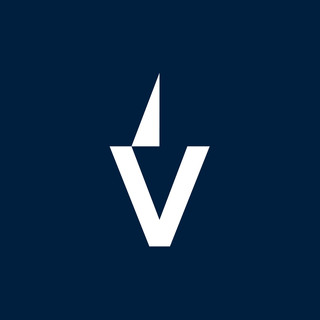
- Oct 31
- 15 min read
Getting ready for an IT support interview can feel like a puzzle. You know you've got the skills, but how do you show it? We've put together some common IT support technical interview questions and answers for 2025 to help you out. Think of it as a cheat sheet for your next big interview. We'll cover the basics, how to fix things when they break, keeping data safe, talking to people who don't speak tech, and staying on top of all the new gadgets and software. Let's get you ready to ace it.
Key Takeaways
Understand the core technical stuff: hardware, software, operating systems, and basic networking are your bread and butter. Be ready to explain them simply.
Show your problem-solving skills: Interviewers want to see how you figure things out, from small glitches to big system crashes. Have a clear process you can talk through.
Data security is a big deal: Know how to protect user information and keep systems safe. Talk about backups and recovery too.
Communication is key: You'll need to explain tech problems and solutions to people who aren't tech-savvy. Practice making it clear and easy to follow.
Keep learning: Technology changes fast. Show that you're up for learning new things and adapting to whatever comes your way.
Core Technical Concepts for IT Support Roles
Getting a handle on the basics is super important for any IT support job. It’s not just about knowing how to fix things when they break, but also understanding why they break and how to keep them from breaking in the first place. Think of it like being a mechanic for computers and networks – you need to know the engine, the transmission, and how all the parts work together.
Understanding Hardware and Software Troubleshooting
When a user calls with a problem, the first thing you'll likely do is try to figure out if it's a hardware issue or a software issue. Hardware refers to the physical stuff – the monitor, keyboard, mouse, the computer tower itself, or even internal components like the hard drive or RAM. Software is the non-physical side – the operating system (like Windows or macOS), applications (like Microsoft Word or Chrome), and all the code that makes things run. Troubleshooting involves a methodical approach. For hardware, you might check cables, try swapping out components, or listen for unusual noises. For software, you're looking at error messages, checking configurations, reinstalling programs, or looking for conflicts between different applications.
Hardware Troubleshooting Steps:Verify physical connections (power, network, peripherals).Check device manager for driver issues.Test with known good components.Listen for diagnostic beeps or unusual sounds.
Software Troubleshooting Steps:Note down exact error messages.Check application logs.Restart the application or the computer.Update or reinstall the software.Scan for malware.
Sometimes, a problem might seem like it's software-related, but it's actually a failing piece of hardware. It's always good to keep both possibilities in mind.
Explaining Operating Systems and Their Functions
Operating systems (OS) are the backbone of any computer. They manage all the hardware and software resources, allowing users to interact with the machine. You'll definitely encounter Windows, macOS, and likely Linux in various environments. For Windows, you might be asked about different versions (like Windows 10 vs. Windows 11), user accounts, file systems (NTFS), or the registry. For macOS, think about its Unix-based nature, its user interface, and common applications. Linux is known for its command-line interface, open-source nature, and different distributions (like Ubuntu or CentOS).
Operating System | Primary Use Case | Key Feature |
|---|---|---|
Windows | Desktops, Laptops, Servers | Wide software compatibility |
macOS | Apple Desktops & Laptops | User-friendly interface, strong creative app support |
Linux | Servers, Development, Embedded Systems | Open-source, highly customizable, command-line power |
Understanding the core functions of an OS – process management, memory management, file system management, and device management – will help you diagnose issues more effectively.
Defining Key Networking Components and Protocols
Networks are how computers talk to each other, and IT support often involves making sure that communication is smooth. You'll need to know about basic networking hardware like routers, switches, and modems. Routers direct traffic between different networks (like your home network and the internet), while switches connect devices within the same network. Modems translate signals between your home network and your internet service provider.
Protocols are the rules that govern how data is sent and received. Some common ones you'll hear about include:
TCP/IP: The fundamental suite of protocols for the internet. TCP ensures reliable data delivery, while IP handles addressing and routing.
HTTP/HTTPS: Used for browsing websites. HTTPS adds a layer of security.
DNS (Domain Name System): Translates human-readable website names (like google.com) into IP addresses.
DHCP (Dynamic Host Configuration Protocol): Automatically assigns IP addresses to devices on a network.
Knowing these components and protocols helps you troubleshoot why a user can't access a website or why their internet is slow. It's all about understanding the path data takes and the rules it follows.
Problem-Solving and Troubleshooting Methodologies
When a user runs into a snag, it's not just about fixing the immediate problem; it's about figuring out why it happened and stopping it from happening again. Think of it like being a detective for computers. You gather clues, form a theory, test it out, and then, hopefully, you solve the case.
Your Step-by-Step Technical Problem-Solving Process
My approach usually starts with really listening to the user. What exactly is happening? When did it start? What were they doing right before it happened? Getting all the details is key. Then, I try to recreate the issue myself if possible. This helps me understand the scope and potential causes. After that, I move into systematic diagnosis. This might involve checking system logs, running diagnostic tools, or isolating components to see what's acting up. The goal is to pinpoint the root cause, not just treat the symptoms. Once I've found the problem, I implement a solution, test it thoroughly, and then confirm with the user that everything is back to normal. Finally, I document the issue and the fix so we can refer to it later. It’s a process that helps us learn and improve.
Diagnosing and Resolving Common System Errors
Common errors can range from software glitches to hardware hiccups. For software, it might be an application crashing or the operating system freezing. I'd start by checking for recent updates or installations that might have caused a conflict. Clearing temporary files or running a system file checker can often sort out OS issues. For hardware, it could be a slow hard drive or a network card not responding. I'd use built-in diagnostics or specialized tools to test the hardware. Sometimes, it's as simple as reseating a component or replacing a faulty cable. The trick is to work through the possibilities methodically.
Handling Critical System Failures Like BSOD
A Blue Screen of Death (BSOD) is never fun, but it's a sign the system has encountered a problem it can't recover from. The error code displayed on the screen is your first clue. I'd typically note that down and then try to boot the system into Safe Mode. This mode loads only essential drivers and services, which can help determine if a third-party driver or software is causing the crash. If Safe Mode works, I'd start disabling recently installed software or drivers one by one. If the system still won't boot normally, I might need to use system restore points or, in more severe cases, consider reinstalling the operating system. It's about carefully peeling back the layers to find what's broken. You can find more on common IT support questions at IT support interview questions.
When faced with a critical failure, staying calm is half the battle. Panic leads to mistakes. A structured approach, even under pressure, is what separates a good support tech from a great one. It's about methodical progress, not just speed.
Data Security and System Integrity
Keeping systems and user data safe is a big part of IT support. It's not just about fixing things when they break; it's also about stopping them from breaking in the first place, especially when it comes to security. We need to think about how to protect sensitive information and make sure our systems are solid.
Ensuring Data Security and User Privacy
When you're working with user data, privacy is key. This means understanding what information is sensitive and how to handle it properly. It involves following company policies and any relevant regulations. Think of it like handling a valuable package – you wouldn't just leave it lying around, right? You'd make sure it's secure and only gets to the right hands.
Here are some basic steps to keep data secure:
Use strong, unique passwords for all accounts.
Enable multi-factor authentication whenever possible.
Be cautious about what information you share and with whom.
Lock your screen when you step away from your computer.
Protecting user privacy isn't just a good idea; it's often a legal requirement. Understanding the basics of data protection laws can help you avoid serious problems down the line. It’s about building trust with the people who rely on your IT skills.
Implementing Robust Cybersecurity Measures
Cybersecurity is a broad topic, but for IT support, it often boils down to practical steps. This includes keeping software up-to-date, which is super important because updates often patch security holes. It also means being aware of common threats like phishing emails and malware. Knowing how to spot these and what to do if you suspect an infection is vital. You might also be involved in setting up firewalls or antivirus software, making sure they're running correctly and updated. For more on how to think about system integrity, check out this resource on ethical hacking.
Understanding Data Backup and Recovery Procedures
Stuff happens. Hard drives fail, ransomware attacks occur, or someone accidentally deletes a critical file. That's where backups come in. Having a reliable backup system means you can restore lost data. It's not just about having backups, though; it's about knowing they work. Regularly testing your backup and recovery procedures is a must. You need to be confident that if disaster strikes, you can get things back to normal without losing too much.
Here’s a quick look at why backups are so important:
Prevents Data Loss: Protects against hardware failures, accidental deletions, and cyber threats.
Ensures Business Continuity: Minimizes downtime and keeps operations running smoothly.
Meets Compliance: Helps satisfy regulatory requirements for data retention and protection.
User Support and Communication Skills
When you're in IT support, you're not just fixing computers; you're helping people. That means you've got to be able to talk to folks who might not know a byte from a bit. It's a big part of the job, honestly. You could be the best troubleshooter in the world, but if you can't explain what's wrong or how to fix it in a way someone else gets, you're not going to get very far.
Communicating Technical Solutions to Non-Technical Users
This is where you really earn your keep. Imagine someone calls because their computer is making weird noises. You can't just say, "Oh, it's a faulty fan bearing in the CPU cooler." They'll just stare at you. Instead, you need to break it down. Start with what they're experiencing: "It sounds like there's a whirring noise coming from inside the computer, right?" Then, explain the fix simply: "It seems like a small fan inside is having trouble spinning, and we can replace that to make it quiet again." The goal is to make them feel informed, not overwhelmed.
Here's a good way to approach it:
Listen First: Really hear what the user is saying. What are they experiencing? What have they tried?
Use Analogies: Compare technical issues to everyday things. A slow computer might be like a traffic jam on a highway.
Show, Don't Just Tell: If possible, use screen sharing to guide them. "See this button here? Click on it.
Confirm Understanding: Ask them to repeat back what you've explained or what the next step is. "So, what are we going to do next?"
Sometimes, the simplest explanation is the best. Don't assume they know anything. Start from scratch and build up. It saves time in the long run and builds trust.
Managing User Expectations and Prioritizing Support Tickets
People want their problems fixed yesterday. That's just how it is. So, you need to be upfront about what you can do and when. If a ticket comes in about a printer not working, and another about a server being down, you know which one needs attention first. But even with the printer issue, you need to tell the user what to expect. "I'll get to your printer issue within the next hour, and I'll give you an update then." This resource on handling difficult conversations can be a lifesaver.
Here's a quick look at how to prioritize:
Priority Level | Description |
|---|---|
Critical | System-wide outage, data loss, security breach |
High | Multiple users affected, core business function |
Medium | Single user, non-critical function impacted |
Low | Minor issue, cosmetic, or feature request |
Explaining Technical Concepts Clearly and Concisely
This ties into communicating with non-technical users, but it's also about being efficient. When you're explaining something, get to the point. If you're talking about why a network connection is slow, you might say, "It looks like the signal between your computer and the Wi-Fi router is a bit weak. We can try moving closer to the router or restarting it to see if that helps." You don't need to go into the details of radio frequencies unless they ask. Keep it short, sweet, and actionable.
Adaptability and Continuous Learning in IT
The IT landscape changes faster than most people realize. What was cutting-edge last year might be standard practice today, and something completely new could be on the horizon tomorrow. For anyone in IT support, staying put and doing things the same way isn't really an option if you want to keep your job and be good at it. You have to be ready to learn new things constantly. It's not just about keeping up; it's about being able to help users with whatever new tech they're bringing into the office or encountering at home.
Staying Updated with Emerging Technology Trends
Keeping tabs on what's new isn't just for tech enthusiasts. For IT support, it means understanding how new software, hardware, or even security threats might impact the systems you manage. Think about the rise of AI tools in everyday applications or the shift towards more remote work setups. These aren't just buzzwords; they create new support challenges and opportunities.
Here are a few ways to keep your knowledge fresh:
Follow Industry News: Subscribe to reputable tech news sites or blogs. Many offer daily or weekly digests that are easy to skim.
Online Learning Platforms: Sites like Coursera, Udemy, or even YouTube have tons of courses and tutorials on new technologies, often for free or at a low cost.
Attend Webinars and Virtual Events: Many tech companies and industry groups host online sessions that offer insights into new products and trends.
Engage with Colleagues: Talk to your teammates about what they're learning or experimenting with. Sometimes the best insights come from peer discussions.
Handling Evolving Technologies and Dynamic Work Environments
Work environments themselves are changing. Companies might adopt new cloud services, switch to different collaboration tools, or implement new security policies. Your ability to adapt to these shifts is key. This means being flexible when a familiar process is replaced or when you need to support a mix of older and newer systems.
When a new system is introduced, it's easy to feel overwhelmed. The best approach is to break down the learning process. Start with the basics, understand its core functions, and then explore how it interacts with other systems you already know. Don't be afraid to ask questions or seek out documentation.
Demonstrating Adaptability to New Systems and Processes
When you encounter a new piece of software or a different way of doing things, how do you react? Do you see it as a hurdle or a chance to grow? Employers look for candidates who can show they've successfully adapted before. This could be anything from learning a new ticketing system to troubleshooting a device running an operating system you've never seen.
Proactive Learning: Don't wait until you're forced to learn something new. If you hear about a new technology coming to your company, start researching it now.
Documentation is Your Friend: Get comfortable reading manuals, knowledge bases, and online guides. They are often the quickest way to get up to speed.
Practice Makes Perfect: If possible, set up a test environment or use a personal device to experiment with new software or configurations. Hands-on experience is invaluable.
Think about a time you had to learn a new system quickly. What steps did you take? How did you ensure you were competent? Being able to answer this with a specific example shows you're not just saying you're adaptable, but you can prove it.
Understanding Network Connectivity
When things go wrong with a computer or a service, it often comes down to how things are connected. Understanding the basics of network connectivity is a big part of IT support. It's not just about knowing what an IP address is; it's about being able to figure out why the internet isn't working or why a printer won't connect.
Explaining Modem Lights and Their Indicators
Modems and routers have lights on them for a reason. They're like a little status report for your internet connection. Most of the time, you want to see solid green lights. A solid green light usually means everything is talking to the internet provider okay and the device is powered on and working. A blinking green light often means data is moving back and forth – that's usually a good sign that things are active. But if you see a red or orange light, that's your cue that something's not right. It could be a problem with the signal coming into your house, or the device itself might be having trouble. Knowing what these lights mean can save a lot of time when you're trying to figure out if the problem is with the user's equipment or the internet service itself.
Here's a quick rundown:
Power: Usually solid, indicates the device is on.
Internet/WAN: Solid green means it's connected to your ISP. Blinking might mean it's trying to connect or data is flowing.
LAN/Ethernet: Solid green means a device is plugged in and connected. Blinking means data is being sent or received.
Wi-Fi: Solid or blinking green indicates the Wi-Fi signal is active.
Error/Warning (often Red/Orange): Signals a connection issue, no internet, or a hardware problem.
When troubleshooting, always check the modem lights first. They can tell you if the issue is external (ISP problem) or internal (your network or device).
Troubleshooting Wi-Fi and Network Connectivity Issues
When someone says "the internet is down," it's rarely that simple. There are a few common culprits. First, I'd ask them to restart their modem and router. It sounds basic, but it fixes a surprising number of problems. Then, I'd check if other devices on the same network are working. If only one device is having trouble, the issue is likely with that specific device. I'd check its Wi-Fi settings, maybe try forgetting the network and reconnecting. If multiple devices are offline, I'd look at the router and modem lights again. Sometimes, it's as simple as the Wi-Fi being turned off on the router, or a cable coming loose. If all else fails, I might check the ISP's status page for outages in the area.
Here's a typical approach:
Gather Information: What exactly isn't working? When did it start? Are other devices affected?
Check Physical Connections: Are all cables plugged in securely? Are the modem and router powered on?
Restart Devices: Power cycle the modem and router, then the affected computer or device.
Test Other Devices: See if other computers or phones can connect to the network.
Check Network Settings: Verify IP address, DNS settings, and Wi-Fi credentials on the affected device.
Consult ISP: If the problem persists and multiple devices are affected, check for local outages or contact the internet provider.
Defining IP Addresses and Their Role in Networking
Think of an IP address like a street address for your computer or device on a network. It's a unique number that allows devices to find and talk to each other. When you send an email or visit a website, your device uses its IP address to send the request and receive the response. There are two main types: IPv4 and IPv6. IPv4 addresses are the ones most people are familiar with, looking like . They're running out, which is why we have IPv6, which uses a longer, more complex format like . Your router usually assigns IP addresses to devices on your home network using something called DHCP (Dynamic Host Configuration Protocol), making it easy so you don't have to manually set them up. Without IP addresses, the internet as we know it wouldn't function because data wouldn't know where to go.
Understanding how your devices talk to each other is super important. It's like knowing how to send a letter or make a phone call – you need to understand the path it takes. When your computer or phone connects to the internet, it's all about network connectivity. This involves a bunch of steps to make sure your message gets where it needs to go, smoothly and quickly. Want to learn more about keeping your connections strong and reliable? Visit our website for easy-to-understand guides and tips!
Wrapping It Up
So, you've gone through a bunch of common IT support questions, from the basics to some trickier stuff. Remember, the interview isn't just about knowing the right answers; it's about showing how you think and how you'd handle real-world problems. Use this guide to practice, get comfortable talking about your skills, and show them you're the person they need. Take a deep breath, be yourself, and go ace that interview. You've got this!
Frequently Asked Questions
What's the first thing you do when a computer isn't working right?
First, I'd try to figure out exactly what's wrong by asking the person using it questions. Then, I'd check the simple things first, like making sure everything is plugged in correctly and that the computer is turned on. If that doesn't work, I'd start looking into more specific computer parts or software issues to find the cause.
How do you explain a computer problem to someone who doesn't know much about technology?
I'd use simple words and avoid jargon. I'd compare the problem to everyday things they understand. For example, if a program isn't working, I might say it's like a specific tool in their toolbox that's broken and needs fixing before they can use it for their task.
What does it mean if the little lights on your internet box (modem) are blinking in a weird way?
Those lights tell us if the internet box is getting power, if it's talking to the internet company, and if it's sending information. If a light isn't on or is blinking strangely, it usually means there's a problem with the internet connection, and I'd start checking things from there.
Imagine a computer suddenly shows a big blue screen with error messages. What do you do?
That's called the 'Blue Screen of Death,' and it means something serious went wrong. The best first step is usually to restart the computer. If it keeps happening, I'd need to look at the error messages to figure out what part of the system caused the crash and how to fix it.
How do you keep your computer skills sharp when technology changes so fast?
I make it a point to read tech news regularly and follow online forums where IT professionals share tips. I also like to try out new software or hardware on my own time to get familiar with it. Learning is a big part of IT, so I'm always looking for new things to understand.
Why is it important to back up computer files?
Backing up files is like making a copy of your important papers. If something bad happens to the original files – like a computer crash, a virus, or even accidental deletion – you can use the backup copy to get your information back. It's a safety net to prevent losing valuable data.
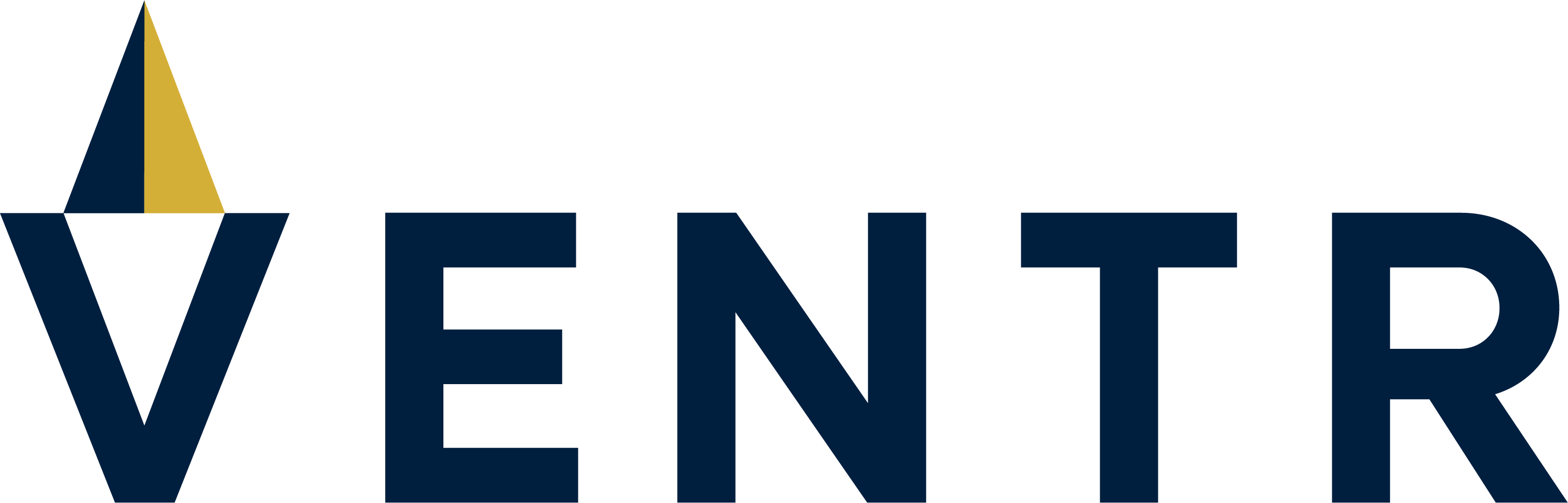


Comments