Essential PC Basic Troubleshooting Tips for Everyday Users
- Brian Mizell
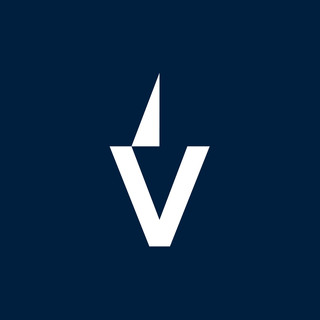
- Mar 17
- 13 min read
Computers are a big part of our lives, whether we're working or just browsing the web. But sometimes, they can be a real pain when things go wrong. Knowing some basic troubleshooting tips can save you a lot of time and frustration. In this article, we'll go over some common problems you might face with your PC and how to fix them without calling in the pros. Let’s get started!
Key Takeaways
Start with simple fixes like rebooting your PC.
Check all connections and cables when troubleshooting.
Keep your software updated to avoid glitches.
Regularly back up your important data.
If all else fails, don't hesitate to ask for help.
Identifying Common PC Issues
It's super frustrating when your PC starts acting up, right? It always seems to happen at the worst possible time. Figuring out what's wrong is half the battle. Let's look at some common issues you might run into.
Understanding System Errors
System errors can be a real headache. They often show up as cryptic messages or the dreaded Blue Screen of Death (BSOD). These errors usually point to problems with your operating system, drivers, or even hardware.
Here's a quick rundown of some common error types:
BSOD (Blue Screen of Death): Indicates a critical system failure. Note the error code for troubleshooting.
Application Errors: Occur when a specific program crashes. Reinstalling the program might help.
DLL Errors: Missing or corrupted DLL files can cause programs to malfunction. Try reinstalling the program or updating drivers.
Dealing with system errors can be tricky. Always back up your data before attempting any major fixes. Sometimes, a simple restart can resolve the issue, but other times, you might need to dig deeper.
Recognizing Hardware Failures
Hardware failures are another common source of PC problems. These can range from a failing hard drive to a faulty RAM module. Sometimes, the signs are obvious, like a computer that won't turn on. Other times, it's more subtle, like random crashes or slow performance. If you are experiencing computer hardware problems, it may be time to upgrade.
Here are some things to watch out for:
Overheating: The PC gets excessively hot, leading to shutdowns.
Strange Noises: Clicking or grinding sounds from the hard drive.
Intermittent Crashes: The PC crashes randomly without any apparent reason.
Diagnosing Software Glitches
Software glitches are those annoying little problems that can make your PC feel sluggish or unstable. These can be caused by anything from conflicting programs to corrupted files. Sometimes, a simple update can fix the problem, but other times, you might need to do a bit more troubleshooting. One of the most common software glitches is PC keeps disconnecting from Wi-Fi.
Here's a simple approach to diagnosing software glitches:
Check for Updates: Make sure your operating system and software are up to date.
Run a Virus Scan: Malware can cause all sorts of problems.
Uninstall Unused Programs: Get rid of any programs you don't need, as they can sometimes conflict with other software.
Basic Power Troubleshooting
Checking Power Connections
Okay, so your PC won't turn on? Don't panic! First things first, let's check the basics. Make sure the power cord is securely plugged into both the computer and the wall outlet. I know, it sounds obvious, but you'd be surprised how often this is the culprit. Give the cord a little wiggle to ensure it's snug. Also, check the power strip or surge protector, if you're using one. Is it switched on? Try plugging the PC directly into the wall to rule out any issues with the power strip. Sometimes, the simplest solutions are the ones we overlook.
Testing Power Supply
If the power connections seem solid, the next step is to test the power supply unit (PSU). For desktops, there's usually a switch on the back of the PSU. Make sure it's in the "on" position. If it is, you might need to do a more in-depth test.
Testing a PSU can be a bit tricky and potentially dangerous if you don't know what you're doing. If you're not comfortable working with electronics, it's best to take your PC to a professional. However, if you're feeling adventurous, you can use a PSU tester to check if it's providing the correct voltages.
For laptops, the issue might be with the AC adapter. Try a different adapter if you have one available. If the laptop powers on with a different adapter, then you know the original adapter is faulty and needs replacing. Remember to check the power supply unit for any signs of damage.
Performing a Hard Reset
Sometimes, a simple hard reset can do the trick. This process drains any residual power from the system and can resolve minor glitches. Here's how to do it:
Shut down the computer completely.
Unplug the power cord from the back of the PC (or remove the battery from a laptop, if possible).
Press and hold the power button for about 30 seconds.
Release the power button and plug the power cord back in (or reinsert the battery).
Try turning the computer on again.
This might sound like a weird ritual, but it can often get things working again. If your desktop still won't turn on, double check the desktops power switch in the back of the case.
Resolving Connectivity Problems
Connectivity issues can be super frustrating, especially when you're trying to get work done or just relax and stream your favorite show. It always seems to happen at the worst possible time, right? Let's look at some common problems and how to tackle them.
Troubleshooting Wi-Fi Issues
Wi-Fi problems are probably the most common connectivity headache. Start by checking if other devices can connect to your Wi-Fi network. If they can't, the problem is likely with your router or internet service. If other devices can connect, the issue is probably specific to your PC. Here's a quick checklist:
Restart your computer: It sounds simple, but it often works.
Restart your router: Unplug it, wait 30 seconds, and plug it back in. This is like giving your router a fresh start.
Check your Wi-Fi password: Make sure you're entering it correctly. It's easy to mistype, especially on a phone or tablet.
Update your network drivers: Outdated drivers can cause all sorts of problems. You can find these in Device Manager.
Run the Windows Network Troubleshooter: It's not always effective, but it's worth a try. Just search for "troubleshoot" in the Start menu.
If you're still having trouble, consider the distance between your computer and the router. Walls and other obstructions can weaken the signal. Maybe try moving closer to the router to see if that helps. If you are still experiencing issues with your Ubisoft games, check their help page.
Fixing Ethernet Connection Problems
Ethernet connections are generally more reliable than Wi-Fi, but they can still have issues. If your Ethernet connection isn't working, here's what to check:
Make sure the Ethernet cable is securely plugged into both your computer and the router or modem.
Try a different Ethernet cable. Cables can go bad, and it's an easy thing to test.
Check the lights on your Ethernet port. If there are no lights, that indicates a problem with the connection.
Restart your computer and your router or modem.
Check your network adapter settings in Windows. Make sure the Ethernet adapter is enabled.
Sometimes, the issue isn't with your equipment at all. It could be a problem with your internet service provider (ISP). If you've tried everything else, give them a call to see if there's an outage in your area.
Checking Network Settings
Sometimes, the problem lies in your network settings. Here are a few things to check:
Make sure your computer is set to obtain an IP address automatically. This is usually the default setting, but it's worth checking.
Check your DNS settings. Sometimes, using a different DNS server can improve your connection speed and reliability. Google's DNS servers (8.8.8.8 and 8.8.4.4) are a popular choice.
Disable any VPN software you're using. VPNs can sometimes interfere with your network connection.
Here's a simple table to summarize common network settings:
Setting | Recommended Value | How to Check |
|---|---|---|
IP Address | Automatic | Network and Sharing Center -> Adapter Settings |
DNS Server | Automatic/Google | Network and Sharing Center -> Adapter Settings |
VPN | Disabled (for testing) | Check running applications |
By systematically checking these settings, you can often pinpoint the source of your connectivity problems and get back online quickly.
Dealing with Peripheral Malfunctions
Peripherals acting up? It's super common. Keyboards, mice, printers... they all decide to throw a tantrum at the worst possible times. Let's walk through some simple fixes.
Inspecting Device Connections
First things first: check those connections! Seriously, it sounds obvious, but you'd be surprised how often a loose cable is the culprit. Make sure everything is plugged in securely, and if you're using USB, try a different port. Sometimes a port just goes bad. Also, give the cables a once-over. Any kinks, frays, or signs of damage? A faulty cable can cause all sorts of weirdness. If you have a spare cable lying around, swap it in and see if that does the trick. It's the easiest thing to check, so start there.
Updating Device Drivers
Okay, connections are solid, but still no luck? Time to think about drivers. Drivers are basically the software that lets your computer talk to your peripherals. If they're outdated, corrupted, or just plain missing, things can get messy. Here's what to do:
Open Device Manager (search for it in the Start menu).
Look for any devices with a yellow exclamation mark. That's a sign of driver trouble.
Right-click the problematic device and select "Update driver.
Choose "Search automatically for drivers" and let Windows do its thing. If that doesn't work, try searching for the latest driver on the manufacturer's website. Download it and install it manually.
Sometimes, even after updating, things still don't work. In that case, try uninstalling the device from Device Manager and then restarting your computer. Windows will usually reinstall the driver automatically when it boots back up. It's like giving the device a fresh start.
Testing with Alternative Devices
Alright, you've checked the connections, updated the drivers, and still nothing. Now it's time to figure out if the problem is with the peripheral itself or with your computer. The easiest way to do this is to test with alternative devices. Got a spare mouse or keyboard? Plug it in and see if it works. If it does, then you know the original device is the problem. If the spare doesn't work either, then the issue is likely with your computer's USB ports or some other system-level problem.
If you suspect the peripheral is faulty, try plugging it into a different computer. If it still doesn't work, it's probably time to replace it. Peripherals don't last forever, and sometimes they just give up the ghost. It's annoying, but it happens.
Improving System Performance
Is your computer feeling sluggish? Don't worry, you're not alone! Over time, PCs can slow down due to various factors. Luckily, there are several things you can do to boost performance and get your machine running smoothly again. Let's explore some easy fixes.
Clearing Cache and Temporary Files
Think of your computer's cache as a storage area for frequently accessed data. While it's designed to speed things up, it can actually slow things down if it gets too full. Temporary files are similar – they're created by programs for short-term use, but often get left behind. Clearing these out can free up valuable space and improve performance.
Here's how to do it:
Disk Cleanup: Windows has a built-in tool called Disk Cleanup. Just search for it in the Start menu, select the drive you want to clean (usually C:), and check the boxes for Temporary files, Cache, and other unnecessary items. Click OK, and let it do its thing.
Browser Cache: Your web browser also stores cached data. Go into your browser's settings (usually under History or Privacy) and find the option to clear browsing data, including cached images and files.
Third-Party Tools: There are many free programs available that can help you clean up your system, such as CCleaner. These tools can often find and remove files that Disk Cleanup misses.
Managing Startup Programs
Did you know that many programs automatically launch when you turn on your computer? Some of these are essential, but others are unnecessary and can significantly slow down the startup process. Managing these startup programs can make a noticeable difference.
To see which programs are launching at startup, open Task Manager (Ctrl+Shift+Esc), go to the Startup tab. Here, you'll see a list of programs and their impact on startup time. Disable any programs that you don't need to launch automatically. Be careful not to disable anything essential, like antivirus software.
Running System Diagnostics
Sometimes, performance issues can be caused by underlying problems with your system. Running system diagnostics can help identify and fix these issues. Windows has a few built-in tools that can help.
System File Checker (SFC): This tool scans for and repairs corrupted system files. To run it, open Command Prompt as an administrator (search for "cmd" in the Start menu, right-click, and select "Run as administrator"), and type sfc /scannow. Press Enter, and let the scan complete. It may take some time.
Check Disk (CHKDSK): This tool scans your hard drive for errors and attempts to fix them. Open Command Prompt as an administrator and type chkdsk /f /r C:. Press Enter. You'll be prompted to schedule the scan for the next time you restart your computer. Type Y and press Enter, then restart your computer.
Regularly performing these maintenance tasks can significantly improve your PC's performance and keep it running smoothly. It's like giving your computer a regular checkup to ensure everything is in good working order. Don't wait until your computer is crawling to take action – a little preventative maintenance can go a long way.
Maintaining Software Health
Keeping your software in good shape is super important for a smooth-running PC. It's like taking care of your car – a little maintenance goes a long way. Neglecting your software can lead to slowdowns, crashes, and even security risks. I've learned this the hard way after ignoring update reminders for way too long!
Updating Operating System
Make sure your operating system is up-to-date. I know, those update notifications can be annoying, but they often include important security patches and performance improvements. I usually set aside some time each week to install any pending updates. It's a small price to pay for a more secure and stable system. You can find the latest updates in your system settings.
Running Antivirus Scans
Regular antivirus scans are a must. Think of it as a regular checkup for your PC. I use a combination of real-time protection and scheduled scans to keep my system safe from malware. There are tons of free and paid options out there, so find one that fits your needs. I've had a few close calls with viruses in the past, and now I'm extra cautious.
Uninstalling Unused Applications
Get rid of any programs you don't use anymore. They're just taking up space and potentially slowing down your system. I try to go through my installed programs every few months and uninstall anything I don't recognize or no longer need. It's surprising how much junk can accumulate over time. Plus, less clutter makes it easier to find the programs you actually use.
Keeping your software healthy is not just about avoiding problems; it's about maximizing your PC's performance and lifespan. A well-maintained system is a happy system.
Backing Up Important Data
Okay, so you've got your PC humming along, but what happens when disaster strikes? A spilled drink, a power surge, or just plain old hardware failure can wipe out everything. That's why backing up your data is super important. It's like having an insurance policy for your digital life. Let's look at some ways to keep your stuff safe.
Using Cloud Storage Solutions
Cloud storage is all the rage these days, and for good reason. It's convenient, accessible from anywhere, and often automatic. Services like Google Drive, Dropbox, and OneDrive let you store your files on remote servers, so even if your computer goes kaput, your data is safe and sound. Cloud storage offers version history, so you can revert to older versions of files if needed.
Easy access from any device.
Automatic syncing and backups.
Version history for file recovery.
Creating Local Backups
While cloud storage is great, it's always a good idea to have a local backup too. This means copying your files to an external hard drive or even a USB flash drive. It's faster to restore from a local backup than downloading everything from the cloud, especially if you have a lot of data. You can even use built-in backup software to automate the process.
Faster restore times compared to cloud backups.
No internet connection required for restores.
Full control over your data.
Setting Up Automatic Backups
Let's be real, remembering to manually back up your files is a pain. That's why automatic backups are a lifesaver. Both Windows and macOS have built-in tools that let you schedule regular backups to an external drive. Set it and forget it, and you'll have peace of mind knowing your data is always protected. It's a good idea to set up a schedule that works for you, whether it's daily, weekly, or monthly.
Set it and forget it convenience.
Reduces the risk of forgetting to back up.
Customizable schedules to fit your needs.
Backing up your data might seem like a chore, but trust me, it's worth it. Imagine losing all your photos, documents, and important files in an instant. A little bit of preparation can save you a whole lot of heartache down the road. Think of it as an investment in your digital future.
Backing up your important data is super important! You never know when something might go wrong, like a computer crash or a lost phone. To keep your files safe, make sure to save copies on an external hard drive or use cloud storage. Don’t wait until it’s too late! For more tips on how to protect your data, visit our website today!
Wrapping It Up
So, there you have it. A bunch of simple tips to help you tackle those annoying computer issues that pop up now and then. Remember, every PC has its quirks, and knowing how to handle common problems can save you a lot of headaches. Whether it’s just restarting your machine or checking those pesky cables, a little troubleshooting can go a long way. Don’t let tech troubles get you down—give these tips a shot and keep your computer running smoothly. And hey, if all else fails, there’s always the option to call in a pro!
Frequently Asked Questions
What should I do if my computer won't turn on?
First, check if it's plugged in and if the power outlet works. If it still doesn't turn on, try a hard reset by holding the power button for a few seconds.
How can I fix a slow computer?
You can speed up your computer by clearing out old files, managing startup programs, and running a virus scan to remove any harmful software.
Why is my Wi-Fi connection dropping?
This could be due to weak signal, outdated drivers, or interference from other devices. Try restarting your router and checking for updates.
What should I do if my keyboard or mouse stops working?
Check the connection to your computer. If it's a wireless device, make sure the batteries are charged. You can also try using a different USB port.
How do I back up my important files?
You can back up files using cloud storage services like Google Drive or by saving them on an external hard drive.
What are some signs that I need to update my software?
If your programs are running slowly, crashing often, or if you see notifications for updates, it's time to update your software.
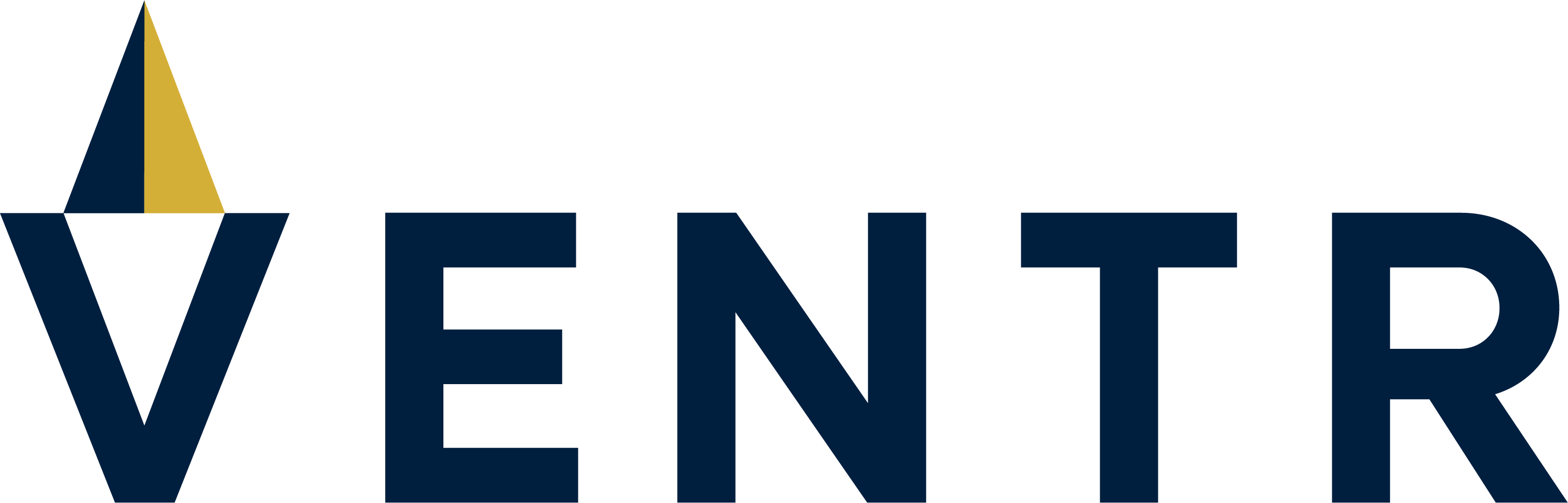


Comments