Expert IT Support for Office 365: Troubleshooting and Best Practices
- Brian Mizell
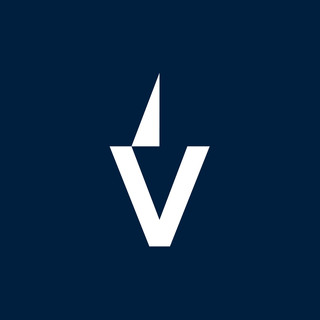
- 4 hours ago
- 14 min read
Dealing with Office 365 can sometimes feel like a puzzle, right? You've got emails not sending, files refusing to sync, or maybe you just can't log in. It happens. When your work relies on these tools, getting help fast is key. This guide is all about making that happen, covering how to fix common hiccups and get the most out of your Microsoft 365 setup. We'll talk about the support options available, how to keep things running smoothly, and what to do when things go sideways. Let's get your Office 365 working for you, not against you.
Key Takeaways
When Office 365 issues pop up, start with simple checks like your login details and internet connection. Often, that's all it takes.
For app-specific problems, like in Outlook or Teams, look for built-in help options or try restarting the application.
Business and enterprise plans usually get faster support from Microsoft. If you need more, consider a Managed Services Provider (MSP) for extra help.
Keep your Office 365 apps and your operating system updated. Older systems might not get support for much longer.
Understanding your subscription and how to manage licenses is important for smooth operations and avoiding billing confusion.
Troubleshooting Common Office 365 Issues
When your Office 365 tools aren't cooperating, it can really throw a wrench in your workday. Don't panic, though. Most of the time, the fix is simpler than you think. We'll walk through some of the most frequent headaches and how to get past them.
Basic Connectivity and Login Checks
First things first, let's make sure the basics are covered. A lot of issues boil down to simple connection problems or login hiccups. Always start by verifying your internet connection. If you can browse other websites, your connection is likely fine, but it's still worth a quick check.
Here's a quick checklist:
Check your credentials: Are you typing the right username and password? It sounds obvious, but typos happen. Try logging in directly at Microsoft365.com to see if that works. If it does, the issue might be with your local application.
Restart your device: A simple reboot can clear out temporary glitches that might be causing login failures or preventing apps from starting.
Look for service outages: Sometimes, the problem isn't on your end. Microsoft occasionally has service disruptions. You can usually find information about current service health on the Microsoft 365 admin center or by checking reliable tech news sources.
Sometimes, the simplest solutions are overlooked when we're frustrated. Taking a moment to confirm the absolute basics can save a lot of time and effort before diving into more complex fixes.
Resolving Application-Specific Errors
If you're seeing error messages in a particular app, like Word or Excel, it's usually a sign of a software conflict or a corrupted file. Often, these issues can be resolved by making sure your software is up-to-date. Outdated versions can cause all sorts of unexpected behavior.
To check for updates within an Office application:
Open the app (e.g., Word, Excel).
Go to File > Account.
Under Product Information, click Update Options and then Update Now.
If updates don't fix it, consider repairing your Office installation. You can usually find this option in your computer's under (or in Windows 10/11). Right-click on your Microsoft 365 installation and select , then choose .
Addressing Email and Syncing Problems
Email and file syncing issues are pretty common. For Outlook, problems like emails not sending or receiving, or the app freezing, can often be fixed by clearing the cache or checking your account profile. Sometimes, creating a new Outlook profile can resolve deep-seated corruption. You can find instructions for this in the Microsoft 365 support documentation. Just remember to back up your data before making major changes.
For syncing issues with OneDrive or SharePoint, check the OneDrive icon in your system tray. It usually tells you if it's paused, syncing, or having an error. Restarting the OneDrive app or your computer often does the trick. If files are still not syncing correctly, you might need to reset OneDrive. This doesn't delete your files but forces a re-sync of your cloud and local versions.
Leveraging Business and Enterprise Office 365 Support
Understanding Microsoft's Business Support Options
Microsoft offers different levels of support for businesses using Office 365, and knowing what's available can save you a lot of headaches. For smaller businesses, there's typically a standard support channel accessible through the admin portal. This usually includes access to online resources, knowledge bases, and the ability to submit support tickets for technical issues or billing questions. It's a good starting point for most common problems.
Benefits of Enterprise Support Packages
If your organization is larger or relies heavily on Office 365 for critical operations, you might consider an enterprise support package. These often come with faster response times, dedicated account managers, and more direct access to Microsoft engineers. Think of it as having a direct line when things go wrong, rather than waiting in a general queue. Some packages even include proactive services, like health checks for your environment, which can help catch problems before they impact your users.
Here's a quick look at what you might get:
Priority Response Times: Get help faster when you need it most.
Proactive Services: Regular check-ups to keep your system running smoothly.
Technical Account Management: A dedicated point of contact who understands your setup.
Advanced Troubleshooting: Deeper technical assistance for complex issues.
When to Engage Managed Services Providers (MSPs)
Sometimes, even with Microsoft's support, you might need more hands-on help. This is where Managed Services Providers (MSPs) come in. MSPs are third-party companies that specialize in managing IT infrastructure, including Office 365. They can handle everything from initial setup and migration to ongoing management, security, and user training. Engaging an MSP can be a good idea if:
You don't have an in-house IT team, or your team is stretched thin.
You need specialized knowledge in areas like security or compliance.
You want a single point of contact for all your IT needs, not just Office 365.
Choosing the right support structure depends on your business size, technical capabilities, and how critical Office 365 is to your daily operations. Don't just pick the cheapest option; consider the potential impact of downtime and the value of expert assistance.
Optimizing Your Office 365 Environment
Getting Office 365 set up is one thing, but making sure it actually works well for your team day in and day out is another. It’s not just about having the tools; it’s about using them effectively. We help businesses get the most out of their Microsoft 365 setup, making sure everything runs smoothly and your team can actually get their work done without a hitch.
Setup and Migration Assistance for Seamless Transitions
Moving to Office 365, or even just adding new services, can feel like a big project. We take the stress out of it. Whether you're starting from scratch or moving from another system, we handle the details. This means getting your email, files, and apps moved over without losing anything important and without causing a huge disruption to your work. We also make sure the initial setup is done right, so things are configured properly from the start. This helps avoid headaches down the road. For businesses looking to set up Microsoft 365 with a focus on security and compliance, there are specific guides available to assist in setting up Microsoft 365 for enterprise use.
Proactive Monitoring and Maintenance Strategies
Think of this like regular check-ups for your IT. Instead of waiting for something to break, we keep an eye on your Office 365 environment. This means we're looking for potential problems before they become big issues. We monitor things like service health, user activity, and system performance. If we spot something that looks off, we can often fix it quietly in the background. This approach helps prevent unexpected downtime and keeps your team productive. It’s much better than dealing with a crisis when it happens.
Keeping your Office 365 environment running smoothly requires ongoing attention. Regular checks and updates are key to preventing issues before they impact your users. This proactive stance saves time and reduces frustration.
Here’s a look at what proactive maintenance can involve:
Regular Health Checks: We check the status of all Office 365 services to catch any alerts or warnings.
Performance Monitoring: Keeping an eye on how quickly applications are running and if there are any slowdowns.
Security Audits: Making sure security settings are up-to-date and that there are no unusual access patterns.
Update Management: Ensuring that the latest updates and patches are applied correctly to keep everything secure and functional.
Enhancing User Adoption Through Training
Having Office 365 is great, but only if people know how to use it. We provide training that’s actually useful for your team. This isn't just about showing them where the buttons are; it's about teaching them how to use the tools to do their jobs better. We cover everything from basic email and document sharing to more advanced features in apps like Teams and SharePoint. When your employees are comfortable and confident with the software, they’re more productive, and you get a better return on your investment. We can tailor training sessions to fit different roles and skill levels within your company.
Navigating Office 365 Billing and Subscription Management
Keeping track of your Office 365 subscriptions and how you're billed can sometimes feel like a puzzle. It's not always straightforward, especially when you're juggling multiple licenses or dealing with renewals. Understanding your billing and subscription details is key to avoiding unexpected costs and ensuring your services keep running smoothly.
Managing Licenses and User Permissions
For businesses, the Microsoft 365 Admin Center is your go-to spot for managing licenses. It's where you can assign new licenses to team members, take them away from those who no longer need them, and keep an eye on upcoming renewals. Getting this right means everyone has the access they need without paying for unused seats.
Here's a quick rundown of what you can do:
Assign licenses to new employees.
Remove licenses from departing staff.
Monitor license usage to prevent overspending.
Adjust user permissions to control access to specific apps and data.
Understanding Billing Inquiries and Renewals
When a bill arrives, or a subscription is up for renewal, it's good to know where to look. For individual accounts, signing into your Microsoft account and heading to the "Services & Subscriptions" page is the first step. You can see your plan details, when you'll be charged, and how you're paying. There's usually a "Manage" button that lets you update payment info or change your plan.
For businesses, the Admin Center also handles much of this. If you're questioning a charge or need to adjust your billing cycle, these are the places to start. Sometimes, if you catch it early, you might be eligible for a refund if you forgot to cancel a subscription. It pays to check the terms for your specific plan.
It's easy to get lost in the details of billing statements. Take a moment to review each charge against your active services. If something doesn't add up, don't hesitate to reach out for clarification before the next billing cycle hits. This proactive approach can save a lot of headaches down the line.
Contacting Support for Subscription Issues
If you've looked through your account or the Admin Center and still have questions about billing, renewals, or subscription changes, contacting support is the next logical step. Microsoft offers various ways to get help, often including chat, phone support, or submitting a support ticket. For business accounts, the Admin Center usually provides a direct link or option to open a support request. Knowing how to reach out can quickly resolve confusion and keep your Office 365 services running without interruption.
Ensuring Security and Compliance with Office 365
Keeping your Office 365 environment safe and sound is a big deal. It's not just about stopping hackers; it's also about making sure you're following all the rules and regulations that apply to your business. Think of it like locking your doors at night – you do it to keep your stuff safe, and maybe because your landlord told you to. Office 365 gives you a lot of tools to do this, but you have to know how to use them.
Implementing Security Best Practices
So, what are these best practices? They're basically the smart ways to set things up so they're harder to break into. It’s like building a strong fence around your property instead of just hoping no one notices it.
Strong Passwords and Multi-Factor Authentication (MFA): This is the first line of defense. Make sure everyone uses passwords that are hard to guess, and turn on MFA. MFA means even if someone gets the password, they still need a second thing, like a code from their phone, to get in. It’s a bit more hassle, but way safer.
Regularly Review User Permissions: Who can access what? You need to check this often. If someone leaves the company or changes roles, their access should change too. Giving too many people access to sensitive stuff is like leaving the keys to the safe lying around.
Keep Software Updated: Microsoft pushes out updates to fix security holes. Make sure your Office 365 apps and any related software are always up-to-date. It’s like patching up holes in your fence before a storm hits.
Educate Your Users: People are often the weakest link. Train your employees on how to spot phishing emails (those fake emails trying to trick them into giving up info) and what to do if they see something suspicious. A little training goes a long way.
Guidance on Data Protection and Threat Management
Protecting your company's data is super important. This means keeping it safe from being lost, stolen, or messed with. Threat management is about spotting and stopping bad stuff before it causes problems.
Data Loss Prevention (DLP): Office 365 has features that can help stop sensitive information, like credit card numbers or personal details, from being sent out accidentally or on purpose. You can set rules to flag or block these kinds of messages.
Malware and Spam Filtering: Office 365 does a pretty good job of catching viruses and junk email, but you can fine-tune these settings. Make sure your filters are set to catch as much of the bad stuff as possible.
Backup and Recovery: While Microsoft handles a lot of the backend, it’s still a good idea to have a plan for backing up your critical data. If something really bad happens, you need to be able to get your files back quickly.
Setting up security and data protection isn't a one-time job. It requires ongoing attention and adjustments as threats evolve and your business needs change. Think of it as a garden; you have to keep weeding and watering it to keep it healthy.
Maintaining Regulatory Compliance
Depending on what your business does and where you operate, you might have specific rules you need to follow. This could be about how you handle customer data (like GDPR in Europe) or other industry-specific regulations. Office 365 offers tools to help you meet these requirements.
Understand Applicable Regulations: First, figure out which rules actually apply to you. Don't try to follow rules that don't concern your business.
Utilize Compliance Features: Office 365 has features for things like data retention, eDiscovery (finding specific information for legal reasons), and auditing. Learn what these do and how to use them to meet your compliance needs.
Document Your Policies: Keep records of your security and compliance policies. This shows that you're taking it seriously and helps if you ever need to prove you're following the rules.
Advanced Support for Specific Office 365 Applications
Troubleshooting Outlook and Email Delivery
Sometimes, emails just don't get where they're supposed to go, or Outlook decides to act up. It's a common headache. First off, check your internet connection. Sounds basic, but it's often the culprit. Then, look at your Outlook settings. Are your accounts configured correctly? Sometimes a simple password update or re-authentication can fix things. If you're sending a lot of emails, especially to external addresses, check if you've hit any sending limits. Microsoft has these in place to stop spam. Also, take a peek at your Junk Email folder – maybe your important message just took a wrong turn. For more complex issues, like mail flow problems or delivery delays, you might need to dig into message trace reports in the Exchange Admin Center. This tool can show you exactly where an email went, or why it got stuck.
Resolving OneDrive Sync and Access Issues
OneDrive is supposed to keep your files in sync across all your devices, but sometimes it gets confused. If files aren't showing up or updating, the first step is usually to check the OneDrive sync client on your computer. Is it running? Are there any error messages? Sometimes, just pausing and then resuming the sync can do the trick. If that doesn't work, try signing out and signing back into your OneDrive account. Make sure you haven't run out of storage space, either in your OneDrive or on your local device. Permissions can also be a sneaky issue; ensure you have the right access to the folders you're trying to sync. If you're collaborating on files, check with the file owner to confirm sharing settings haven't changed.
Support Resources for Microsoft Teams
Microsoft Teams is a powerful tool, but like any software, it can have its quirks. When you run into problems, there are several places to turn. For quick answers, the Microsoft Teams help section within the app itself is a good starting point. It has articles and FAQs covering many common issues. If you're experiencing audio or video problems during calls, check your device's audio and video settings and ensure Teams has permission to access your camera and microphone. Network connectivity is also key for Teams; a poor connection can lead to dropped calls or choppy audio. For more involved issues, like problems with channels, apps, or team settings, consulting the Microsoft 365 Admin Center can provide diagnostic tools and logs. Remember to keep your Teams app updated to the latest version, as many bugs are fixed in newer releases.
When troubleshooting application-specific problems, it's always a good idea to document the exact error message you're seeing, along with the steps you've already taken. This information will be incredibly helpful if you need to reach out to IT support or Microsoft directly.
We offer special help for certain Office 365 apps. If you need more support for programs like Outlook, Word, or Teams, we've got you covered. Don't let app issues slow you down. Visit our website today to learn how we can help you get the most out of your Office 365 tools!
Wrapping It Up
So, we've gone over a bunch of ways to get help with Microsoft 365, from the simple stuff like checking your internet to calling in the pros. It's pretty clear that Microsoft has a lot of support options out there, whether you're just one person or running a whole company. Sometimes the basic fixes are all you need, like restarting your computer or checking for updates. But when things get complicated, knowing how to reach out, whether it's through chat, a ticket, or even a managed service provider, can save a lot of headaches. Keeping your software up-to-date and understanding your subscription level also plays a big part in how quickly you can get things sorted. Ultimately, having a plan for support means less downtime and more time actually getting work done.
Frequently Asked Questions
What should I do if I can't log into my Office 365 account?
First, double-check that you're typing your username and password correctly. Make sure your internet connection is strong. Try going to the Office 365 website directly to log in. If that works, the problem might be with your computer, so try restarting it. Also, ensure your Office 365 apps are updated, as old versions can sometimes cause login troubles.
My emails aren't showing up in Outlook. What's wrong?
Sometimes, Outlook can get a bit mixed up. Try clearing its cache or setting up a new profile for your email account. Also, take a look at your email rules; a rule you set up might be accidentally hiding or moving your messages. If these steps don't help, there might be a bigger issue, and it's a good time to contact support.
How does the type of Office 365 subscription affect the support I get?
The kind of plan you have matters a lot for support. People using Office 365 for home might have to wait a bit longer for help. However, if your business has a business or enterprise plan, you'll usually get faster and more helpful support from Microsoft. For big companies, working with a special support company called an MSP can make getting help even quicker.
When should I think about getting help from a Managed Services Provider (MSP)?
An MSP is like an extra IT team for your business. You might want one if your company uses Office 365 a lot and needs constant help. MSPs can handle everyday tasks, fix problems fast, and even talk to Microsoft support for you if things get really complicated. They help make sure your work doesn't stop, even if there's a big tech issue.
What if I have questions about paying for Office 365 or managing my licenses?
If you're puzzled by a bill or need to change your plan, sign in to your Microsoft account online. Look for the 'Services & Subscriptions' section. There you can see what you're paying for, when it renews, and update your payment details. For businesses, the main place to manage who has access to what and how many licenses you need is the Microsoft 365 Admin Center.
How can I make sure my Office 365 is secure and follows the rules?
Keeping your Office 365 safe and following important rules is super important. This means using strong passwords, being careful about who you share information with, and making sure your data is protected from bad guys. Microsoft offers tools and advice to help you set things up right, and support teams can guide you on the best ways to keep your information safe and meet any legal requirements.
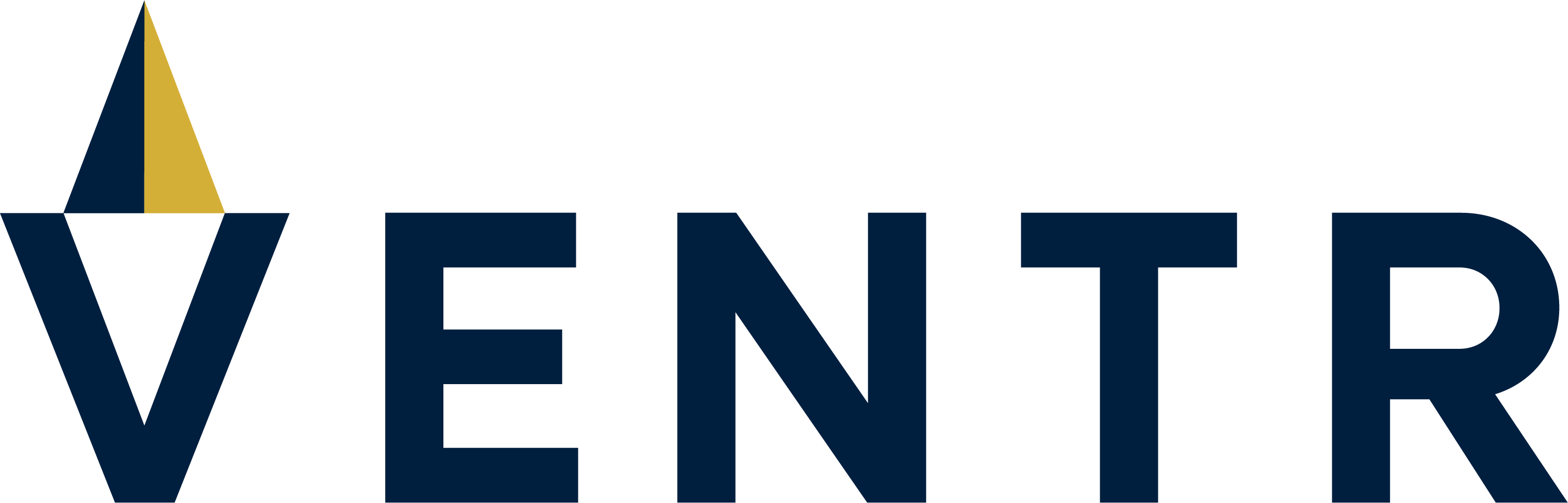


Comments