Mastering IT and Network Support: Essential Skills for Today's Tech Landscape
- Brian Mizell
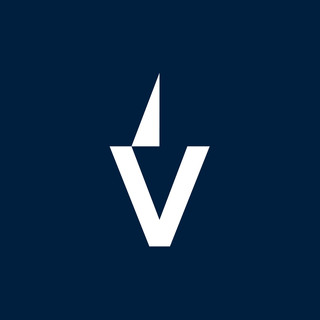
- Oct 26
- 15 min read
So, you're looking to get better at IT and network support, huh? It's a big field, and honestly, it feels like it changes every other week. Keeping up with all the tech stuff can feel like a lot, but it's super important if you want to help people with their computer problems or keep a company's network running smoothly. This guide breaks down what you really need to know, from the basics of how computers work to dealing with the cloud and keeping things secure. Think of it as a roadmap to becoming someone who can handle pretty much any tech issue that comes their way.
Key Takeaways
Get a solid grip on how operating systems and common software work, plus know your way around computer hardware for fixing things when they break.
Learn how to set up and manage networks, including routers, switches, and firewalls, and keep an eye on how everything's running to prevent problems.
Understand cloud platforms like AWS, Azure, and Google Cloud, and how to keep them safe and cost-effective.
Always practice good cybersecurity habits, like using strong passwords and knowing how to spot and avoid online threats.
Become a pro at figuring out what's wrong and fixing it, whether it's a software glitch or a connection issue, and explain it simply to anyone who asks.
Foundational Technical Expertise in IT and Network Support
To really do well in IT and network support, you need a solid base of technical know-how. It's not just about knowing how to fix things when they break, but understanding how they work in the first place. This means getting comfortable with the core tools and systems that make up most computer environments.
Understanding Operating Systems and Software Applications
Every computer runs on an operating system (OS), and knowing your way around the major ones is a must. Whether it's Windows, macOS, or Linux, you should be able to install, configure, and troubleshoot them. This also extends to the software applications people use every day. Think about word processors, spreadsheets, email clients, and any specialized software your organization uses. Being able to diagnose why an application isn't starting or is behaving strangely is a daily task. You'll often find yourself helping users with software installation and updates, making sure everything is compatible and running smoothly.
Hardware Component Knowledge and Troubleshooting
Computers are made of physical parts, and you'll need to know what they are and what they do. This includes understanding CPUs, RAM, hard drives, motherboards, and peripherals like printers and monitors. When a machine isn't turning on, or a component isn't working, you'll be the one looking inside (or at least guiding someone who is) to figure out the problem. Sometimes it's a simple fix, like reseating a RAM stick, and other times it might mean identifying a faulty component that needs replacing. Knowing how to properly handle and install hardware is also key to avoid causing more damage.
Proficiency in Common Productivity Software
Most office environments rely heavily on productivity suites. Microsoft Office (Word, Excel, PowerPoint, Outlook) and Google Workspace (Docs, Sheets, Slides, Gmail) are the big players. You don't necessarily need to be a power user who can create complex macros, but you should be comfortable with the common functions. This means helping people format documents, create basic spreadsheets, put together presentations, and manage their email. Often, users will have questions about how to do something specific, and knowing these applications well will let you guide them quickly. It's also helpful to know how to troubleshoot common issues like printing problems or file saving errors within these programs. This kind of support is a big part of the job, and being good at it makes a huge difference for the people you help. You can find resources on IT support skills that cover these areas.
Mastering Network Management and Administration
Managing and keeping computer networks running smoothly is a big part of IT support. It's not just about plugging things in; it involves a lot of behind-the-scenes work to make sure everything talks to each other correctly and stays safe. This section covers the core skills needed to handle network infrastructure effectively.
Configuring Routers, Switches, and Firewalls
These devices are the gatekeepers and traffic directors of your network. Getting them set up right is key. You'll need to understand how to assign IP addresses, set up routing protocols so data knows where to go, and configure access control lists (ACLs) on firewalls to block unwanted traffic. It's like setting up the rules of the road for your data.
Routers: Direct traffic between different networks (like your home network and the internet).
Switches: Connect devices within the same network, allowing them to communicate.
Firewalls: Act as a security barrier, controlling incoming and outgoing network traffic based on predefined security rules.
Monitoring System Performance for Reliability
Networks aren't static; they're constantly busy. You need tools to watch how your network is doing. This means keeping an eye on bandwidth usage, latency (how long it takes data to travel), and error rates. Spotting a problem early, before users even notice, is the goal. Tools like SolarWinds or PRTG can help you see what's happening in real-time.
Keeping a close watch on network health prevents small issues from snowballing into major outages. It's about proactive maintenance rather than reactive firefighting.
Ensuring Network Security and Stability
Security and stability go hand-in-hand. A stable network is less likely to have security holes, and a secure network is more stable. This involves setting up strong authentication methods, keeping firmware on network devices updated to patch vulnerabilities, and segmenting the network to limit the impact of any potential breach. Understanding basic network security principles is vital for any IT professional, and getting certified in areas like network administration can really help demonstrate your skills network administrators require strong technical skills.
Regularly update device firmware.
Implement strong, unique passwords for all network devices.
Use encryption for sensitive data transmission.
Set up intrusion detection systems (IDS) where appropriate.
Navigating Cloud Computing and Services
So, cloud computing. It’s basically using someone else’s computers over the internet to store stuff and run programs, instead of doing it all on your own machines. Think of it like renting storage space instead of filling your garage. This has become a huge part of IT support because so many companies are moving their operations online. You'll likely run into the big three: Amazon Web Services (AWS), Microsoft Azure, and Google Cloud Platform (GCP).
Supporting Major Cloud Platforms (AWS, Azure, GCP)
Working with these platforms means you need to know your way around their basic services. For AWS, that might mean understanding EC2 instances for virtual servers and S3 for storage. With Azure, you'd look at Virtual Machines and Blob Storage. GCP has Compute Engine and Cloud Storage. It’s not about being an expert architect from day one, but knowing how to provision a basic server, set up a storage bucket, or connect services is key. You'll be helping users who are having trouble accessing their cloud-hosted applications or figuring out why a service isn't responding.
Provisioning basic compute resources (virtual machines).
Configuring object storage for files and data.
Understanding basic networking within the cloud environment (like virtual networks).
Troubleshooting access issues to cloud-based applications.
Implementing Cloud Security Best Practices
Security in the cloud is a big deal. It's not just about locking down your own computer anymore. You have to think about who can access what, how data is protected, and what happens if something goes wrong. This often involves managing user permissions and access controls. It’s about making sure only the right people can see and change sensitive information.
Here are some common security tasks:
Setting up multi-factor authentication (MFA) for user accounts.
Reviewing and adjusting access policies to follow the principle of least privilege.
Monitoring for suspicious activity or unauthorized access attempts.
Understanding how to encrypt data both when it's stored and when it's being sent.
The shared responsibility model is something you'll hear a lot about. Basically, the cloud provider secures the infrastructure, but you (or the company you work for) are responsible for securing what you put on that infrastructure. It's a partnership, but the buck stops with the user for their specific data and applications.
Optimizing Cloud Resource Cost Management
Cloud services can get expensive if you're not careful. It's easy to spin up a server and forget about it, or to over-provision resources that aren't being fully used. Part of your job might be helping to keep an eye on spending. This means looking at reports to see where the money is going and identifying areas where costs can be reduced. Maybe a server is running 24/7 when it only needs to be on during business hours, or perhaps a storage tier is too expensive for the data being kept there.
Service Category | Potential Cost Savings | Example Action |
|---|---|---|
Compute | Up to 70% | Right-sizing instances, using reserved instances |
Storage | Up to 50% | Moving less-accessed data to cheaper tiers |
Networking | Varies | Optimizing data transfer paths |
It’s about being smart with the resources you use. You don't want to cut corners on performance or security, but you also don't want to waste money on things that aren't needed. Finding that balance is key.
Essential Cybersecurity Practices for IT and Network Support
In today's digital world, cybersecurity isn't just a buzzword; it's a necessity. For IT and network support professionals, understanding and implementing strong security practices is non-negotiable. It's about protecting not just systems, but also the sensitive data that flows through them. Think of it like locking your doors and windows at home – you wouldn't leave them wide open, right? The same logic applies to the digital realm.
Practicing Safe Browsing and Email Habits
This is where it all starts, really. A lot of security incidents begin with a simple click or an opened attachment. Being mindful of what you click on and what you open is a big step. Phishing attempts are getting smarter, often disguised as legitimate emails from banks, colleagues, or even your boss. Always look for suspicious signs like poor grammar, urgent requests for personal information, or links that don't quite match the sender's domain. If something feels off, it probably is.
Verify Sender Identity: Before clicking any link or downloading an attachment, double-check the sender's email address. Look for slight misspellings or unusual domain names.
Be Wary of Urgent Requests: Scammers often create a sense of urgency to make you act without thinking. Take a moment to pause and verify if the request is genuine.
Avoid Public Wi-Fi for Sensitive Tasks: Public networks are often less secure. If you must use them, consider using a Virtual Private Network (VPN) for an added layer of protection.
Report Suspicious Activity: If you encounter a suspicious email or website, report it to your IT security team immediately. This helps them track and block threats.
The digital landscape is constantly shifting, and staying ahead requires a proactive approach. It's not about being paranoid, but rather being prepared and informed about the risks involved in everyday online activities.
Implementing Strong Password Policies
Passwords are the first line of defense for most accounts. Weak passwords are like leaving your front door unlocked. We've all been guilty of using simple, easy-to-remember passwords, but this makes it incredibly easy for attackers to gain access. A strong password policy is key to preventing unauthorized access. This means using a mix of uppercase and lowercase letters, numbers, and symbols. Length is also important; longer passwords are much harder to crack.
Here’s a quick rundown of what makes a good password:
Length: Aim for at least 12 characters, but more is better.
Complexity: Use a combination of uppercase letters, lowercase letters, numbers, and special characters (e.g., !, @, #, $).
Uniqueness: Don't reuse passwords across different accounts. If one account is compromised, others remain safe.
Avoid Personal Information: Steer clear of using names, birthdays, pet names, or common words.
Consider using a password manager. These tools generate and store strong, unique passwords for all your accounts, so you only need to remember one master password. It's a game-changer for managing your digital security.
Recognizing and Mitigating Cyber Attacks
Understanding the types of cyber attacks out there is half the battle. From ransomware that locks up your files until you pay a ransom, to malware designed to steal your information, the threats are varied. As an IT support professional, you're on the front lines. This means knowing how to identify potential threats and what steps to take to stop them before they cause significant damage. It involves staying updated on the latest attack vectors and having a plan in place for incident response. Quick action can make a huge difference in minimizing the impact of an attack.
Attack Type | Description |
|---|---|
Phishing | Deceptive emails or messages to trick users into revealing sensitive info. |
Malware | Malicious software designed to harm or exploit systems and data. |
Ransomware | Encrypts data and demands payment for its release. |
Denial-of-Service | Overwhelms a system with traffic, making it unavailable to legitimate users. |
When an incident occurs, follow established protocols. This usually involves isolating the affected system, gathering information, and working to restore normal operations. Continuous learning about new threats and defense strategies is vital for staying effective in this role.
Effective Problem-Solving and Troubleshooting
When things go wrong with computers or networks, it's your job to figure out why and fix it. This isn't just about knowing commands; it's about thinking through the problem logically. You've got to be like a detective, gathering clues to find the root cause of the issue.
Diagnosing Software Malfunctions
Software glitches can be tricky. Sometimes it's a simple bug, other times it's a conflict between programs. The first step is usually to try the basics: restart the application, then restart the computer. If that doesn't work, you'll need to check for software updates or even consider reinstalling the program. Keeping a log of error messages can be super helpful for tracking down what's happening.
Check application logs for specific error codes.
Verify if the issue occurs with other users or on other machines.
Look for known issues or workarounds on the software vendor's website.
Sometimes, the simplest solution is the one everyone overlooks. Don't get so caught up in complex theories that you miss the obvious fix.
Resolving Internet Connectivity Issues
No internet is a big problem for most people. You'll want to start by checking the physical connections – is the cable plugged in securely? Then, look at the lights on the modem and router. Are they blinking like they should be? You might need to power cycle the modem and router, meaning turn them off, wait a minute, and turn them back on. Testing with a different device can also tell you if the problem is with the network or just one computer.
Troubleshooting Basic Network Connectivity
When a computer can't talk to the network, it's frustrating. You'll want to check the network cable or Wi-Fi connection first. Running the built-in network troubleshooter on Windows or macOS can often point you in the right direction. Commands like (on Windows) or (on macOS/Linux) can show you if the computer has a valid IP address. If multiple devices are having trouble, the issue might be with the switch, router, or even the internet service itself.
Communication and Customer Service Excellence
In IT and network support, you're not just fixing machines; you're helping people. That means how you talk to them and how you treat them matters a whole lot. It's easy to get lost in the technical weeds, but remembering the human on the other side of the screen makes all the difference.
Explaining Technical Concepts to Non-Technical Users
This is where you translate geek-speak into plain English. Imagine explaining why a printer isn't working to someone who thinks "the cloud" is just something in the sky. You need to break down complex issues into simple steps. Think about using analogies or just straightforward language. The goal is for them to understand what's wrong and what you're doing to fix it, not to impress them with your technical vocabulary.
Here’s a quick guide:
Listen First: Really hear what the user is saying. Sometimes the problem they describe isn't the actual problem.
Simplify: Avoid acronyms and technical terms. If you must use one, explain it immediately.
Use Analogies: Compare technical issues to everyday things. For example, a slow network might be like a traffic jam on a highway.
Confirm Understanding: Ask questions like, "Does that make sense?" or "Do you have any questions about that?
Active Listening and Empathy in User Interactions
People often call IT support when they're frustrated. Their work is stopped, and they're probably not happy. Showing that you understand their situation and that you care can go a long way. Active listening means paying attention not just to their words, but also to their tone. Empathy is putting yourself in their shoes.
When you're on a call or chatting with someone:
Acknowledge their frustration: "I understand this must be really inconvenient for you."
Don't interrupt: Let them explain the whole issue.
Summarize their problem: "So, if I understand correctly, you're unable to access your email, and it's preventing you from sending out client reports. Is that right?"
Maintain a calm and reassuring tone.
Being patient and understanding doesn't mean you're not technically skilled. It means you recognize that technology problems affect people's lives and work, and you're there to help them through it with as little stress as possible. It builds trust, which is a big deal in IT support.
Providing Timely and Effective Support
Nobody likes waiting around for IT. When someone has a problem, they want it fixed yesterday. This doesn't always mean you can solve it instantly, but it does mean you need to manage their expectations and keep them informed. Timeliness isn't just about speed; it's about communication.
Here’s how to approach it:
Set Expectations: If a fix will take time, tell them. "This might take about 30 minutes to resolve. I'll call you back as soon as it's done, or if I run into any issues."
Provide Updates: Even if there's no major progress, a quick "Still working on it, no new developments yet" can ease anxiety.
Follow Up: After the issue is resolved, check in later to make sure everything is still working smoothly. A quick email or call can prevent a recurring problem from going unnoticed.
Document Solutions: For common issues, having quick access to documented solutions means you can resolve them faster next time.
Documentation and Knowledge Sharing
Think about the last time you had a tech problem and found a super clear, step-by-step guide online. Pretty great, right? That's the power of good documentation. In IT and network support, creating and keeping up with documentation isn't just busywork; it's a core part of the job. It’s how we make sure everyone on the team, and even users sometimes, can figure things out without having to ask the same question over and over.
Creating Accurate Technical Documentation
When you're writing up how to fix something or set something up, aim for clarity. Imagine you're explaining it to someone who's never seen a computer before. Use simple words and break down complex steps. A good document should tell you:
What the problem is (or what you're trying to achieve).
What tools or information you need.
The exact steps to follow.
What the expected result should be.
What to do if things go wrong.
The goal is to make the information easy to find and understand. It’s like building a library for your team’s collective brain.
Maintaining Up-to-Date Process Guides
Tech changes fast. What worked last year might be outdated today. That means your documentation needs a regular check-up. Think of it like this: if you find a better way to do something, or if a piece of software gets a big update, you need to update the guide. Leaving old guides lying around is worse than having no guide at all because people might follow outdated, incorrect steps. Schedule time, maybe once a quarter, to just go through your key documents and see if they still hold up.
Utilizing Documentation Tools for Collaboration
There are some really handy tools out there that make managing documentation way easier. Things like wikis (think Confluence) or shared document platforms (like SharePoint or even Google Docs) let multiple people work on documents, track changes, and keep everything in one place. This is super helpful for teamwork. If one person is the expert on firewalls, they can write the firewall guide, and others can add their notes or ask questions right there. It stops documents from getting lost in email chains and makes sure everyone's working with the latest version.
Keeping documentation current and accessible is a continuous effort, not a one-time task. It requires discipline from everyone on the team to contribute and update information as it evolves. This shared responsibility builds a stronger, more knowledgeable support system for everyone involved.
We believe in sharing what we know. Our "Documentation and Knowledge Sharing" section is packed with helpful guides and information. Want to learn more? Visit our website today for all the details!
Wrapping It Up
So, we've gone over a bunch of stuff that helps you do well in IT support. It's not just about knowing how computers work, though that's a big part of it. You also need to be able to talk to people, understand what they're struggling with, and help them out without making them feel worse. Things change fast in tech, so you've got to keep learning. Whether it's new software, cloud stuff, or just how to explain something clearly, staying curious and putting in the effort will make you a go-to person. Basically, mix your tech smarts with good people skills, and you'll be set for whatever the tech world throws at you.
Frequently Asked Questions
What are the most important computer skills for IT support?
You need to know how computers work, like their parts (hardware) and the programs they run (software). Understanding how to use common programs like word processors and spreadsheets is also super helpful. Basically, knowing your way around a computer is key!
Why is network knowledge important for IT support?
Think of a network like the roads that connect computers. Knowing how these roads work helps you fix problems when computers can't talk to each other. It's like being a traffic controller for computer information!
What does 'cloud computing' mean for IT support?
Cloud computing is like using computers and storage that aren't actually in your office, but somewhere else online. IT support needs to know how to help people use these online services, keep them safe, and make sure they don't cost too much.
How can I protect myself and others from online dangers?
Always be careful about what you click on, especially in emails. Use strong, unique passwords for different accounts, and don't share them. Knowing what a scam or a hack looks like is your first line of defense!
What's the best way to solve computer problems?
Start by figuring out exactly what's wrong. Is it the program, the internet, or something else? Try simple fixes first. If you can't solve it, know who to ask for help. It's like being a detective for tech issues!
Why is talking nicely to people important in IT support?
Sometimes, people you help are frustrated because their computer isn't working. You need to listen carefully to understand their problem and explain what you're doing in a way they can easily understand, even if they don't know much about computers. Being friendly and helpful makes a big difference!
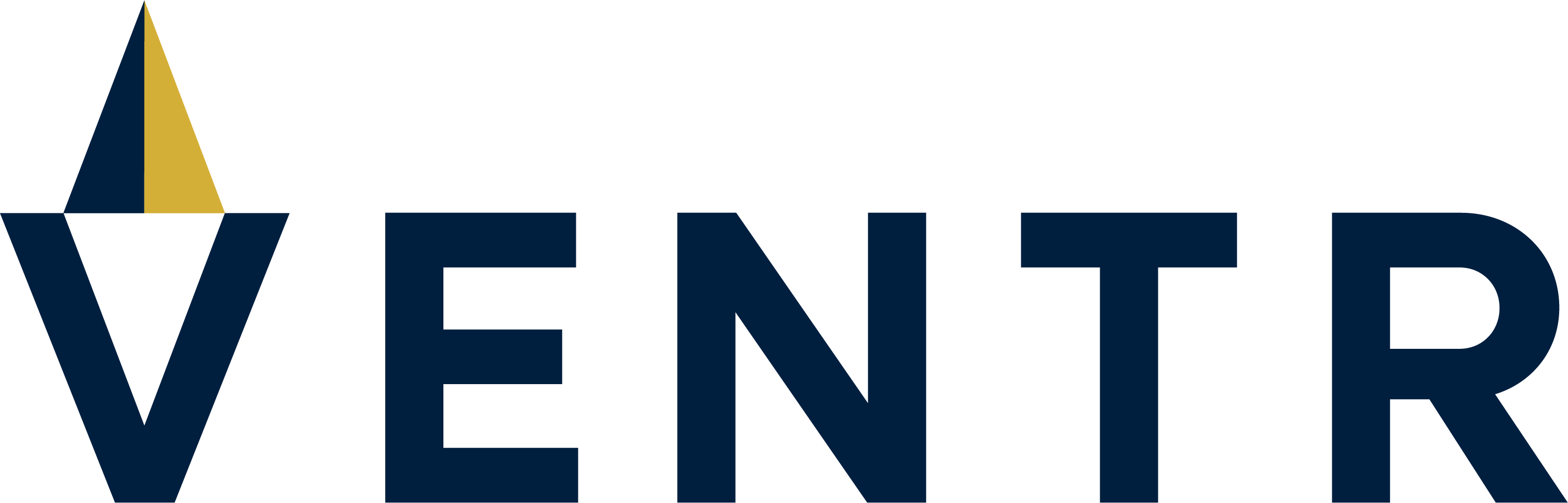


Comments