Navigating IT Support at IUP: Your Essential Guide
- Brian Mizell
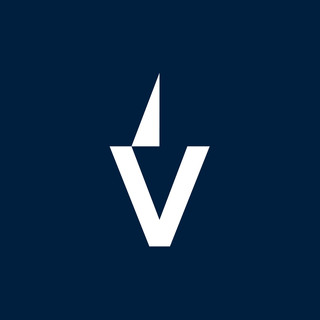
- Jun 21
- 11 min read
Getting around the IT stuff at IUP can feel a bit much sometimes, right? Like, where do you even start with all the accounts and services? This guide is here to make it a lot simpler. We'll walk you through everything you need to know about your IUP accounts, from getting them set up to keeping them secure, and how to get help when you need it. Think of this as your go-to spot for all things IT support IUP related, making your time here a little less stressful.
Key Takeaways
Your IUP account is super important for almost everything you do here, so get it set up right away.
Security is a big deal; use things like Microsoft Authenticator to keep your stuff safe.
Knowing how to reset your password yourself can save you a lot of trouble later.
If you run into tech problems, the IT Support Center is there to help you out.
There are lots of digital tools at IUP, and knowing how to use them makes college life easier.
Understanding Your IUP Account
Your IUP account is your gateway to pretty much everything at IUP, so getting to grips with it early on is a smart move. It's not just about logging into computers; it's your key to academic resources, communication, and a whole lot more. Let's break down the essentials.
Claiming Your IUP Computing Account
So, you're new to IUP? Awesome! The first thing you'll need to do is claim your IUP computing account. This account gives you access to all the important stuff, like email, MyIUP, and D2L. Usually, after you're admitted and put down your deposit (or accepted your admission if you're a grad student), you'll get an email with instructions. Keep an eye on your inbox, and don't forget to check that spam folder – those emails can be sneaky!
If you can't find the email, don't panic. Just reach out to the IT Support Center, and they'll get you sorted out. Here's a quick rundown of when you can expect your account to be ready:
Undergraduate Students: After admission and deposit payment.
Graduate Students: After admission and acceptance of the offer.
Employees: During the onboarding process.
Navigating Microsoft Entra Single Sign-On
IUP uses Microsoft Entra single sign-on, which is a fancy way of saying you only need to log in once to access multiple services. Think of it like this: you log into MyIUP, and then you can jump over to D2L without having to enter your password again. Pretty convenient, right? It makes switching between different platforms way easier, saving you time and frustration. It's all about making your digital life at IUP a bit smoother.
Microsoft Entra is designed to streamline your access to various IUP resources. Once you're logged in, you can seamlessly move between different applications without constant re-authentication. This not only saves time but also enhances security by reducing the number of times you need to enter your credentials.
Account Status Definitions and Retention
Understanding your account status is important, especially when you're no longer actively enrolled or employed at IUP. Your account isn't just active forever; there are rules about retention. Here's what you need to know:
Active: You're currently enrolled or employed and have full access.
Inactive: You're no longer enrolled or employed, but your account still exists for a limited time.
Disabled: Your account is no longer accessible, and data may be removed after a certain period.
Account retention policies vary, so it's a good idea to check the official IUP IT resources for the specifics. Knowing these details can help you plan for backing up any important files or data before your account gets disabled. Also, remember that account security is your responsibility.
Essential IT Services for IUP Students
IUP provides a bunch of IT services to help students succeed. From accessing course materials to staying connected, these tools are pretty important. Let's take a look at some of the main ones.
Accessing MyIUP for Academic Resources
MyIUP is like your central hub for all things academic. It's where you can manage your classes, check your grades, and see what the university has to offer. Think of it as your one-stop shop for navigating your academic life at IUP. You can:
Register for classes.
View your academic record.
Access financial aid information.
Find important announcements.
MyIUP is super useful for keeping track of everything. It's worth spending some time getting familiar with it so you know where everything is when you need it.
Utilizing D2L for Course Content
D2L (Desire2Learn) is the learning management system IUP uses. It's where your professors will post course materials, assignments, and grades. It's pretty straightforward once you get the hang of it. To access content for your courses, you'll need your IUP username and password. Here's what you can typically find on D2L:
Syllabus and course schedule
Lecture notes and presentations
Assignments and quizzes
Discussion forums
Connecting with IUP Email Services
IUP uses Microsoft Outlook for email. It's important to check your IUP email regularly because that's how the university and your professors will communicate with you. You can access your email through the Outlook website or app. Here are a few things to keep in mind:
Your IUP email address is usually your username @iup.edu.
Use your IUP email for all official university communications.
Check your email at least once a day to stay updated.
Make sure you set up your IUP email on your phone so you don't miss anything important. It's a simple step that can save you a lot of headaches later on.
Managing Your IUP Account Security
It's super important to keep your IUP account secure. Think of it as protecting your digital identity on campus. IUP provides several tools and guidelines to help you do just that. Let's walk through them.
Setting Up Microsoft Authenticator
Okay, so first things first: get Microsoft Authenticator set up. This app adds a second layer of security to your account, making it way harder for anyone to hack in. It's like having a super strong lock on your digital door. Here's how to get it going:
Download the Microsoft Authenticator app from your phone's app store (iOS or Android).
Go to your IUP account settings through MyIUP.
Follow the instructions to link your account to the app. It usually involves scanning a QR code.
Once it's set up, whenever you log in, you'll need to approve the login through the app. It's a small extra step, but it makes a huge difference. You can find more information about security methods online.
Performing Self-Service Password Reset
We've all been there: you forget your password. It happens. IUP uses Microsoft Self Service Password Reset (SSPR) to manage account setup and password resets. The good news is you don't need to call IT support every time. You can reset it yourself! Here's the deal:
Go to the IUP password reset page.
Enter your IUP username.
Choose a verification method (like a phone number or alternate email).
Follow the instructions to create a new password.
Make sure you set up those verification methods before you forget your password. Trust me, it'll save you a headache later.
Implementing Password Tips and Best Practices
Your password is the first line of defense. Don't make it easy for hackers! Here are some tips:
Make it long and strong: Aim for at least 12 characters.
Mix it up: Use a combination of uppercase and lowercase letters, numbers, and symbols.
Avoid personal info: Don't use your birthday, name, or anything easily guessable.
Use a password manager: These tools can generate and store strong, unique passwords for all your accounts.
Change it regularly: It's a good idea to update your password every few months.
Also, never share your password with anyone, and be careful about phishing emails. If something seems fishy, it probably is. If you need to reset your password, you can use the password reset tool.
Getting Direct it support iup
Sometimes you just need to talk to a real person, right? IUP gets that. Here's how to get in touch with IT support when you're stuck.
Contacting the IT Support Center
The IT Support Center is your first stop for most tech troubles. You can find them in Delaney Hall at 950 Grant Street, Indiana, PA 15705. If you're not on campus, no sweat! They also offer virtual support through Zoom. I've had to use the Virtual Private Network a couple of times, and the Zoom support was super helpful.
Here's the contact info:
Phone: 724-357-4000
Email: it-support-center@iup.edu
Virtual Support via Zoom: Check the IUP website for the Zoom link (it's usually something like iupvideo.zoom.us/my/virtualitsupportcenter)
Their hours vary depending on the semester:
Fall and Spring: Monday - Friday, 8:00 a.m. - Noon and 1:00 p.m. - 4:30 p.m.
Summer and Winter: Monday - Friday, 8:00 a.m. - Noon and 1:00 p.m. - 4:00 p.m.
I remember one time I couldn't access MyIUP, and I was freaking out because I needed to submit an assignment. I called the IT Support Center, and they walked me through the steps to reset my password. Seriously, they saved my grade that day.
Reporting an IT Incident
Sometimes, it's not a question but a full-blown problem. If something is seriously broken, you'll want to report it as an incident. This helps IT track issues and get them fixed faster. Here's how you can do it:
Check the IUP website: There might be a specific form or portal for reporting incidents. Look for something like "Report an IT Issue" or "IT Service Desk.
Email: You can always email the IT Support Center (it-support-center@iup.edu) with a detailed description of the problem. Include screenshots if possible!
Call: If it's urgent, give them a call at 724-357-4000. Be ready to explain the issue clearly.
Finding Quick Links for Assistance
IUP's website has a bunch of helpful links that can solve common problems without needing to contact anyone. Here are a few places to look:
IUP Knowledge Base: Search for articles on common issues. They often have step-by-step guides.
FAQ Pages: Check the IT Support Center's FAQ page for answers to frequently asked questions.
Specific Service Pages: If you're having trouble with D2L, MyIUP, or email, check the specific page for that service. There might be troubleshooting tips there.
Exploring Campus Technology Resources
IUP provides a bunch of tech resources to help you succeed. It's more than just computers; it's about connecting you to the tools and info you need. Let's take a look at some key areas.
Utilizing Online Directory Services
Ever need to find someone on campus? The online directory is your friend. It's a quick way to locate faculty, staff, and even other students. You can search by name, department, or even keywords. It's super handy for contacting professors or finding classmates for group projects. Plus, it's usually kept pretty up-to-date, so you can trust the info you find there. I use it all the time to find office locations when I have in-person meetings.
Accessing Employee Self-Service
If you're a student employee, you'll definitely want to get familiar with Employee Self-Service. It's where you can manage your payroll info, view your pay stubs, and update your contact details. It's pretty straightforward to use, but if you ever get stuck, there are usually guides available on the HR website. Make sure you keep your info current so you don't miss any important updates. It's also where you can handle things like tax forms, which is super important.
Support for Alumni and Former Students
Just because you've graduated doesn't mean IUP forgets about you! IUP offers various resources for alumni, including access to certain online services and career support. It's a great way to stay connected with the university and network with other grads. Check out the alumni association website for more details on what's available. They often have events and workshops too. Plus, you might still be able to access the IUP computing account for a while after you leave.
It's good to remember that even after you graduate, IUP still wants to support you. Take advantage of the resources available to alumni; they can be a big help in your career and personal development.
Here's a quick rundown of some common alumni resources:
Career services (resume help, job boards)
Networking events
Access to certain library resources
Alumni directory
Navigating Digital Tools at IUP
IUP provides a bunch of digital tools to help you succeed. It can feel like a lot at first, but once you get the hang of it, you'll be set. Let's walk through some of the important ones.
Understanding Single Sign-On Benefits
Single Sign-On (SSO) is a big deal. It lets you use one username and password to access multiple IUP systems. Think of it as one key for many doors. This makes life way easier because you don't have to remember a million different passwords. Plus, it's more secure. Here's why SSO is great:
Convenience: One login for everything.
Security: Reduces the risk of password theft.
Efficiency: Quick access to resources.
Accessing Your Account After Admission
Okay, you're admitted—congrats! Now what? Getting into your account is the first step. Usually, you'll get an email with instructions on how to activate your IUP account. This involves setting up your password and security questions. Make sure to do this ASAP so you can access important stuff like MyIUP and your email. If you don't see the email, check your spam folder. Seriously, check it.
Troubleshooting Account Access Issues
Having trouble logging in? It happens. Here are some common problems and how to fix them:
Forgot Password: Use the self-service password reset tool. It's usually on the login page.
Account Locked: This might happen if you enter the wrong password too many times. Wait a bit, then try again. If it's still locked, contact the IT Support Center.
Incorrect Username: Double-check you're using the right username. It's usually your IUP email address without the "@iup.edu".
If you're still stuck, don't hesitate to reach out to the IT Support Center. They're there to help, and they've probably seen your problem before. They can walk you through the steps to get back into your account. You can also report an IT incident if you think there is a bigger problem.
Learning how to use the different computer programs and online tools at IUP can seem tricky. But don't worry, we're here to help make it easy for you! We've put together some simple guides and tips to help you get the most out of all the cool digital stuff available. Want to learn more? Check out our website for all the details!
Wrapping Things Up
So, there you have it. Getting help with your tech stuff at IUP doesn't have to be a big headache. Just remember these simple tips, and you'll be good to go. Whether it's a quick question or something a bit more tricky, knowing where to go and what to do can save you a lot of trouble. It's all about making your time at IUP a little bit smoother, especially when it comes to keeping your devices and accounts working right. Don't be afraid to ask for help; that's what the IT folks are there for.
Frequently Asked Questions
What is my IUP computing account for?
Your IUP computing account is super important! It's what lets you get into all the school's online stuff, like your classes, grades, and even your school email. Think of it as your digital key to everything at IUP.
When can I set up my IUP account?
You'll get an email with instructions on how to set up your account after you've been accepted and paid your deposit (for undergrads) or accepted your admission (for grad students). If you don't see it, check your spam folder or reach out to IT Support.
What is Microsoft Entra Single Sign-On?
Microsoft Entra is like a master key. You sign in once, and then you can jump between different IUP websites and tools, like MyIUP and D2L, without having to type your password again. It makes things much faster and easier.
What can I do on MyIUP?
MyIUP is your main hub for school stuff. You can check your grades, see your class schedule, find important announcements, and manage your student information all in one place.
How do I use D2L for my classes?
D2L is where your teachers put all the materials for your classes. You'll find readings, assignments, quizzes, and sometimes even videos there. It's how you keep up with your coursework.
Who do I contact if I have a technology problem?
The IT Support Center is the place to go if you have any tech problems. You can call them, email them, or sometimes even visit them in person. They can help with account issues, computer problems, and anything else related to school technology.
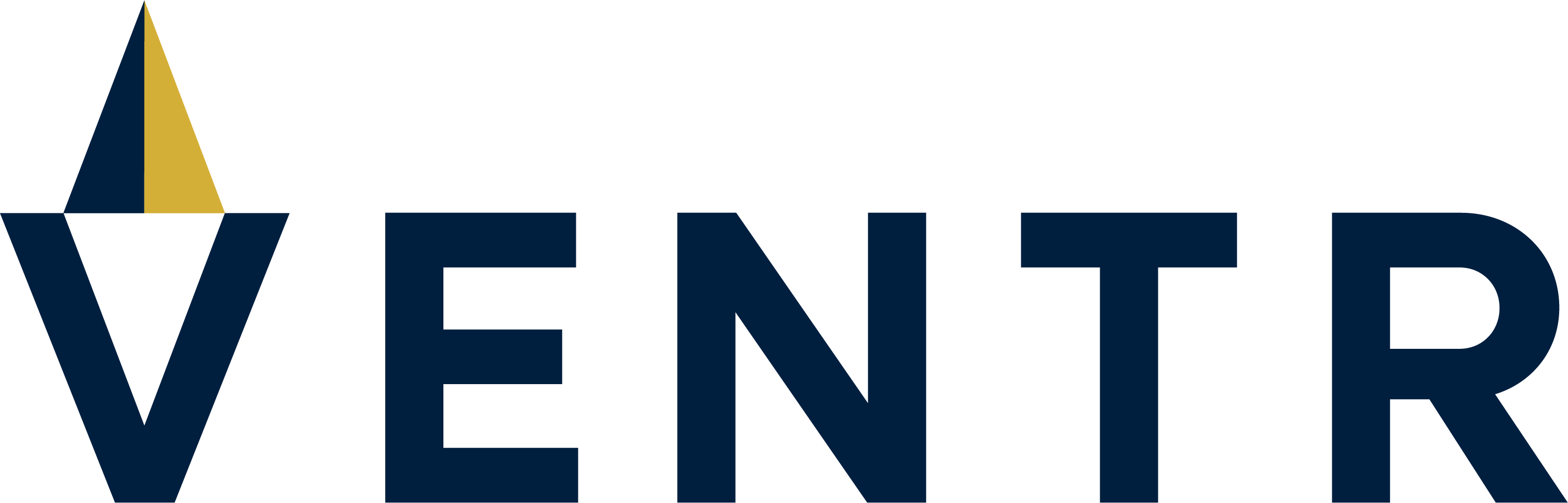


Comments