Top 10 Best AI Tools for Business in 2025: Boost Your Productivity and Growth
- Brian Mizell
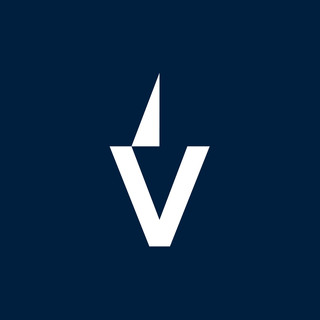
- Oct 23
- 14 min read
Alright, so figuring out the best AI tools for business in 2025 can feel like a lot. There's so much out there promising to make your work life easier and your company grow. We've sifted through the noise to bring you a straightforward list of the top contenders. These are the ones that actually seem to do what they say, helping you get more done and maybe even have a bit more time to breathe. Let's check them out and see how they can help your business.
Key Takeaways
ChatGPT and Claude are top-tier for text-based tasks, from writing to complex problem-solving.
Motion and Notion offer smart ways to organize your schedule and projects, making sure nothing slips through the cracks.
Midjourney and Canva are game-changers for creating visuals, whether it's art or marketing materials.
Gamma helps whip up presentations quickly, and Otter and Fireflies.ai are great for handling meeting notes.
Humata acts as a smart assistant for diving into documents and getting answers fast.
1. ChatGPT
Okay, let's talk about ChatGPT. If you've been even remotely paying attention to AI lately, you've heard of it. It's basically OpenAI's flagship AI chatbot, and it's gotten pretty good at a lot of things. Think of it as a super-smart assistant that can help you write emails, brainstorm ideas, debug code, or even just explain a complicated topic in simple terms.
What's cool is that it's not just text anymore. The latest versions can handle images, audio, and even video to some extent. This makes it way more useful for different kinds of tasks. For example, you could show it a picture and ask it to describe what's happening, or have it analyze a document you upload.
Here's a quick rundown of what it's good for:
Writing and Editing: From drafting marketing copy to proofreading reports, it can save you a ton of time.
Brainstorming: Stuck on a project? ChatGPT can throw out ideas you might not have thought of.
Coding Help: It can help write code snippets, find bugs, or explain programming concepts.
Learning: Ask it to explain anything, and it'll try its best to break it down.
There's a free version that's pretty capable, especially with the newer GPT-4o model available. If you need more power, faster responses, or access to more advanced features like image generation and longer memory, the Plus plan is $20 a month. They also have team and enterprise options if your whole company wants in.
One thing to keep in mind is that while ChatGPT is smart, it's not always right. Sometimes it makes stuff up or gets things wrong, especially with really complex questions. You still need to double-check its work, particularly for anything important. It also doesn't automatically cite its sources, which can be a pain if you need to verify information.
2. Claude
Claude, developed by Anthropic, is a pretty strong contender in the AI assistant space, especially with its latest version, Claude 3.5 Sonnet. This update really feels like a step up. It's noticeably faster than previous versions, which is great when you're trying to get things done quickly. Plus, its knowledge base is updated to April 2024, so it's got pretty current information.
One of the coolest things is its ability to understand images. You can upload charts or documents, and Claude does a good job of figuring out what's in them. This could be a real time-saver if you work with visual data a lot. Another neat feature is called Artifacts. It's like a workspace where you can see the AI's output, like code, right there. Instead of copying and pasting all over the place, it's all in one spot. For folks who aren't super techy, this is a big help.
Here's a quick look at what makes Claude 3.5 Sonnet stand out:
Vision Recognition: Understands images, charts, and documents.
Fast Performance: Generates responses quickly, comparable to top-tier models.
Artifacts Feature: An integrated workspace for viewing and interacting with AI outputs.
Up-to-date Knowledge: Information includes data up to April 2024.
While the free version is available, it does have limits on how many messages you can send in a few hours. If you're doing a lot of work, you'll probably want to look at their Pro Plan, which starts around $20 per person per month. The Artifacts feature is still pretty new, and sometimes the code it generates might need a little tweaking, but overall, it's a really useful tool for businesses looking for a capable AI assistant.
3. Motion
Motion is a pretty neat tool if your calendar looks like a game of Tetris gone wrong. It's designed to help you manage your tasks and schedule things automatically, which is a big help when you've got a lot going on.
The main idea is that Motion takes your to-do list and your calendar and figures out the best time to get things done. It looks at your priorities, deadlines, and even when you're actually free (like, not in a meeting or grabbing lunch) and slots tasks in for you. It's like having a personal assistant who's really good at planning.
Here’s a quick look at what it can do:
Auto-scheduling: This is the big one. Motion puts tasks right onto your calendar based on how important they are and when they're due.
Calendar Sync: It plays nice with your existing Google Calendar, Outlook, or iCloud calendars, so everything stays in one place.
Team Features: If you work with others, you can assign tasks, see who's doing what, and keep track of progress.
Task Management: It’s not just about scheduling; you can create projects, set priorities, and add notes to keep everything organized.
Motion really shines when it comes to making sure your important tasks don't get pushed aside by less important but more urgent things. It tries to keep your schedule realistic, which is something a lot of us struggle with.
It does have a bit of a learning curve, especially if you want to use some of the more advanced features. And yeah, it can be a bit pricier than some other options out there, especially for smaller teams. But if you're drowning in tasks and constantly feel like you're behind, the time it saves and the structure it provides might just be worth the cost. They do offer a free trial, so you can always give it a whirl before committing.
4. Notion
Notion has always been a go-to for organizing pretty much anything, from personal notes to big team projects. Now, they've added AI right into the mix, and it's a pretty big deal for productivity. Think of it as having a super-smart assistant that lives inside your workspace. You can ask it questions about your documents, projects, or notes, and it'll dig up the answers for you. It's not just about finding info, though. Notion AI can help you write stuff, come up with new ideas, or even fill out tables automatically, cutting down on a lot of the repetitive work.
One of the coolest parts is how it understands the context of your workspace. If you have meeting notes, you can ask it to pull out the action items, and it actually gets what you're asking for, not just keywords. It can also connect to other tools you use, like Google Drive or Slack, to pull in relevant information. This makes it a really central place for managing your work.
Here's a quick look at what Notion AI can do:
Summarize long documents or meeting transcripts.
Brainstorm ideas for content or projects.
Reformat text into different tones or styles.
Generate tables and fill them with data.
Answer questions based on your entire Notion workspace.
It's especially useful if you're already a heavy Notion user. The AI features are built right in, so you don't have to switch between different apps. Plus, they're rolling out new features like AI Meeting Notes, which will automatically capture and summarize conversations without needing extra bots. This is set to launch in May 2025 and will integrate with Notion Calendar.
While Notion AI is powerful, it's not always perfect. Sometimes the summaries or generated content might need a little tweaking to get them just right. Also, if you're new to Notion, the sheer number of features can feel a bit overwhelming at first. But for those who are already using Notion, the AI integration is a significant step up.
There's a free trial available, and paid plans start at around $10 per user per month for full access. It's a solid option if you want to streamline your workflow and get more done within your existing productivity hub.
5. Midjourney
Midjourney is a really cool AI tool that makes images from text. You basically tell it what you want, and it spits out a picture. It's all done through Discord, which might sound a little weird if you're not used to it, but it's pretty straightforward once you get the hang of it. Think of it like a chat app where you're talking to the AI to get your image.
The process is pretty neat: you type a prompt, and Midjourney gives you four different versions of that image. You can then pick one you like and ask it to make it bigger or create more variations. It’s a back-and-forth thing that lets you really fine-tune what you're going for. It's great for anyone who needs custom visuals but doesn't have the skills or time to create them from scratch.
Here's a quick rundown of how it works:
Write a prompt: Describe the image you want in as much detail as you can. The more specific you are, the better the results.
Get variations: Midjourney will generate four initial images based on your prompt.
Refine and upscale: Choose the image you like best and ask Midjourney to create a higher-quality version or generate more similar options.
Save your creation: Once you're happy, you can download your AI-generated artwork.
It's pretty amazing how it can take a few words and turn them into something visual. You can even guide it to create images in different artistic styles, which is a big plus for branding or specific project needs.
While it's accessed through Discord, which might feel a bit different at first, the actual image creation part is surprisingly simple. You don't need to be a tech wizard to get decent results, though learning how to write really good prompts can take a little practice. It's a powerful way to get unique visuals without needing design software.
6. Canva
Canva has become a go-to for anyone needing to whip up visuals, and it's easy to see why. It’s basically a graphic design tool that makes creating things like social media posts, presentations, and even simple videos pretty straightforward. What really sets it apart, though, is how it uses AI to help you out. Think of its "Magic Studio" suite – it’s got features that can suggest designs based on just a text prompt, help you write copy, or even edit your media.
One of the coolest AI tricks is "Magic Design." You tell it what you want, and it spits out custom templates. It’s like having a designer on call, but without the hefty price tag. Then there’s "Magic Write," which is an AI assistant for your text, and "Magic Media" for video stuff. They also have tools like "Magic Eraser" and "Magic Edit" that let you tweak images without starting over.
Here’s a quick look at what makes it useful:
User-Friendly Interface: Even if you’ve never designed anything before, Canva is pretty easy to pick up. The drag-and-drop system is simple.
Vast Template Library: You can find templates for almost any occasion or purpose, which is a huge time-saver.
AI-Powered Assistance: Features like Magic Design and Magic Write speed up the creative process significantly.
Brand Kit: You can save your brand’s colors, fonts, and logos to keep everything consistent across your projects.
Canva's AI features can really cut down the time spent on design tasks. It’s not always perfect, and sometimes you might need to make small adjustments yourself, especially if you’re on a tight budget and can’t access all the premium templates. But for most everyday design needs, it’s a solid choice that helps get professional-looking results without a steep learning curve.
7. Gamma
Gamma is a pretty neat tool if you need to whip up presentations, documents, or even simple web pages really fast. You just tell it what you want, and it puts something together in under a minute. It's great because you don't need any special skills to use it. You can change up the look with different themes, fonts, and pictures.
What's cool is how easy it is to tweak things. If you don't like a section, you can ask the AI to redo it or rewrite the text. It remembers what you like, too, which saves time later on. This makes it super handy for getting initial ideas down or creating quick drafts.
Here’s a quick look at what you can do:
Generate presentations from text prompts.
Create documents and basic web pages.
Customize layouts, colors, and fonts.
Embed videos, GIFs, and charts.
It’s a good option if you're looking for an alternative to traditional presentation software, as a lot of people are moving towards these AI solutions for faster creation. You can get started with a free version, and paid plans start at $8 per user per month for more features.
While Gamma is fantastic for speed and getting started, sometimes the AI-generated content might need a bit of extra work to sound exactly like you want it to, especially for really detailed projects. You might have to spend a little time polishing the text to match your specific style or message. It’s not a huge problem, but it’s something to keep in mind.
Since you need an internet connection to use it, it’s best for those who are often online and need quick content generation on the go.
8. Otter
Otter is a handy AI tool that helps you deal with meeting notes. It records your meetings, whether they're happening in person or online through platforms like Zoom, Google Meet, or Microsoft Teams. After the meeting, Otter gives you a written transcript.
The real magic happens with its AI features, which can automatically generate summaries of your meetings and even pull out action items. This means you don't have to spend hours re-listening to recordings or trying to remember who said what. You can also search through the transcripts to find specific information quickly, which is a lifesaver when you need to recall a detail from a past discussion.
Here's what makes Otter stand out:
Automated Transcription: Turns spoken words into text with good accuracy.
Meeting Summaries: Creates concise overviews of what was discussed.
Action Item Identification: Helps pinpoint tasks and responsibilities.
Searchable Transcripts: Lets you find specific parts of the conversation easily.
Integrations: Works with popular video conferencing tools.
While Otter is pretty good at transcribing, it's not perfect. Sometimes it might mix up names or technical terms, so you might need to do a quick check and fix any mistakes. Also, the free version has limits on how much you can transcribe each month. If you need more, you'll have to look at their paid plans, which can add up if you're on a tight budget.
Otter really shines when it comes to cutting down on manual note-taking. The ability to get a quick summary and search through the text saves a ton of time after every call. It's like having a personal assistant who's always paying attention.
9. Fireflies.ai
Okay, so meetings. We all have them, right? And usually, someone ends up taking notes, which means they're not fully participating. That's where Fireflies.ai comes in. It's basically an AI assistant that hops into your online meetings – think Zoom, Google Meet, Teams – and records everything. After the call wraps up, it sends you a transcript and, get this, an AI-generated summary.
This tool is a game-changer for anyone who feels like they're drowning in meeting follow-ups. It automatically identifies speakers, breaks down the conversation into topics, and even pulls out action items. So, instead of spending ages re-listening or trying to decipher scribbled notes, you get a clear, organized recap. It supports over 100 languages too, which is pretty handy if your team is spread out globally.
Here’s a quick look at what it does:
Records Meetings: Joins your calls automatically and captures the audio.
Transcribes Conversations: Turns spoken words into searchable text.
Generates Summaries: Provides concise overviews with key points and action items.
Integrates with Other Tools: Connects with apps like Slack, Notion, and CRMs for easy sharing and workflow automation.
I've found the summaries to be surprisingly accurate, usually highlighting the important stuff without me having to ask. It even has a feature called AskFred, where you can ask questions about the meeting content, and it'll pull the exact answer from the transcript. It’s like having a personal meeting researcher. You can even use the Fireflies mobile app to record in-person discussions, though the desktop experience is more robust.
The real magic happens after the meeting. Instead of just a wall of text, you get structured notes that actually help you move forward. It saves a ton of time and makes sure important details don't slip through the cracks. It’s a solid way to keep everyone on the same page without extra effort.
If your team uses a lot of different software, the integrations are a big plus. You can send notes directly to a Slack channel or push action items into your project management system. It really helps keep the momentum going after a discussion.
10. Humata
Okay, so let's talk about Humata. If you've ever waded through a mountain of documents for work or research and wished for a shortcut, this might be your new best friend. Think of it as a super-smart assistant specifically for your PDFs and other files. It can chew through lengthy reports, research papers, or even legal documents and give you the main points in a flash. It's like having a personal researcher who never gets tired.
What's really neat is how it handles questions. Instead of just summarizing, you can ask Humata specific questions about the content, and it'll find the answers for you. Plus, it gives you direct links back to the original text, so you know exactly where the information came from. This is a big deal for making sure your work is accurate and you're not just taking the AI's word for it. It's a great way to speed up information retrieval.
Here's a quick look at what it does well:
Summarizes long documents: Saves you hours of reading.
Answers specific questions: Just ask, and it finds the info.
Provides citations: Shows you exactly where the answer is in the document.
Compares documents: Helps you see differences and similarities between files.
While Humata is pretty amazing at pulling out key information and answering questions, it's not perfect. Sometimes, with really complex or subtle documents, the AI might miss a bit of the nuance. You might still need to double-check the original text for those tricky bits. It's a tool to help, not a complete replacement for your own critical thinking.
Humata has a free version, which is nice for trying it out, but it does have limits on how much you can use it. The paid plans are pretty reasonable, especially if you're dealing with a lot of documents regularly. For students, it's super cheap, and for professionals, it's a solid investment. They also have team plans, though those get a bit pricier.
Discover how Humata can help you. We offer top-notch IT services designed to make your business run smoother. Ready to see the difference? Visit our website today to learn more!
Wrapping It Up
So, that's our look at some of the top AI tools that can really make a difference for your business in 2025. It’s easy to get lost in all the options out there, but remember, the goal isn't just to use AI for the sake of it. It's about finding the right tools that fit what you're trying to do, making your work life a bit easier, and ultimately helping your business grow. Don't be afraid to try a few out, see what clicks, and start small. The AI landscape is always changing, but by staying curious and focusing on solving real problems, you can definitely find some game-changers for your team.
Frequently Asked Questions
What exactly are AI tools for business?
Think of AI tools as super smart computer programs that can help businesses do things faster and better. They can write emails, create pictures, organize schedules, and even help you understand big amounts of information. Basically, they're like helpful assistants that use artificial intelligence to make work easier and help businesses grow.
How can AI tools boost my business's productivity?
These tools can take over repetitive or time-consuming tasks, freeing up your team to focus on more important work. For example, AI can write first drafts of reports, schedule meetings automatically, or sort through customer feedback. This means less time spent on boring stuff and more time for creative thinking and important decisions, leading to more getting done.
Are these AI tools difficult to learn and use?
Many of these tools are designed to be user-friendly, even for people who aren't tech experts. While some might require a little practice, most have simple interfaces and clear instructions. Think of it like learning a new app on your phone – at first it's new, but you quickly get the hang of it. Plus, many offer tutorials or help guides.
Can small businesses afford to use these AI tools?
Yes, absolutely! While some advanced AI can be pricey, there are many great AI tools that offer free versions or affordable plans. Many of the tools listed have options that are perfect for small businesses just starting out. You can often start small and upgrade as your business grows and you see the benefits.
Will using AI tools replace human jobs?
That's a common worry, but AI tools are mostly meant to help people, not replace them. They handle the tasks that are boring, repetitive, or too big for humans to do easily. This allows people to focus on jobs that require creativity, critical thinking, and personal interaction – things AI can't do as well. It's more about working smarter with AI as a partner.
How do I choose the right AI tool for my business?
Start by figuring out what problem you want to solve. Do you need help with writing, organizing, or creating images? Look at the tools that specialize in that area. Read reviews, try out free trials if available, and think about how the tool will fit with your current work. It's best to pick a tool that solves a specific need for your business.
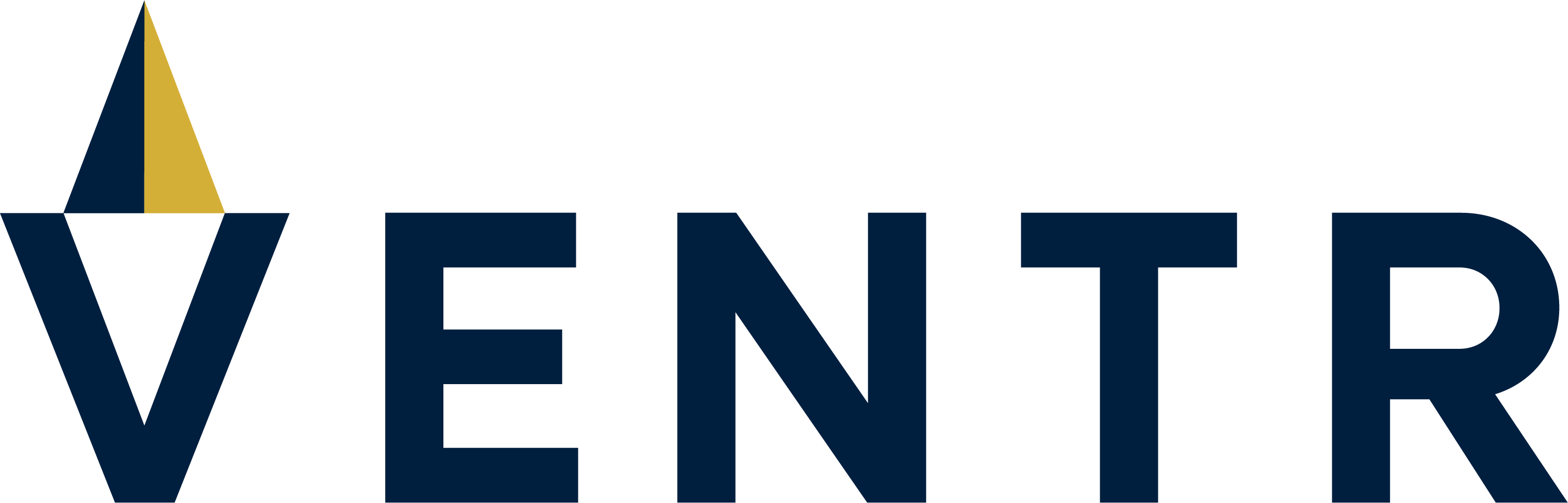


Comments