Top 30 Technical IT Support Interview Questions to Prepare for in 2025
- Brian Mizell
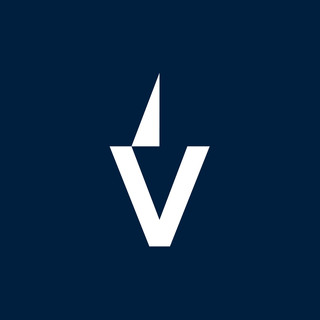
- Oct 4
- 26 min read
Getting ready for a technical IT support interview can feel pretty overwhelming. There’s a lot to cover, from fixing network problems to helping users who forgot their passwords—sometimes all before lunch. If you’re aiming for a support role in 2025, you’ll want to brush up on a wide range of topics. This list of top 30 technical IT support interview questions will help you focus on what really matters. Whether you’re new to IT or just want to make sure you’re up to date, these questions are a great place to start your prep.
Key Takeaways
Know the basics of troubleshooting, operating systems, and networking for technical IT support interview questions.
Brush up on both Windows and non-Windows environments, like macOS and Linux.
Practice explaining technical concepts in simple terms—communication is just as important as tech skills.
Be ready to talk about past experiences where you solved problems or helped users.
Prepare a few thoughtful questions to ask the interviewer about their tools, team, or challenges.
1. Troubleshooting Network Connectivity Issues
Fixing network problems is something every IT support technician deals with a lot. The fastest way to get users back online is to follow a set process and eliminate variables, one by one. Here’s what that usually looks like:
Start with the obvious: check if the network cable is plugged in or Wi-Fi is actually turned on. Sometimes, it’s the simplest things.
Use basic commands like ping to see if the device can reach other computers or the internet. If pinging local devices works but public websites do not, the problem probably isn’t on the user's end. For a step-by-step approach using ping and other tools, check these explanations of Ping, Traceroute, and PathPing.
Look at the IP settings with tools like ipconfig (Windows) or ifconfig (Linux/macOS). Wrong or missing IP addresses can knock out the connection.
If the simple tests don’t give you an answer, move to traceroute or pathping, which show where the connection is failing across the network.
If none of your tests work and you've covered all the basics, it could be bigger than just one computer—maybe a router, switch, or ISP problem. This is when you bring in the network team or escalate the issue.
Common Checks Table:
Step | Tool/Method |
|---|---|
Cable/Wi-Fi check | Physical/visual |
Test response | ping |
Check IP assignment | ipconfig/ifconfig |
Connection route | traceroute |
Analyze results | Logs, escalation |
When you’re stuck fixing these problems, don't rush. Small mistakes (like skipping a step) mean missing an easy fix, and users will appreciate your attention to detail when their connection starts working again.
2. Diagnosing Hardware Failures
Getting to the bottom of hardware problems is a bit like playing detective, except if you miss a clue, someone's computer stays broken. If you're handling IT support, you’ll spend a good chunk of time sorting out whether a busted machine is suffering from a hardware hiccup or just being fussy because of software. Here’s how you can tackle hardware troubleshooting, especially in a help desk or onsite tech role:
Common Signs of Hardware Issues:
Computer won’t power on, or keeps rebooting
No display on the monitor (even after checking cables)
Weird noises — clicks, whirrs, or beeps
Devices not detected (think keyboards, drives, or printers)
Overheating or sudden shutdowns
Diagnostic Process:
Start by asking clear questions — What led up to the issue? Any new equipment added recently?
Check the basics: Power cable, outlets, and switches. Sometimes it really is unplugged.
Run built-in hardware diagnostics (if the system offers them).
If there's a beep code or indicator light, look up what it means for that specific machine.
Swap out suspect components if spare parts are available (try a known-good RAM stick, another keyboard, etc.).
Symptom | Possible Cause | Quick Check |
|---|---|---|
No Power | Dead PSU, loose cable | Try another outlet |
Random Shutdowns | Overheating, bad RAM | Feel for hot case, run memory test |
No Display | GPU/monitor issue | Test with another monitor |
Beeping on Boot | Failed RAM/CPU/GPU | Count beeps, check manual |
Device Not Detected | Port failure, loose cable | Reseat or test device on another PC |
Hardware failures tend to show up suddenly, and while some have clear signs, others are sneaky and intermittent.
A big part of diagnosing hardware problems is staying methodical. It’s easy to get stuck if you jump to conclusions. Work through the obvious first, keep clear notes for yourself or your team, and don’t be afraid to say, "Yeah, this one’s going to need a replacement part." Nearly every tech has a story about chasing ghosts just to realize a simple connector had come loose somewhere along the way.
3. Understanding Active Directory
Active Directory is everywhere if you work in Windows environments, and almost any support role will expect you to know it. It’s Microsoft’s system for storing details about users, computers, and other network resources in one spot. Knowing how to use Active Directory means you know how organizations keep track of who has access to what and how they stay secure.
Here’s what to expect when you field Active Directory interview questions:
Creating and deleting user accounts, plus updating their info when someone’s role changes
Setting up and editing group policies, which control what users and computers can do
Managing permissions for shared files, folders, printers, and other resources
Troubleshooting access issues—like when someone can’t log in, or they’re locked out after too many bad password attempts
Auditing changes by checking logs or using tools to see who did what and when
Staying current with new features (think about the updates from the 2012 version—there’s likely to be a question about them, so it’s worth brushing up on those major updates in Active Directory)
Many technical interviews will ask about handling feedback or problems with Active Directory—being able to explain your process is just as important as the technical answer. Show them you're not just following a script but actually understand how it all fits together in the company network.
4. Managing Windows Operating Systems
Taking care of Windows operating systems is a big part of tech support work. Computers running Windows can hit a range of problems, from software misbehaving to updates stalling or drivers not working right. It's not always one-size-fits-all either; each version has its own quirks. You’ll need to know how to install, update, and troubleshoot different editions of Windows, often while juggling urgent requests from multiple users.
Here are some hands-on tasks and skills you should be ready to talk about or demonstrate:
Reset or recover user passwords and adjust permissions without risking security.
Diagnose and fix problems with profiles, printers, and mapped network drives.
Use tools like Event Viewer or Task Manager to look into performance issues.
Roll back faulty updates or drivers, and explain why that might be necessary.
And here’s a simple table showing a few basic Windows support commands and what they do:
Command | Purpose |
|---|---|
ipconfig | View network settings |
chkdsk | Scan and fix disk errors |
sfc /scannow | Repair corrupted system files |
gpupdate /force | Refresh group policy settings |
On busy days, Windows issues can come in nonstop – from missing profiles to programs that won’t load after an update. Staying calm, working through problems step by step, and explaining things in plain language helps everyone get back to work faster.
5. Supporting macOS and Linux Environments
Supporting users on macOS and Linux systems isn't just about fixing things when they break. The real challenge comes from the way each OS handles files, permissions, networks, and updates—they’re similar in some ways, but very different in others. Being able to explain the difference between common tasks (like mounting drives or managing users) is a must.
Here's what you might get asked about or need to discuss:
Walking someone through installing or removing software (especially using Terminal in macOS or the shell in Linux).
Resetting user passwords or changing file permissions, because people lock themselves out—a lot.
Rebuilding Wi-Fi or network connections when the usual methods (like just turning Wi-Fi on and off) don’t work.
Checking system logs or using diagnostic commands to trace hardware problems.
Knowing the basics of bash scripting, or at least automating repetitive fixes.
Table: Common macOS vs Linux Support Tasks
Task | macOS Command or Tool | Linux Command or Tool |
|---|---|---|
List files | ls | ls |
Update system | softwareupdate | apt-get, yum, dnf |
Check disk usage | df, Disk Utility | df, du |
Change file permissions | chmod, Get Info | chmod |
Reset user password | System Preferences | passwd |
Sometimes, you’ll spend more time helping a user remember their password than actually troubleshooting a technical problem. Patience and empathy matter just as much as knowing the right command.
Mastering macOS and Linux support is a balancing act. You'll switch from user-friendly GUIs to bare-bones terminals, fixing issues that often stump even the user guides. It keeps things interesting, that’s for sure.
6. Explaining DNS and DHCP
Getting asked about DNS and DHCP in an interview almost feels like a rite of passage for IT support. If you can’t clearly explain these two, troubleshooting network problems gets a lot tougher.
Let’s break it down:
DNS (Domain Name System) is basically the internet’s directory service. It turns the easy-to-remember website names (like google.com) into IP addresses that computers use to reach each other. No DNS? You’d have to memorize strings of numbers for every site you visit.
DHCP (Dynamic Host Configuration Protocol) hands out IP addresses to all the devices on a network. When your laptop connects to Wi-Fi, DHCP tells it which address to use, how long it can use it, where the default gateway is, and what DNS server to ask. This stops network address conflicts, helps things scale, and makes life easier for everyone.
Here’s a quick look at how they work together:
Function | DNS | DHCP |
|---|---|---|
What it manages | Domain names & IP addresses | Device IP address assignment |
How it helps | Finds sites by name | Gives devices network access |
Example in action | google.com → 142.250.190.14 | 192.168.1.10 for Bob’s laptop |
For support:
If a user can’t browse websites but can ping them by IP, there’s probably a DNS problem.
If a device has no or a weird IP, check the DHCP server and the lease.
Always check network settings—people often mix up DNS and DHCP info when troubleshooting.
DNS and DHCP are the backbone of everyday network access. Understand them and you’ll have the power to solve half of all network complaints before lunch.
7. Handling VPN Configuration and Issues
Setting up and fixing a VPN can be tricky—sometimes it feels like you’re constantly switching settings until something just clicks. A Virtual Private Network (VPN) lets users securely connect to a company’s network from anywhere by encrypting all data sent and received. Most of the time, folks use it to access files and services that are usually off-limits outside the office, or to make sure sensitive stuff isn’t visible to outsiders on public Wi-Fi.
Typical VPN configuration and troubleshooting steps include:
Confirming the VPN client software is installed and up to date.
Checking network connectivity—no VPN will work without a working internet connection.
Validating credentials (username, password, and sometimes a security token).
Making sure the VPN server address and protocol (like OpenVPN, L2TP, or IKEv2) settings match company policy.
Looking at firewall or antivirus software; these commonly block VPN connections.
Testing DNS and IP routes to ensure data flows through the tunnel and not around it.
Reviewing error messages—most VPN software gives details if something’s wrong.
Here's a quick reference table for common VPN errors and their likely causes:
Error Message | Possible Cause |
|---|---|
Authentication Failed | Wrong username or password |
Connection Timed Out | Network issue or server down |
Unable to Resolve Host | DNS problem |
Restricted Access | Policy or firewall block |
VPN issues don’t always stem from the software itself; double-checking basics like internet access or even just restarting the VPN client often solves things faster than you’d expect.
8. Providing Remote Desktop Support
Providing remote desktop support is one of those things that looks simple but often turns complicated quickly. It’s about more than just logging into someone else’s computer; you need to balance solving technical issues with keeping user data safe and being clear about what’s happening during the session.
Here’s how good remote desktop support usually works:
Get clear permission from the user before connecting.
Use secure, trusted remote desktop tools—think of stuff that’s got strong encryption and is up-to-date on patches. It’s vital for companies to pick reliable remote desktop software so data stays private.
Ask the user to close any private files or windows. That way, you’re not seeing things you shouldn’t.
Go step by step—explain what you’re doing as you do it. People appreciate not being left in the dark.
Double-check at the end that the session is properly disconnected.
A quick side note: If you’re new to remote support, you’re bound to get odd requests. Users sometimes expect you to fix stuff outside your job—like rearranging their icons or finding lost files from months ago. It’s okay to set boundaries.
Using remote desktop means working together with the user, communicating often, and sticking to privacy and security rules every single time.
The table below lists some common functions in remote support tools:
Function | Why it Matters |
|---|---|
Screen sharing | Lets you see exactly what the user sees |
File transfer | Move drivers, patches, or logs without email |
Chat/voice | Ask or answer questions during support |
Permission controls | Limit or allow access for safety |
Remote desktop support is mostly about trust, so never rush past explaining what’s going on or ignore privacy requests. It might feel a bit awkward at first, but the more you do it, the easier and smoother the process becomes.
9. Interpreting Modem and Router Diagnostics
Understanding modem and router diagnostics is a big deal for anyone working in IT support. The first thing most techs check when someone says the internet is down is the lights on the modem and router. These indicators are often your first clue.
Lights you'll typically see:
Power: Shows if the device has power.
WAN/DSL: Indicates connection to the service provider.
Internet: Means the modem or router is online.
Wi-Fi or WLAN: Tells if wireless networking is active.
LAN/Ports: Confirms physical connections to local devices.
There's a pretty standard color code too (though every manufacturer loves making things slightly different):
Light | Solid Green/Blue | Flashing | Red/Amber |
|---|---|---|---|
Power | Good power | Booting/Resetting | Hardware issue |
WAN/DSL | Good line | Connecting | No signal |
Internet | Connected | Data activity | Disconnected |
Wi-Fi | On/Active | Data traffic | Off/Problem |
If a user calls in, my approach goes like this:
Ask about which lights are on and their color/state.
Compare that info to the standard table, looking for anything off.
Walk them through simple resets (turn it off, wait for 30 seconds, power it up again).
Sometimes, the problem is as simple as a loose cable or the service provider being down for maintenance—but knowing how to read these indicators saves a ton of time for both the user and the support team.
Basic, methodical, and keeps stress levels down: that's how you handle modem and router diagnostics.
10. Resetting Passwords and Permissions
Resetting passwords and updating permissions can sound easy, but in an IT support setting, mistakes can lock out users or even expose company data.
Understanding the right steps and being careful is key to getting it right every time. Here’s a straightforward rundown of how to approach password resets and permission changes:
Always confirm the user's identity before taking any action. This might mean asking security questions or confirming through a company-approved method.
Follow the company's procedures for password resets. For example, with tools like Microsoft Entra, you'd log in as a Password Administrator, pick the right user under Entra ID, and work through the prompts to set a new password (follow these steps).
If the user needs permission changes—like access to a folder—double check with their supervisor when in doubt. Never approve new permissions just because someone asks for them over chat or email.
Document what changes you make. This saves time and hassle later on if there’s an audit or a question from your team.
Remind the user to create a strong new password and never share it with others.
Resetting passwords and updating permissions is not just about fixing an account issue—it's about keeping systems secure and running smoothly, so you want to treat every request with care.
11. Explaining BIOS and Firmware Updates
When you start up any computer, there's always something happening before the operating system even loads. That's where the BIOS (Basic Input/Output System) comes in. BIOS is built right into the motherboard and handles the very first steps of booting a machine—checking if the hardware is working and starting up the software. It does things like the power-on self-test (POST) and finds the boot drive so your system knows what to do next.
Updating the BIOS or firmware is a bit more technical but super important for IT support folks. The reasons for updating are pretty straightforward:
Fix bugs or problems discovered after the computer was released.
Add support for new hardware like CPUs, memory, or storage devices.
Patch security flaws that could let hackers in.
Here's a straightforward view of the basic steps for a typical BIOS update:
Identify the current BIOS version (usually by checking the startup screen or system information).
Download the correct update from the motherboard or device maker's website.
Back up important data—things can go badly wrong if the update fails.
Run the update tool—sometimes it runs in Windows, sometimes from a USB stick before Windows loads.
Reboot and check everything's working as expected.
Before updating BIOS or firmware, double-check that you have the exact model and update file. Installing the wrong one can cause your device to stop working, and that's often a nightmare to fix.
BIOS and firmware updates aren’t something you do every week, but they matter for long-term support, reliability, and sometimes to get rid of mysterious bugs that nothing else fixes. If you’re asked about this in an interview, talk through not just what BIOS does, but also why and how you’d update it safely.
12. Supporting Office 365 and Email Platforms
Working with Office 365 and email platforms comes up in IT support all the time, and knowing your way around these systems is a must. Most companies rely on cloud-based email and collaboration, and even small issues can have a big impact if not handled fast.
Here’s what you usually have to deal with:
Troubleshooting email delivery problems—everything from spam filtering to missing messages or mailbox size limits.
Setting up and managing user accounts in Microsoft 365, including permissions, mailbox delegation, and shared calendars.
Helping people reset passwords or configure multi-factor authentication (MFA).
Migrating data or users between platforms, like moving from legacy Exchange to Office 365.
Supporting users with Outlook setup and common sync problems on both desktops and mobile devices.
You’ll also need to get familiar with common admin interfaces (like the Microsoft 365 Admin Center), understand basic PowerShell commands for automation or bulk changes, and regularly check service health dashboards for outages.
If you're heading into an interview, be ready to walk through things like these:
Steps for troubleshooting a user who can’t send or receive emails.
How to help someone regain access after being locked out by MFA.
Common issues with mailbox permissions and how you’d fix them.
When users can’t access their email, work slows down and frustration builds up quickly. Being calm, clear, and quick with your support really counts here.
13. Understanding SQL and NoSQL Differences
When interviewers ask about SQL vs. NoSQL, they're looking for a bit more insight than just dictionary definitions. They want to know if you actually get when to use each, what the real-life implications might be, and if you can spot the trade-offs.
The core difference is that SQL databases are relational (table-based), while NoSQL databases take varied approaches, like key-value, document, graph, or wide-column. Their structures shape not just the data, but also performance and scale.
Here's a simple comparison:
Feature | SQL (Relational) | NoSQL (Non-Relational) |
|---|---|---|
Data Structure | Tables with fixed schemas | Flexible (JSON, key-value, etc.) |
Schema | Rigid, defined up front | Dynamic, schema-less |
Scalability | Vertical (scale up) | Horizontal (scale out) |
Transactions | ACID (strong consistency) | Eventual consistency (in most cases) |
Best for | Complex queries, integrity | Massive volumes, rapid changes |
Sometimes it's easy to get stuck thinking one is better than the other, but it's not that simple. It boils down to what your project actually needs.
A few scenarios:
If your app needs complex joins and strong consistency (like a payroll system), SQL will make your life a lot easier.
When you're building something that expects lots of unstructured or evolving data with quick, massive scaling (think social media feeds), NoSQL is probably your friend.
Sometimes, companies use both, letting each handle what it does best.
It's tempting to pick the newest tech, but matching your database type to your actual use case is key—otherwise, you could end up with more headaches (and late nights) than expected.
14. Following ITIL Best Practices
ITIL, also known as Information Technology Infrastructure Library, gives IT teams a set of guidelines to make sure support is consistent, organized, and useful for everyone. Companies rely on ITIL to keep their services reliable and to fix problems quickly. ITIL isn’t something you do only when things are broken—it’s more like a daily guidebook for handling all sorts of service and support problems.
When you’re following ITIL, you’re usually working through these core stages:
Service Strategy: Deciding what IT should offer and how it supports the business.
Service Design: Planning and documenting how new or changed services will work.
Service Transition: Making changes live after good testing and user feedback.
Service Operation: Handling user requests and solving issues, day-to-day.
Continual Improvement: Regularly reviewing what’s working and what’s not—then making it better.
Here’s a quick look at how ITIL helps different parts of IT support:
ITIL Area | What It Focuses On |
|---|---|
Incident Management | Fixing outages and getting things running |
Problem Management | Finding the root causes of issues |
Change Management | Making updates with as little risk as possible |
Asset Management | Tracking hardware and software |
With all these stages, ITIL can feel like a lot for newcomers. Stick with it, though, and soon the practices start to make sense—especially when you see fewer major outages and smoother changes.
IT support teams that use ITIL often see a clearer process for tackling problems, less miscommunication, and happier users. If you’re interviewing for a technical support job, think about examples where you used a structured approach to fixing issues or helped roll out changes smoothly. Even if you haven’t used “ITIL” in name, showing you work in a logical, measured way goes a long way in these interviews.
15. Managing Support Ticket Systems
Keeping support tickets in order is way harder than most people think. IT support teams rely on ticket systems not just to track problems, but also to make sure that nothing slips through the cracks when several users are dealing with tech headaches at the same time. A strong support ticket process is like the backbone of any responsive IT help desk.
Take a look at what’s really involved in managing these systems well:
Categorize tickets by type and priority the second they come in, so the most disruptive problems are on top.
Assign each ticket to an agent or group with the right skill set; don’t let things bounce between teams for no reason.
Use automation features for routine responses, updating ticket statuses, or even reminding agents of approaching deadlines.
Stick to agreed-upon response and resolution targets (SLAs), so users know when to expect updates (more ideas about this are covered here: best practices for ticket management).
Track ticket updates and resolutions so nothing falls behind or goes unanswered.
This approach isn’t complicated, but it does demand consistency and ongoing tweaks. Often, even a little slip—like not updating a ticket note—can mean a user waits hours longer than needed for a basic answer.
There’s something kind of satisfying about clearing out an inbox stacked with tricky tickets, especially when you can see, in the reporting, that resolution times are dropping and users are getting what they need on the first try.
16. Prioritizing Multiple Support Requests
Juggling a steady stream of support requests can feel like spinning plates—you want to make sure nothing crashes, but you can’t catch everything at once. People write in with urgent issues and everyday problems, and it’s your job to figure out which ones to handle first. Prioritizing correctly keeps users happy and prevents serious hiccups in business operations.
Here’s the process most tech support folks follow when faced with a flood of tickets:
Sort requests by urgency: Anything stopping folks from doing their jobs has to be addressed fast, while less disruptive problems go in the queue.
Factor in impact: If a single person’s password reset request comes alongside an outage affecting a whole department, that outage comes first.
Communicate often: Let users know where their issue stands. Quick updates calm nerves, even when the solution takes time.
Use the right tools: Ticketing systems—and features like AI-driven prioritization tools—help sort things faster and boost response rates.
Here’s a simple table a lot of support teams use for ranking tickets:
Priority | Description | Response Target |
|---|---|---|
Critical | Full system outages, security breaches | Immediate |
High | Multiple users blocked | 1 hour |
Medium | Single user can’t work | 2-4 hours |
Low | Feature requests, minor bugs | End of day |
When tickets are piling up, it’s easy to get overwhelmed. A clear system helps you stay on track, and your users will trust you to help—even if their issue isn’t the very next one solved.
17. Communicating Technical Information Clearly
Anyone who's ever explained tech stuff to someone else knows it's about more than just sharing facts. Clear communication means getting the message across without confusion, no matter the listener's skill level. In IT support, you deal with everyone from your most tech-savvy colleague to that one person who can't find the "Any Key."
Here's what works when you need to get your point across:
Use plain, direct language and avoid jargon unless totally necessary (and if you use it, explain it).
Break things down into small, manageable steps instead of dumping the whole process at once.
Confirm understanding as you go—ask open-ended questions like, “Can you repeat that back to me?” or "Does that make sense so far?
Try analogies or real-world examples (sometimes explaining network downtime is way clearer when you compare it to temporary lane closures during roadwork).
Practice active listening. If the other person is confused, listening to their concerns helps you tailor your explanation.
Sometimes, people aren't frustrated because of the technical issue itself—it's the confusion or overwhelm that gets them. Being patient and clear can turn a difficult call into a relieved, grateful one.
For folks looking to improve these skills, some essential communication strategies suggest always considering who your audience is and tailoring your approach. In IT, that's half the battle won.
18. Delivering Exceptional Customer Service
When you step into IT support, you quickly see that technical skills are only half the job. The other big piece? Giving people a really good experience, even when they're frustrated or worried about their tech not working. Exceptional customer service is about more than solving issues—it’s about how you make people feel during the process.
Here are a few key practices for consistent service that keeps users coming back:
Always listen closely to what the user is saying. Often, the real problem isn't what they first describe, so ask clear follow-up questions.
Stay calm and show empathy, especially if someone is upset. A bit of patience goes a long way for everyone.
Communicate every step you’re taking in clear, simple language. Users appreciate knowing what’s happening—they don’t want technical jargon.
Don’t guess or make promises you can’t deliver. If you’re not sure, say so, and let them know you’ll look into it and follow up soon.
Keep notes and follow up after the issue is resolved to make sure everything is still working well for them.
Users often only remember how the support made them feel: ignored or respected, rushed or understood. Getting the tech right matters, but a great attitude and clear updates can make all the difference.
Now, let’s talk about the basics the best IT support teams rely on, a lot of which you'll find at the heart of good customer service methods:
Pillar | Why it matters |
|---|---|
Fast response | People don’t like waiting when stressed |
Empathy | Shows you care and builds trust |
Clear communication | Keeps everyone on the same page |
Following up | Shows commitment to user satisfaction |
Don’t underestimate these basics. Even the best technical skills won't fix an unhappy experience due to poor service. In IT support, how you help someone can matter as much as the fix itself.
19. Handling Difficult Users Professionally
Dealing with users who are upset or uncooperative is something every IT support person faces. There's no getting around it—some days are just rough, and not every conversation goes smoothly. The trick is to keep your cool and stay focused on the issue, not the emotion.
Here are some practical steps for managing tough interactions:
Listen first. Let them explain what's wrong without jumping in or getting defensive.
Show you're on their side. Even if you can't fix things instantly, acknowledgment helps lower tension.
Set polite boundaries. If language or behavior is out of line, kindly but firmly say that's not okay.
Keep notes and follow your company's escalation rules if things get out of hand.
Sometimes it's not even about the problem—it's about the frustration people feel when technology lets them down. Remembering that can help you take things less personally and focus on finding solutions.
Most people just want to be heard and helped. Even someone who's furious can often be persuaded by patience and clear, step-by-step progress. If you hit a wall, know when to step back or involve someone more senior. That's not a failure—it's smart support work.
20. Adhering to Security Protocols
Sticking to security protocols on the job isn’t just busywork—it’s how IT support teams keep data out of the wrong hands and keep systems safe. If you don’t follow strict security steps every time, the odds of a leak or data loss go way up. In IT support, you’re usually the gatekeeper, so you have to pay attention to every detail, even if it seems basic or repetitive.
Here’s what adhering to security protocols can look like:
Always ask users security questions or verify their identity before resetting passwords or accessing accounts.
Use secure tools only—no random downloads or unsafe remote desktop apps.
Never share passwords, even if someone insists it’s urgent or comes from management.
Log all actions that involve sensitive data or account changes, so there’s a clear trail.
Report anything odd immediately, including strange login attempts or users acting weird about authentication.
Sometimes, it’s the most routine requests—like a password reset or a quick remote session—that are targeted by attackers. Staying alert, even during "boring" tasks, protects everyone.
IT teams often track adherence with regular audits. Here’s a sample table showing simple security steps and how often they’re checked:
Security Step | Audit Frequency |
|---|---|
Password Resets Logged | Weekly |
Remote Session Tool Usage Verified | Monthly |
Incident Reports Reviewed | Daily |
Missing these steps might not seem like a big deal right away. But, over time, little slips can stack up to a huge problem. That’s why every IT support person, no matter how experienced, needs to treat each request with the same level of security—even when under pressure to work fast.
21. Using Team Collaboration Tools
Working in IT support isn’t just about solving issues on your own; most of the time, you’re part of a team—sometimes a big one, scattered across locations. Team collaboration tools aren’t optional anymore; they’re part of how we get things done every day.
Some of the tools you’ll probably be asked about, or will encounter, include:
Microsoft Teams
Slack
Zoom
Google Workspace (Chat, Drive, Meet)
Asana or Jira
Each tool has its own strengths. Teams and Slack are great for group chats, direct messages, and sharing quick updates. Google Drive or Microsoft OneDrive usually handle file sharing and editing together. Tools like Asana and Jira help keep track of tasks — who’s working on what, what’s done, what’s overdue. Then there are video calls, screen sharing, and whiteboards for sorting out the tricky stuff face-to-face, virtually.
Here's a quick comparison of a few common collaboration tools:
Tool | Main Purpose | Typical Use Case |
|---|---|---|
Microsoft Teams | Messaging, Meetings | Daily chats, calls |
Slack | Messaging, Integration | Quick updates, alerts |
Zoom | Video Conferencing | Training, troubleshooting |
Jira | Task Management | Tracking support issues |
Sometimes it feels like there’s an endless flow of pinging messages, but good communication keeps things running smoothly, especially when you’ve got a queue of tech issues and need answers fast.
Being comfortable with this stuff isn’t just about clicking the right buttons; it’s about responding quickly, sharing info clearly, and not missing important updates. It’s part of the job now, whether you’re supporting users, tracking ticket status, or coordinating with someone halfway across the world.
22. Preparing for Technical Assessments
Getting through a technical assessment can sometimes feel like the most stressful part of the IT support interview process. You’re not just being tested on what you know, but also on how you approach problems and explain your thinking. Here’s how you can get into gear before your next interview:
Review the main technical skills and tools listed in the job posting so you’ll be ready for specific questions or tasks with those technologies.
Practice troubleshooting common IT scenarios: try fixing network issues, resolving user account problems, and dealing with hardware glitches in a mock environment if you can.
Take time for mock technical interviews with a friend or mentor. It helps to work out your nerves and vocabulary. Maybe even join online communities that offer peer interviews.
Go over any certifications you have (like CompTIA A+ or ITIL) so you can quickly recall how those have helped you in tricky situations at work.
Use online cheat sheets and coding platforms to keep your skills fresh. In fact, balancing learning and practice is a method that many find useful for sharpening their abilities ahead of assessment days.
Prepare examples from your past that show how you handle difficult or new technical problems—managers need proof that you’re resourceful, not just book-smart.
If the thought of the technical test is stressing you out, remember: most interviewers care just as much about your method and communication as the final answer. Practice talking aloud as you work, so you’ll feel less put on the spot during the real thing.
A little time spent reviewing, practicing, and reflecting will pay off during technical assessments—plus, it shows you take support work seriously without needing to brag or oversell.
23. Demonstrating Problem-Solving Steps
In IT support, showing how you approach a technical problem is just as important as your final answer. Employers want to see that you can lay out a logical, step-by-step process instead of jumping around or making wild guesses. In an actual support scenario, being methodical can save hours and help keep users calm.
Here’s a practical structure you can use to show your problem-solving method during an interview or on the job:
Listen or read carefully to understand the full description of the issue. Jot down any details you might reference.
Ask clarifying questions. Is the error happening to more than one user? Did anything change recently?
Try to reproduce the problem, if possible, in a safe environment. This will confirm if you’re targeting the real issue.
Check recent changes and common fixes first—software updates, cable connections, account lockouts.
Research potential solutions using internal documentation or external sources if needed.
Apply a fix, one step at a time, and test after each change.
Once it’s resolved, document the steps and let the user know what you did.
Most issues come down to taking a breath, working through facts in order, and not jumping to conclusions. Losing your cool rarely helps anyone and can make small problems get bigger fast.
When you talk through your approach in an interview, walk them through this process clearly—almost like you’re teaching someone how to do it. Don’t forget to mention what you’d do if you get stuck, like escalating to a higher support tier or asking for help from a colleague. That’s part of the process, not a failure.
24. Asking Insightful Questions
Most candidates are so focused on giving good answers that they forget interviewers are also judging the questions they hear. Being ready with thoughtful questions not only shows curiosity but proves you're thinking seriously about how you’d work in their environment.
Here are some types of questions that can help you stand out in an IT support interview:
What are the most common technical issues your support team faces, and what resources do you give them to solve these quickly?
How does your organization keep IT staff current with new technologies or certifications?
Are there particular tools, ticketing systems, or processes you want a new hire to learn right away?
When you ask targeted questions in the interview, you gain real insight into both the team's challenges and their level of support for new staff. That's better than relying just on job postings or company websites.
In fact, here's a quick reference table of question themes and what they show about you:
Question Type | What It Communicates |
|---|---|
Tech Challenges/Day-to-Day Tasks | Engagement with real-world work |
Professional Development/Career Progression | Ambition and forward-looking mindset |
Tools & Workflow | Willingness to learn and adapt |
Team Structure / Collaboration | Interest in communication and teamwork |
Come in with a few of these in your back pocket. It beats sitting silently when they ask, “Do you have any questions for us?”
25. Aligning with Company Values and more
When you're stepping into an IT support role, company values aren't just words on a wall—they're the backbone of how teams work, how decisions get made, and often how success is measured. Aligning yourself with what the company stands for shows that you're a good fit not just technically, but culturally.
Here are a few ways technical support professionals make sure they're in sync with company values, plus what else hiring managers care about at this stage:
Ask questions during your interview to understand what matters most to the business beyond the bottom line
Adapt your communication style to fit the company’s norms—whether they're formal, friendly, or somewhere in between
Show flexibility: IT support often means dealing with surprises, and companies value someone who stays calm and positive
Take ownership, even when things go wrong, instead of shifting blame
Suggest improvements that fit the company's mission, whether that’s sustainability, innovation, or customer focus
Company Value | Example Action in IT Support |
|---|---|
Customer First | Go the extra mile to resolve user issues |
Continuous Improvement | Share ideas to streamline processes |
Integrity | Report incidents honestly and transparently |
Sometimes it's the little things—like how you handle feedback, respond to pressure, or help a colleague—that really show you get what the company is about. People remember when you actually live those values every day.
To sum up, being aware of a company’s values and demonstrating them in your actions can make you stand out. At this stage of the interview, they’re looking for someone who will truly be part of the team—not just a "tech person" who keeps the lights on.
Company values are at the heart of what we do. We believe in teamwork, honesty, and putting our customers first every day. If you want to work with a company that really cares, check out our website. Discover how we can help you reach your goals and grow together.
Conclusion
Getting ready for an IT support interview can feel a bit overwhelming, especially with so many topics to cover. But if you take the time to go through these 30 questions, you'll be in a much better spot. Remember, it's not just about knowing the right answers—it's about showing how you think, how you solve problems, and how you help people who are stuck. Try to practice out loud, maybe with a friend or even just in front of a mirror. Don't forget to look up the company's tech stack and think about how your experience fits in. And if you get stuck on a question during the interview, it's okay to admit you don't know but explain how you'd find the answer. At the end of the day, interviewers want to see that you're curious, reliable, and ready to learn. Good luck—you've got this!
Frequently Asked Questions
How should I get ready for an IT support interview?
Start by learning about the company's technology, like what computers and programs they use. Practice how you would fix common problems, such as internet not working or computers crashing. Review your technical skills, and if you have certificates like CompTIA A+ or ITIL, be ready to talk about them. Also, think of stories from your past where you solved problems or helped people, and practice explaining them in a simple way.
What are the most important skills for an IT support job?
The main skills are being able to fix technical problems, talking clearly with people, staying calm under pressure, and working well with others. Good customer service is also very important because you’ll be helping people who might be frustrated or confused.
What should I do if I don’t know the answer to a technical question during the interview?
If you don’t know the answer, it’s okay to admit it. Tell the interviewer how you would find the answer, like looking it up in a manual or asking a teammate. This shows that you are honest and know how to solve problems, even if you don’t know everything right away.
How can I show my technical skills in the interview?
Give examples of times you fixed a tough problem or helped someone with their computer. Try to explain your steps simply, so anyone can understand. If possible, practice answering questions out loud or with a friend before the interview.
Why do interviewers ask about customer service in IT support roles?
Because helping people is a big part of IT support. Interviewers want to know that you can be patient, friendly, and helpful, even when someone is upset or doesn’t understand technology very well.
What questions should I ask the interviewer?
You can ask what a normal day looks like for someone in IT support at their company, what kinds of problems are most common, or what tools and programs they use. You could also ask about chances to learn new things or move up in the company.
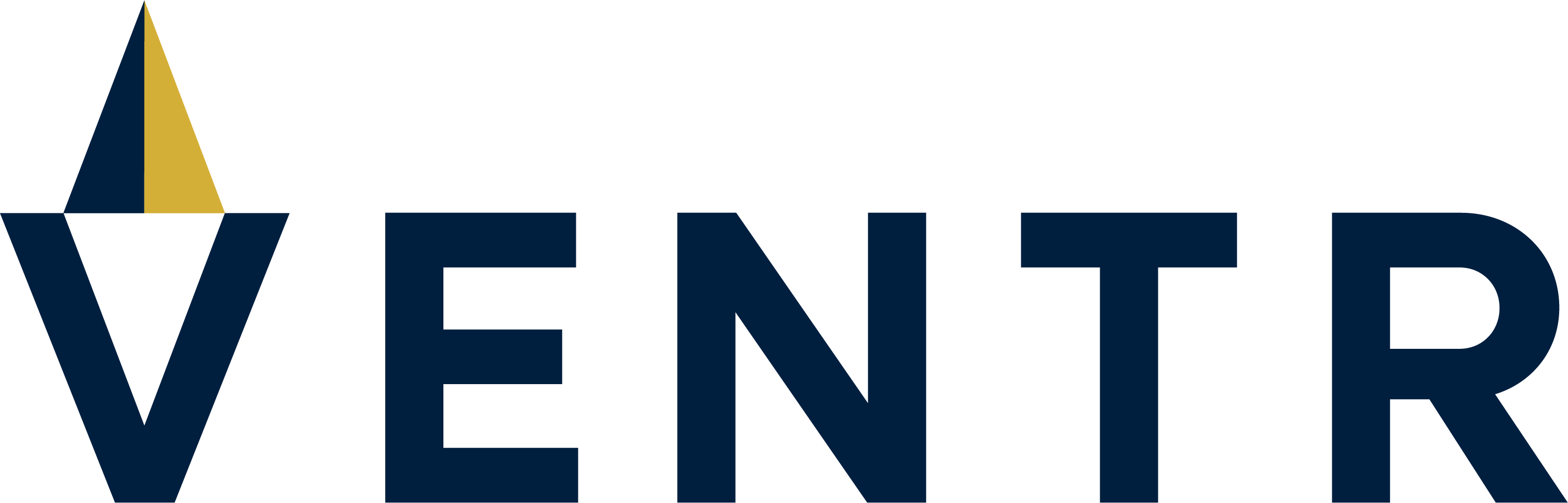


Comments