Top Remote Access Software for IT Support: A 2025 Buyer's Guide
- Brian Mizell
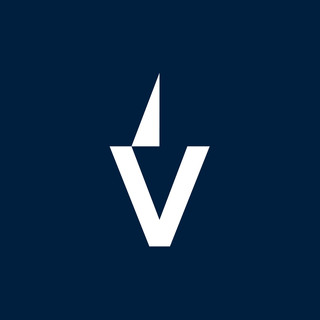
- 13 hours ago
- 25 min read
Finding the right remote access software for IT support can feel like a real puzzle these days. With so many options out there, it's easy to get lost. Whether you're dealing with folks working from home or managing machines across different offices, you need tools that just work. This guide looks at some of the top remote access software for IT support, focusing on what actually helps get the job done without a lot of fuss. We'll cover what makes these tools stand out, so you can pick the best fit for your team.
Key Takeaways
Look for remote access software that works on pretty much any device your team uses, whether it's a Windows PC, a Mac, or even a mobile phone. This makes helping people much easier.
Security is a big deal. Make sure the software you choose has good encryption and ways to make sure only the right people can get in, like multi-factor authentication.
You don't want to spend all day waiting for a connection. Tools that are fast and easy to use will save your IT team a lot of time.
Think about how many people will use the software now and in the future. Picking something that can grow with your company makes sense.
Good customer support from the software provider is important. If you run into problems, you want to be able to get help quickly.
1. Splashtop
Splashtop is a solid choice for IT support teams looking for a reliable remote access solution. It's known for its fast connections and generally easy-to-use interface, which is a big plus when you're trying to help someone out quickly. The company focuses on providing a good user experience for both the support technician and the person needing help.
One of the things that stands out is how they handle pricing. Instead of one big, expensive package, Splashtop offers different tiers, like Splashtop SOS for on-demand support and other options for unattended access. This means you can often get what you need without paying for a bunch of features you'll never use. They also host their infrastructure on AWS, which includes security measures like firewalls and DDoS protection.
Here's a quick look at some of its features:
Fast Performance: Uses a proprietary protocol for high-definition video and audio, making remote sessions feel more responsive.
Security: Offers features like TLS 1.2 and AES 256-bit encryption, session access codes, and connection notifications. They also comply with standards like GDPR and SOC2.
User Interface: Designed to be straightforward, reducing the learning curve for new users and technicians.
Customization: You can tweak the SOS app's look to match your company's branding.
When you're picking remote support software, it's easy to get caught up in all the bells and whistles. But sometimes, what you really need is something that just works, connects quickly, and doesn't break the bank. Splashtop seems to aim for that sweet spot.
Splashtop is a good option if you need a dependable way to connect to computers remotely. You can find out more about their remote management application and see if it fits your team's needs.
2. TeamViewer
TeamViewer has been around for a while, and for good reason. It's a pretty solid choice for remote access and support, handling everything from quick fixes to more involved troubleshooting.
One of the things that stands out is how well it works across different devices. You can connect to Windows, macOS, Linux, and even mobile devices like Android and iOS. This flexibility is a big deal when you're trying to help someone out, no matter what they're using.
TeamViewer makes it easy to manage support tickets with its integrated service case handling. It's not just about connecting; it's about keeping track of what needs to be done. Plus, they've got features like secure file sharing and remote printing, which are super handy for getting files back and forth or printing documents from a remote machine.
Security is also a big focus. They use AES 256-bit encryption for all sessions, which is pretty standard for keeping things safe. And for logging in, there's two-factor authentication, adding an extra layer of protection.
TeamViewer is a well-established player in the remote support space, known for its broad compatibility and feature set. It's designed to be user-friendly, even for those who aren't super tech-savvy, while still offering the depth that IT professionals need.
They also have certifications like SOC 2 and ISO 27001, which are important if you're in a regulated industry. It shows they're serious about data protection and quality management. Overall, it’s a reliable option that balances ease of use with powerful capabilities.
3. LogMeIn Resolve
LogMeIn Resolve, which used to be called GoTo Resolve, is a pretty solid choice if you're running a business and need a remote access tool that doesn't make your customers download anything extra. It's a good way to handle unlimited live support sessions without any fuss. We found it to be a pretty cost-effective option, especially for IT service companies or larger businesses, because it bundles remote access with ticketing and other IT management stuff. It's nice that you can get a secure connection right through a web browser. You can also set up an unattended installer on devices or add a LogMeIn Resolve toolbar. Just a heads-up, though, the clientless browser support needs the Remote Support Plus tier or higher.
This platform is quite adaptable and works with a bunch of different devices. They even have an add-on for sharing your camera, plus various help desk features and integrations. It really gives businesses the tools they need to get things done. People can submit tickets through a portal or just by sending an email. Integrations with things like Microsoft Teams mean your team can submit tickets right from their chat. LogMeIn is also planning more integrations with other services.
LogMeIn Resolve aims to simplify the remote support process, making it less complicated than you might think, even for less tech-savvy users. It's designed to work smoothly across different devices.
One of the neat things is how it handles ticketing. It's a conversational system that really helps streamline how IT support works. Plus, if you're dealing with company-owned devices or personal ones, the Mobile Device Management (MDM) features help with setup, management, and keeping data safe. Keep in mind, though, that mobile support is an extra cost, and prices can add up. Some users have mentioned issues with customer support, and it's worth noting that LogMeIn Resolve doesn't currently have features like session recording or integrations with some other ticketing systems, which are pretty common in this kind of software. You can check out their planned features for more details on what's coming.
4. RemotePC
RemotePC is a pretty solid choice, especially if you're running a smaller business and don't have a whole IT department on staff. It works across pretty much all the major operating systems you can think of, and even mobile devices and Chromebooks. What's cool is that you don't always need to install anything beforehand; you can often just hop in through a web browser using an access ID and password. It's designed to be straightforward, so even if you're not super tech-savvy, you should be able to figure it out.
One of the standout features is the Performance Viewer. If your internet connection isn't the best, this can help you connect to remote computers at a decent speed, which is a lifesaver when you're not in the office. They also have a separate add-on called RemotePC HelpDesk, which is geared more towards IT pros and managed service providers.
Here are some of the things you get with RemotePC:
Single Sign-On (SSO) support: Makes logging in easier and more secure.
Chat functionality: Communicate with the person you're helping directly within the app.
File transfer: Move files back and forth between computers.
Session recording: Keep a record of your remote sessions.
Multi-monitor support: See all of someone's screens if they have more than one.
While RemotePC generally scores well with users, some have mentioned that customer service can sometimes be a bit tricky to get a hold of. Also, there have been reports of lag when connecting between Mac and Windows machines, and some key differences in how things work between those operating systems.
RemotePC doesn't have a free version, so you'll need to sign up for a monthly or annual plan. However, all their plans, whether for individuals or teams, come with unlimited user accounts and the same core features like file transfer, always-on access, and remote reboot. They also provide 24/7 customer support, which is a big plus.
5. NinjaOne
NinjaOne really stands out when it comes to keeping your systems patched and up-to-date. It's pretty straightforward to use, which is a big plus when you're juggling a lot of IT tasks. The dashboard gives you a clear picture of what needs attention, especially with patches. You can see right away which devices are lagging behind and then push out updates to them, no matter where they are. This is super handy for businesses with people working from home or in different offices.
Beyond just patching, NinjaOne is solid for remote monitoring and managing all your endpoints. It helps IT folks keep an eye on things and make sure everyone's following the rules. They also flag potential security issues, like new vulnerabilities, so you can deal with them quickly. It’s nice to have that proactive alert system.
Patch Management: Keeps Windows and third-party software updated automatically.
Remote Access: Lets you connect to any device on your network from anywhere.
Endpoint Management: Monitor and manage all your devices from a single console.
Alerting: Get notified about system issues and security threats.
NinjaOne doesn't lock you into long contracts and they don't have hidden fees, which is refreshing. You do have to contact their sales team to get a price quote, though, as they don't list it publicly. It's generally priced per endpoint, so it's worth checking how that fits your budget, especially if you have a lot of devices.
Overall, NinjaOne is a strong contender if patch management is a big priority for your IT support.
6. Zoho Assist
Zoho Assist is a solid choice if you're looking for remote support software that doesn't break the bank but still packs a punch. It's built for both IT teams and managed service providers (MSPs), and it works across a bunch of different operating systems – think Windows, macOS, Linux, even iOS and Android.
One of the standout things about Zoho Assist is its unattended access feature. This means you can get into a computer without someone needing to be there to accept the connection, which is super handy for scheduled maintenance or when a user isn't available. It also makes starting a remote session pretty simple, often just needing a browser or a quick app launch.
Here are some of the things you get with Zoho Assist:
Wide Device Support: Connect to Windows, macOS, Linux, iOS, Android, Raspberry Pi, and ChromeOS devices.
Multi-Monitor Capability: Easily switch between or view multiple monitors on the remote machine.
File Transfer: Send and receive files between your computer and the remote device.
Live Chat & Voice/Video: Communicate with the end-user directly within the support session.
Session Recording: Record sessions for training, quality control, or auditing purposes.
Security is also a big deal with Zoho Assist. They use strong encryption like TLS 1.2 and AES 256-bit for sessions and file transfers. Plus, you can set up multi-factor authentication (MFA) to add another layer of protection. They also offer features like idle session timeouts and activity logging, which helps keep things secure and auditable.
Zoho Assist is known for being quite customizable. You can even brand the support experience with your company's logo and colors, making it feel like a part of your own service. This can really help build trust with your clients.
While it integrates well with other Zoho products like Zoho Desk and CRM, it also plays nice with other popular tools like ServiceNow and Zendesk. If you're a small to medium-sized business that needs a reliable and secure way to provide remote support without a huge investment, Zoho Assist is definitely worth a look.
7. BeyondTrust Remote Support
BeyondTrust Remote Support is a pretty serious contender if you're looking for a tool that can handle complex IT environments, especially if compliance is a big deal for your organization. They've been around for a while, focusing on access management, and this product really shows that.
What stands out is how customizable it is. You can tailor the support console to look like your own brand, which is a nice touch for customer-facing teams. It also works across a lot of different systems – Windows, Mac, Linux, even mobile devices, and it can connect to older systems too, which is handy.
Here are some of the things it does well:
Web Rep Console: Technicians can use a browser to help users, no extra software needed for them. This console lets you chat, share screens, and take control.
Session Logging and Recording: If you need to prove what happened during a support session for audits or training, BeyondTrust has you covered. They keep detailed logs and can record sessions.
Security Features: They offer things like credential rotation and granular permissions, which means you can control exactly who can access what.
BeyondTrust is particularly strong for businesses that have to meet strict regulations, like those in government or finance. The detailed auditing and security controls are built with compliance in mind.
Getting pricing information usually means reaching out to their sales team, as it's often tailored to the size and needs of the business. It's generally aimed at mid-market and larger companies that need a robust, secure solution.
8. ConnectWise Control
ConnectWise Control, formerly known as ConnectWise ScreenConnect, is a pretty solid option for remote IT support. It's browser-based, which is nice because you don't have to install a bunch of stuff on every machine. It works across Windows, macOS, and Linux, so that covers most bases.
One of the standout features is its ability to stream live sessions using device cameras. This can be super helpful for troubleshooting physical hardware issues without needing to be there in person. Think of it like a live video feed of what's going on with the computer's hardware, which is pretty neat.
Security is also a big deal with ConnectWise Control. It uses AES 256-bit encryption, which is industry standard, and requires two-factor authentication for admins. Plus, you can set up role-based access, meaning you can control exactly what each technician can and can't do. This is great for keeping things organized and secure, especially in larger teams.
Here are a few things that make it stand out:
Live session streaming via device cameras: Great for hardware troubleshooting.
Robust security: AES 256-bit encryption and two-factor authentication.
Customizable access policies: Define what your technicians can do.
Extensive integration options: Connects with tools like Zendesk and Microsoft Outlook.
ConnectWise Control offers a lot of flexibility, especially with its customization options and integrations. It's designed to be adaptable to different business needs, whether you're a small shop or a larger enterprise.
Pricing isn't listed upfront, so you'll need to contact their sales team to get a quote. They have different packages, like Access and Support, that can be tailored to your team size. It's generally considered a good fit for small to medium-sized businesses and even mid-market companies looking for a secure and adaptable remote support tool.
9. Freshdesk
Freshdesk really stands out when it comes to automating customer support tasks. It's built as an omnichannel platform, meaning it can handle requests coming from all sorts of places – email, chat, social media, you name it – and funnel them into a single system. This makes it easier to keep track of everything.
One of the things I found pretty neat is how it handles ticket assignments. You can set it up so tickets go to the right person automatically, either based on who has the skills or just by spreading the work around evenly. It also lets agents share tickets or break them down into smaller jobs, which is great for teamwork.
Here’s a quick look at some of its key features:
AI-powered bots: These can handle common questions, freeing up your human agents for more complex issues.
Shared inbox: Multiple agents can see and work on incoming requests from a single place.
Custom ticket statuses: You can set up your own stages for tickets to match your workflow.
Team collaboration tools: Features like ticket splitting and shared ownership help teams work together efficiently.
The platform integrates with a bunch of other tools you might already be using, like Slack, Google Workspace, and Zendesk. This can make the transition smoother.
While Freshdesk offers a lot of automation and organization, some users have mentioned that the interface can feel a bit busy, especially if you're new to the system or have a smaller team. It's packed with features, which is generally good, but it might take a little time to get used to everything.
They offer a 14-day free trial, which is a good amount of time to see if its automated approach fits your IT support needs.
10. Screen Sharing
When you're trying to fix a computer problem for someone else, seeing what they're seeing is pretty important, right? That's where screen sharing comes in. It's basically like looking over someone's shoulder, but from miles away. The software lets the support person see the user's desktop in real-time.
Good screen sharing means you can clearly see what's happening, even if the user has a high-resolution monitor. This isn't just about watching; it's about understanding the issue quickly. If the screen sharing is laggy or blurry, it makes troubleshooting way harder than it needs to be. Some tools even let you see multiple monitors if the user has them set up, which is a nice bonus when dealing with complex setups.
Here's what makes screen sharing useful:
Real-time View: See exactly what the end-user is doing as they do it.
Problem Identification: Quickly spot error messages or unusual activity.
Guidance: Guide users through steps by showing them what to click.
Multi-Monitor Support: View all of a user's connected displays.
Some solutions really stand out with their screen sharing quality. For instance, DeskIn is known for its excellent 4K transmission, which is pretty impressive. It makes a big difference when you need to see fine details on the screen.
The ability to share a screen smoothly is a core function for remote IT support. Without it, diagnosing and fixing issues remotely would be a guessing game. It's the visual bridge that connects the support technician to the user's device, making the entire process more efficient and less frustrating for everyone involved.
When you're looking at different remote access tools, pay attention to how well the screen sharing works. It's not just a basic feature; it's a make-or-break aspect for effective remote support. You want something that feels immediate and clear, not like you're watching a slideshow from the 90s.
11. Remote Control
When you're trying to fix a computer problem for someone else, or even just access your own files from afar, being able to actually control the other machine is the main event. It's not just about seeing what's going on; it's about being able to click, type, and move the mouse as if you were sitting right there.
Most remote control software lets you do just that. You connect to the other computer, and suddenly, their desktop appears on your screen. You can then use your own mouse and keyboard to operate their system. This is super handy for installing software, changing settings, or just showing someone how to do something on their computer.
Here's a quick rundown of what makes good remote control:
Direct Manipulation: The ability to move the mouse cursor and type on the remote machine without lag is key. You want it to feel responsive.
Privilege Escalation: Sometimes, you need admin rights to fix things. The software should allow you to get those permissions when needed.
Multi-Monitor Support: If the person you're helping has multiple screens, you'll want to be able to see and control all of them.
Session Initiation: How easy is it to start a remote control session? Some tools let you send a quick link, while others require a bit more setup.
The goal is to make the remote machine feel like your own, at least for the duration of the support session. This means the connection needs to be stable and the controls need to be precise. If it's jumpy or delayed, it makes troubleshooting a real pain.
Some tools even let you take control of mobile devices, which is becoming more important as more people rely on their phones and tablets for everything.
12. Chat
When you're helping someone out remotely, just talking on the phone can get a bit clunky. You know, "Okay, now click that button... no, the other one." That's where chat comes in handy. It's like having a quick text message conversation while you're both looking at the same screen.
Being able to type back and forth makes it way easier to give precise instructions and get quick answers. It cuts down on misunderstandings and speeds things up. Plus, some tools let you do more than just text. You might get voice chat options too, which can feel a bit more personal.
Here's what you usually find with chat features:
Instant Messaging: Quick text chats for simple questions or updates.
Voice Chat: For when you need to explain something more complex or just want a more direct conversation.
Integration with Ticketing Systems: Sometimes, chat messages can be logged directly into a support ticket, so you have a record of the conversation.
File Sharing: A few platforms even let you send small files back and forth through the chat window.
It's not just about talking; it's about making the support process smoother. Think about it: if you're trying to guide someone through a tricky software setting, a quick chat message is often faster than a long phone call.
Having a chat feature built into your remote support tool means you don't have to juggle multiple applications. Everything stays in one place, making it simpler for both the support agent and the person getting help. It's a small thing, but it really makes a difference in how quickly and easily problems get solved.
13. Session Recording
When you're dealing with IT support, keeping a record of what happened during a remote session can be super helpful. Session recording lets you capture everything that happens on screen, from mouse movements to typed commands, and even audio if needed. This isn't just for troubleshooting later; it's also great for training new techs or for auditing purposes. Think of it like a security camera for your remote support calls.
Most good remote access tools offer this feature, but they do it a bit differently. Some record the whole session automatically, while others let you start and stop recording whenever you want. You'll also find options for how the recordings are stored – locally on your machine, on the remote computer, or in the cloud.
Here's a quick rundown of why it matters:
Proof and Accountability: If there's ever a dispute or a question about what was done, the recording provides a clear answer.
Training and Quality Assurance: New team members can watch recordings to learn best practices, and managers can review sessions to ensure quality service.
Troubleshooting: Replaying a session can help pinpoint the exact moment an issue occurred, especially if it was intermittent.
Compliance: For certain industries, having a record of all remote access activities is a requirement.
Some software might even let you record multiple monitors if the user has them. It's a pretty standard feature these days, but it's worth checking the specifics, like recording quality and storage options, when you're picking out your software. For instance, iDrive RemotePC includes session recording as part of its feature set, alongside other tools for remote troubleshooting.
Keeping detailed logs of remote sessions is a good practice. It helps with accountability and can be a lifesaver when you need to figure out exactly what went wrong. Plus, it gives you a clear trail of actions taken during support calls.
When you're looking at different remote support solutions, pay attention to how they handle session recordings. It's a feature that can save you a lot of headaches down the line. You can find more details on various remote support software and their features, including session recording, in this resource review.
14. File Transfer
When you're working remotely or providing IT support, being able to move files between computers is a big deal. It's not just about sending a document back and forth; it's about getting necessary software, logs, or even large media files where they need to go quickly and without a fuss.
Most of the top remote access tools make this pretty straightforward. You'll often find a dedicated file transfer window where you can browse both your local and the remote computer's drives. Think of it like using Windows Explorer or Finder, but across the internet.
Here are some common ways file transfer works:
Drag-and-Drop: This is the most user-friendly method. Just grab the file(s) you want to send and drop them into the remote session window. The software handles the rest.
File Manager Interface: A dedicated panel within the remote session lets you navigate folders and initiate transfers, similar to how you'd manage files on your own computer.
Shared Clipboard: For smaller items like text snippets or single images, copying and pasting can sometimes work, though it's not ideal for larger files.
The speed and reliability of file transfers can vary significantly between different software solutions. Some can handle massive files in seconds, while others might struggle with even moderately sized documents, especially over slower internet connections. It's worth checking if the software supports features like resuming interrupted transfers, which can save a lot of headaches.
When evaluating remote access software, pay close attention to the file transfer capabilities. It's easy to overlook this feature until you desperately need to send a large project file or retrieve critical diagnostic logs. A robust file transfer system can save you considerable time and frustration, making it a key component of efficient remote IT support.
Some tools even offer advanced options like transferring files to multiple computers at once or setting up scheduled transfers. For IT support, the ability to quickly send troubleshooting scripts or receive system reports is incredibly useful. Solutions like Splashtop are often praised for their efficient file transfer speeds, which can make a noticeable difference in your workflow.
15. Cross-Platform Support
When you're managing IT support, you can't always assume everyone is using the same kind of computer. People have Macs, Windows PCs, maybe even Linux machines, and increasingly, they're trying to get help from their phones or tablets. That's where cross-platform support comes in. It means the remote access software works no matter what device or operating system your users are on.
This is super important because you don't want to be stuck saying, 'Sorry, I can't help you because you have a Mac and our tool only works on Windows.' That's just not practical anymore. Good remote support tools need to handle a mix of devices without a fuss. This includes not just desktops and laptops but also mobile devices like iPhones and Android phones.
Here's a quick look at what you should expect:
Windows Support: Most tools cover this, but check for compatibility with different versions.
macOS Support: Essential for businesses with Apple computers.
Linux Support: Increasingly important as Linux adoption grows in certain sectors.
Mobile Support (iOS & Android): Allows technicians to assist users on their phones and tablets, or even connect to mobile devices themselves.
Some software might have slight differences in features depending on the platform, but the core ability to connect and control should be there. For instance, you might find that connecting to a remote machine from a mobile device has a slightly different interface than doing it from another computer, but it should still get the job done. It really simplifies things when you can just open your remote access app and connect to any user's machine, regardless of what they're running.
16. Encryption
When you're letting someone into your computer system from afar, you want to be sure that connection is locked down tight. That's where encryption comes in. Think of it like a secret code that scrambles your data so only the intended recipient can read it. Most good remote access tools use strong encryption, often something like AES-256, which is a really robust standard.
This scrambling process is vital for protecting sensitive information from falling into the wrong hands during a remote session. It's not just about keeping hackers out; it's also about making sure that the data being transferred, whether it's files or just the screen view, stays private between you and the support tech.
Here's a quick look at what to expect:
AES-256 Encryption: This is a common and strong standard that scrambles your data into a code that's very hard to break.
TLS (Transport Layer Security): Often used alongside AES, TLS helps secure the connection itself, like a secure tunnel for your data to travel through.
Private Key Encryption: Some tools use unique keys for each connection, adding another layer of security.
It's important to check what kind of encryption a software uses. While many claim to be secure, the actual strength of that security can vary. Look for industry-standard protocols like AES-256 and TLS to be sure your remote sessions are protected.
Beyond just the encryption of the data itself, many platforms also use other security measures like multi-factor authentication (MFA) to make sure only authorized users can even start a remote session in the first place. It's a layered approach to security, and encryption is a big piece of that puzzle.
17. Multifactor Authentication
When you're dealing with remote access for IT support, security really can't be stressed enough. One of the biggest steps you can take to lock things down is using multifactor authentication, or MFA. It's basically adding an extra layer of security beyond just a password. Think of it like needing your key and a special code to get into a building, not just the key alone.
This is super important because passwords can get stolen or guessed. MFA means even if someone gets your password, they still can't get into your system without that second factor. This could be a code sent to your phone, a fingerprint scan, or a special authenticator app. It makes a huge difference in protecting sensitive company data.
Here's why it's a big deal for remote support:
Prevents Unauthorized Access: It stops people who shouldn't be there from getting in, even if they have stolen credentials.
Meets Compliance Needs: Lots of industry regulations now require MFA, so using it helps you stay on the right side of the law. For example, Microsoft Entra ID is starting to enforce MFA more strictly for various tools starting October 1, 2025. This change affects how accounts sign in.
Protects Against Phishing: If an employee accidentally clicks on a phishing link and gives up their password, MFA can still block the attacker.
Most of the top remote access tools out there will offer some form of MFA. When you're looking at different software, definitely check what MFA options they support. It's not just a nice-to-have anymore; it's pretty much a must-have for keeping your remote support operations secure.
18. Compliance Standards
When you're picking out remote access software, especially for IT support, you can't just gloss over the compliance stuff. It's not just about keeping your data safe; it's about following the rules, which can get pretty complicated depending on your industry. Think about things like HIPAA if you're in healthcare, or PCI-DSS if you handle credit card info. Most good remote support tools will have features designed to help you meet these standards.
You'll want to look for software that offers robust security measures like end-to-end encryption and detailed session logging. These aren't just buzzwords; they're often requirements for proving you're being responsible with sensitive information. Session recording, for instance, gives you an audit trail of what happened during a remote session, which is super helpful if there's ever a question or an incident.
Here are some common compliance standards you might run into:
HIPAA: For healthcare organizations handling patient data.
PCI-DSS: For businesses that process, store, or transmit credit card information.
GDPR: For companies dealing with personal data of EU residents.
CCPA: For businesses handling personal information of California residents.
ISO 27001: An international standard for information security management.
Many solutions will explicitly state which standards they help you meet. For example, Zoho Assist mentions compliance with HIPAA, GDPR, PCI, CCPA, and ISO/IEC 27001. It's worth checking out the security practices of any vendor you're considering to see how they approach these requirements. Ultimately, choosing software that prioritizes compliance from the ground up makes your job a whole lot easier when it comes to audits and maintaining trust.
19. Scalability
When you're picking out remote access software, think about how big your team is now and how much you expect it to grow. You don't want to get stuck with something that can't keep up.
The best tools will grow with your business, letting you add more users and devices without a huge headache. This means you're not paying for more than you need right now, but you can easily expand later. It's all about flexibility.
Here's what to look for:
User Licenses: Can you easily add or remove licenses as your staff changes?
Device Support: Does it handle all the different types of computers and mobile devices your team uses?
Tiered Plans: Are there different pricing levels that make sense for small teams versus larger organizations?
Think about it like this: if your company doubles in size next year, your remote support software should be able to handle that jump without you needing to switch everything over. It should just work, whether you have five technicians or fifty.
Choosing software that scales means you avoid the hassle of migrating to a new system down the line. It's a long-term investment that saves you time and resources as your IT needs evolve. This kind of forward-thinking approach is key for any IT department aiming for smooth operations.
Many solutions offer different packages, so you can start with what fits your current needs and upgrade as you go. This approach helps manage costs effectively. For instance, some platforms are built to support thousands of endpoints, making them suitable for even the largest enterprises. You can check out options like ISL Light to see how they handle different scales.
20. Customer Support
When you're picking out remote access software, don't forget to look at the support the company itself provides. It sounds obvious, right? But seriously, when something goes wrong at 2 AM and you're trying to help a user who's freaking out because they can't access anything, you want to know you can actually get a hold of someone.
Think about what kind of help you might need. Are you a big company with a dedicated IT team that just needs quick answers to technical questions? Or are you a smaller operation where the IT person is also the office manager and needs more hand-holding? Different tools have different support structures.
Here's a quick rundown of what to consider:
Availability: Is support available 24/7, or just during business hours? What about weekends and holidays? This is a big one for IT support.
Contact Methods: Can you call them, email them, or is it just a chat window? Some people prefer talking to a human, others are fine with typing.
Resources: Do they have a good knowledge base, FAQs, or video tutorials? Sometimes you can solve your own problem if the information is easy to find.
Response Time: How quickly do they typically get back to you? This can vary a lot, and it's worth checking reviews or asking the sales rep.
The quality of the vendor's support can make or break your experience with a remote access tool. A slick interface and tons of features mean little if you can't get help when you're stuck.
Some companies offer different tiers of support, too. You might pay a bit more for faster response times or dedicated account managers. It's worth weighing the cost against the potential headaches you might avoid. For example, a tool might seem cheaper upfront, but if their support is terrible, you could end up spending more time and money trying to fix issues yourself or waiting for help.
Need help with our services? We're here for you! Our team is ready to answer your questions and provide the support you need. Don't hesitate to reach out – your satisfaction is our top priority. Visit our website today to learn more about how we can assist you!
Wrapping Up Your Remote Support Search
So, we've looked at a bunch of tools that can help you connect to computers from afar. It's pretty clear that having the right software makes a huge difference when you're trying to fix tech problems for people who aren't in the same room. Whether you're a small shop or a bigger company, finding something that's secure, easy to use, and fits your budget is key. Don't just grab the first thing you see; think about what your team actually needs. Testing out a few options with free trials is usually a smart move. Good luck finding the perfect fit to keep your users happy and your systems running smoothly.
Frequently Asked Questions
What is remote access software for IT support?
Remote access software lets IT helpers connect to and control computers or other devices from far away. It's like having a magic wand to fix problems on someone else's computer without being there in person. This helps fix issues quickly and keeps everyone working smoothly.
Why is remote access important for IT support in 2025?
With more people working from home or different places, IT support needs to reach devices anywhere. Remote access software makes this possible, allowing IT teams to help anyone, anytime, no matter where they are, ensuring work doesn't stop.
What are the most important features to look for?
You'll want software that's easy to use, works on different kinds of devices (like Windows, Mac, and phones), and is super secure. Features like screen sharing, file transfer, and chat are also really helpful for fixing problems.
Is security a big concern with remote access tools?
Yes, security is very important! Good software uses strong locks, like special codes (encryption) and extra steps to make sure only the right people can get in (like multi-factor authentication). This keeps private information safe.
Can I use remote access software for my small business?
Absolutely! Many remote access tools are perfect for small businesses. They help you manage devices, help employees with tech issues, and can grow with your business as you add more computers or people.
Do I need to install anything on the computer I'm helping?
Sometimes you do, but many modern tools let you connect right through a web browser without installing anything extra. This makes it super fast and easy to start helping someone right away.
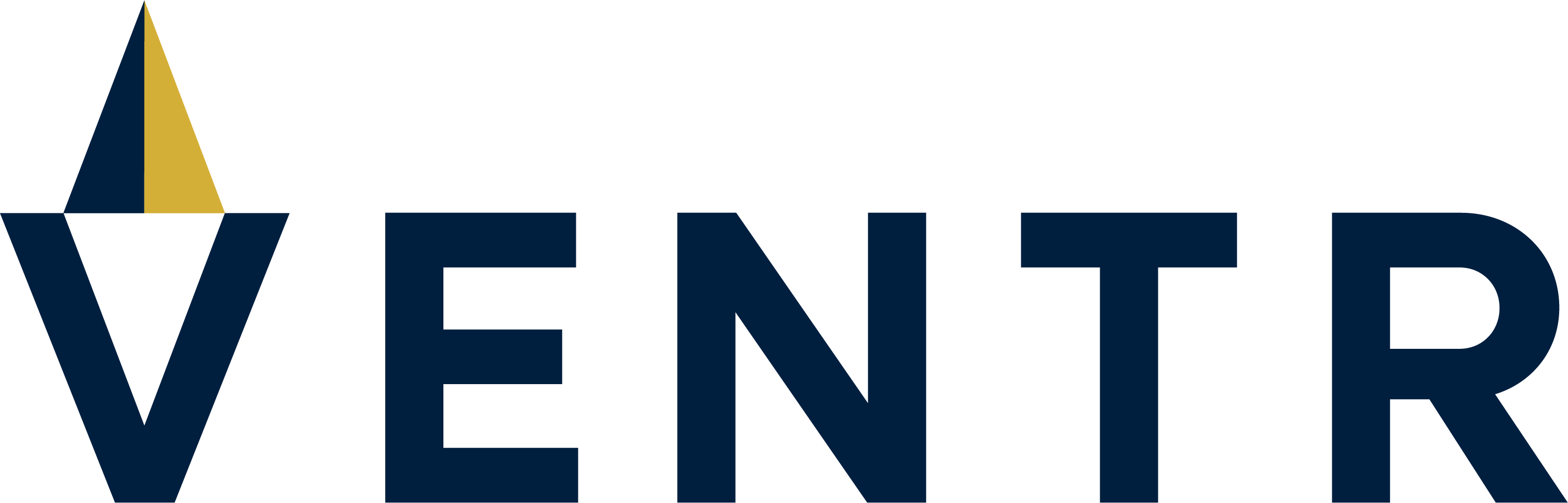


Comments