Top Remote IT Support Tools: Essential Software for 2025
- Brian Mizell
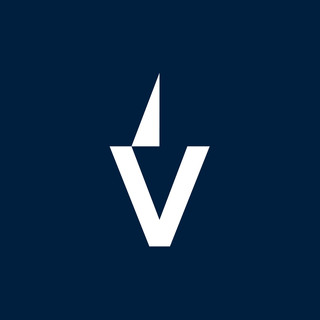
- 15h
- 15 min read
Dealing with IT problems when you're not in the same room can be a real headache. Luckily, there are tons of remote IT support tools out there to make life easier. These programs let tech folks jump onto your computer from miles away to fix whatever's broken. We've checked out some of the best options for 2025, looking at what makes them stand out. Whether you need something simple or a more advanced setup, there's likely a tool here that fits the bill for your remote IT support needs.
Key Takeaways
TeamViewer is a popular choice for both personal and business use, offering broad compatibility.
AnyDesk is known for its speed and low latency, making it good for less-than-perfect internet connections.
Zoho Assist provides a user-friendly experience with good integration for those already in the Zoho ecosystem.
Splashtop offers high-performance remote access, suitable for demanding tasks and creative professionals.
ConnectWise Control is a customizable option, often favored by managed service providers and larger IT teams.
1. TeamViewer
TeamViewer has been a big name in remote access for a long time, and for good reason. It's pretty much the go-to for many folks needing to help out a friend with their computer or manage a home server. The software is known for being straightforward to set up and use, which is a huge plus when you're trying to fix something quickly. You just download it, get an ID and password from the other computer, and you're in.
One of the standout features is its broad compatibility. TeamViewer works across Windows, macOS, Linux, and even mobile devices like Android and iOS. This means you're not usually stuck trying to figure out how to connect because of different operating systems. Plus, it handles things like file transfers, remote printing, and even recording your sessions, which can be handy for documentation or showing someone how to do something later. It also has a way to wake up computers remotely if they're asleep, which is neat.
TeamViewer is a solid choice for both personal use and business needs, offering a robust set of tools for remote support.
For personal use, the free version is quite generous. However, if you plan to use it for work, you'll need a commercial license. These licenses can get a bit pricey, depending on the features you need and how many people will be using it. It's a bit of a trade-off; you get a lot of functionality, but it comes at a cost for businesses. Still, for many companies, the ability to quickly resolve issues and reduce downtime makes the investment worthwhile. It's also good to know that TeamViewer is built with security in mind, using encryption to keep your connections safe. They also focus on compliance with standards like HIPAA, which is important for certain industries. You can find out more about TeamViewer and its best practices on their site.
Here's a quick look at what you get:
Cross-platform access: Connect to almost any device, anywhere.
File transfer: Easily move files between computers.
Session recording: Keep a record of your remote sessions.
Remote printing: Print documents from the remote computer to your local printer.
Wake-on-LAN: Power on remote computers that are turned off.
While TeamViewer is generally reliable, performance can sometimes be an issue if you or the person you're connecting to has a slow internet connection. It's something to keep in mind, especially if you're in a hurry to fix a problem.
It's a well-established tool that many IT professionals and everyday users trust. The ease of use, combined with its extensive features, makes it a strong contender for anyone needing remote access.
2. AnyDesk
AnyDesk is a solid choice if you're looking for something that's both fast and doesn't hog your computer's resources. It's known for its lightweight design, meaning it installs quickly and runs smoothly, even on older machines or slower internet connections. This makes it super handy for IT folks who need to jump onto a user's computer without a lot of fuss.
One of its big selling points is the DeskRT codec. Basically, it's technology that helps AnyDesk send screen information really efficiently. This means you get a smoother experience with less lag, which is pretty important when you're trying to fix a problem remotely. It's a great option for quick support sessions where every second counts.
Here's a quick look at what makes AnyDesk stand out:
Speed: It's designed for low latency and high frame rates, so connections feel responsive.
Lightweight: The software itself is tiny, making downloads and installations a breeze.
Cross-Platform: You can connect to Windows, macOS, Linux, and even mobile devices like iOS and Android.
Unattended Access: Set it up to access computers without someone needing to be there to accept the connection.
While it might not have every single bell and whistle that some of the more expensive tools offer, AnyDesk really nails the basics. It's straightforward to use, and the free version is quite capable for personal use. For businesses, the paid versions add features like custom branding and more robust security, which can be a nice touch.
Setting up unattended access requires a bit of attention to security. Make sure you use strong, unique passwords for any machines you want to access remotely without someone present. It's a good idea to use a password manager for this.
If you're in a pinch and need to get a remote session going quickly, AnyDesk is definitely worth checking out. It's a popular tool for a reason, offering a good balance of performance and ease of use, and it's a strong contender for anyone needing reliable remote access without breaking the bank. You can find out more about its features on the AnyDesk website.
3. Zoho Assist
Zoho Assist is a pretty solid option, especially if your business is already deep into the Zoho suite of products. It plays nice with Zoho CRM and Desk, which can make things a lot smoother if you're using those already. It’s got a good range of features for remote support, like screen sharing, file transfer, and even chat during sessions. Plus, they’ve got a free version, which is always nice to see, though it’s pretty basic.
One thing that stands out is its ability to support mobile devices, not just computers. So, you can help someone out with their phone or tablet, which is becoming more important these days. It’s particularly good for tech support teams who need to manage a lot of different devices and issues.
However, it’s not perfect. Some users have noted that performance can dip a bit on slower internet connections, so if your clients are often on spotty Wi-Fi, that might be a concern. Also, some of the more advanced features are tucked away in the pricier plans, so you’ll want to check if what you need is included before signing up.
Here’s a quick look at what it offers:
Remote Troubleshooting: Jump onto a user's computer to fix problems on the fly.
Software Setup: Guide people through installing or configuring software remotely.
Training Sessions: Teach new hires or existing staff how to use new tools without them needing to be in the same room.
System Maintenance: Use unattended access to do updates or checks when no one is actively using the computer.
Mobile Device Help: Basic support for Android and iOS devices.
While Zoho Assist runs entirely through a web browser, which means you can access it from almost anywhere, this browser-based approach can sometimes lead to a little lag compared to some desktop-focused applications. It’s a trade-off for that wide accessibility.
4. Splashtop
Splashtop really stands out when you need smooth, high-performance remote access, especially for things like video or graphics-heavy applications. It’s like having a direct line to the machine, with minimal lag, which is a big deal when you’re trying to fix something complex or just need to work on a demanding program.
One of the things that makes Splashtop a good pick is its pricing. It often comes in at a lower cost than some of the other big names out there, making it easier for businesses to manage their budget. Plus, they’ve got different plans, so you can usually find something that fits what you need without overspending.
Security is also a strong point. They use solid encryption, like TLS and 256-bit AES, to keep your remote sessions safe. This means your data is protected while it’s being sent back and forth.
Here are a few things Splashtop does well:
High-speed streaming: Great for multimedia and demanding visual tasks.
Cost-effective: Generally more affordable than many competitors.
Strong security: Uses industry-standard encryption to protect sessions.
Specialized versions: Offers tailored solutions for IT, MSPs, and education.
Remote printing: Lets you print files from the remote computer to your local printer.
While Splashtop offers a lot of power, especially for visual tasks, its interface might take a little getting used to compared to some other tools. Also, setting up some of the more advanced features, like specific access schedules or permissions, can be a bit tricky if you're not super tech-savvy. It’s not a deal-breaker, but something to be aware of.
They also have features like drag-and-drop file transfer, which is super handy, and the ability to create desktop shortcuts for quick access to remote PCs. For IT pros, the detailed logging is a lifesaver for tracking activity and auditing purposes.
5. ConnectWise Control
ConnectWise Control, formerly known as ScreenConnect, is a really solid choice, especially if you're managing a lot of clients or work as a Managed Service Provider (MSP). It's not just about connecting to a screen; this software lets you really dig in and customize things. You can even brand it with your company's logo, which is pretty neat for client-facing work.
One of the standout features is its flexibility. You can go with a cloud setup, or if you're really concerned about data control, you can even host it yourself. That self-hosting option is a big deal for companies with strict security rules. It means you have full command over where your data lives. This level of control is a major reason why many IT departments and MSPs lean towards ConnectWise Control.
It's packed with tools that go beyond basic remote access. Think advanced scripting for automating repetitive tasks, or the ability to group your sessions so you don't get lost when you're juggling multiple clients. There's also a command-line feature that lets you run commands directly on the remote machine, which is super handy for quick fixes or system checks. Plus, they have an app store where you can add more features as needed.
Here's a quick look at what makes it tick:
Customization: Tailor it to your exact needs, including white-labeling.
Self-Hosting: Keep your data completely in-house if that's your priority.
Performance: It's known for being reliable, even when the internet connection isn't perfect.
Reporting: Get detailed logs of your support sessions for analysis or compliance.
Now, it's not all sunshine and rainbows. Setting it up, especially the self-hosted version, can take some technical know-how. It's definitely more involved than some of the simpler tools out there, and you'll probably need to spend a bit of time learning how to use all its advanced features effectively. But if you need a powerful, adaptable remote support solution, ConnectWise Control is definitely worth a look. You can explore more about its capabilities on the ConnectWise Control website.
While ConnectWise Control offers a lot of power, especially for those who need deep customization and control over their data, it does come with a steeper learning curve. It's built for professionals who need to integrate remote support deeply into their workflows and aren't afraid of a more complex setup. For smaller teams or individuals needing quick, basic remote access, simpler options might be a better fit. However, for MSPs and larger IT departments, the investment in learning and setup often pays off in the long run due to its robust feature set and scalability.
6. LogMeIn Rescue
LogMeIn Rescue is a pretty solid choice if you're dealing with a larger company or an enterprise setup. It's built for those situations where you've got a lot of computers to manage and complex support needs.
One of the standout things about Rescue is how it helps technicians work together. Imagine two support folks trying to fix the same problem on a computer – they can actually collaborate in real-time during a support session. That can really speed things up. Plus, it has some pretty advanced tools for digging into what's wrong with a system, which means you can often figure out the root cause of an issue much faster. If you're supporting mobile devices, the camera sharing feature is a lifesaver; you can actually see what the user is seeing on their phone or tablet.
Here are a few things that make it stand out:
Technician Collaboration: Real-time teamwork during support sessions.
Advanced Diagnostics: Deep system insights for quicker problem-solving.
Mobile Camera Sharing: Visual troubleshooting for phones and tablets.
Integration Capabilities: Connects with your existing ticketing and CRM systems.
While it's a powerful tool, LogMeIn Rescue does come with a higher price tag compared to some other options. It's also a bit more involved to set up and get everyone trained on, so it's really geared towards organizations that can justify the investment for its advanced capabilities. For smaller teams, it might feel like overkill.
It's definitely a platform that focuses on security and compliance, which is important for businesses that handle sensitive data. You can get more details about LogMeIn Rescue's features on their site. It's a robust solution, but be prepared for a bit of a learning curve and a premium cost.
7. Chrome Remote Desktop
Google's Chrome Remote Desktop is a pretty straightforward option for getting into someone else's computer remotely. It's completely free, which is a big plus, and it works through your Chrome browser or as a separate app. This means you can hop on from pretty much any device – Windows, Mac, even a Chromebook – as long as you've got an internet connection.
Setting it up is usually pretty simple. You install the app, sign in with your Google account, and then you can either generate a temporary code for one-time support or set up a PIN for permanent access to a machine. This makes it super handy for helping out family members or friends who aren't the most tech-savvy.
It's great for quick fixes or showing someone how to do something on their computer. You can even use it to access your own computer when you're away from home. However, it's not packed with all the bells and whistles you might find in paid software. Things like built-in chat or file transfer aren't part of the package.
Here's a quick look at what it offers:
Ease of Use: Minimal technical knowledge needed to get started.
Cost: Absolutely free, no hidden fees or subscriptions.
Accessibility: Works across different operating systems and devices.
Integration: Connects easily with your existing Google account.
If you're looking for a no-frills, free way to provide remote assistance, especially for less complex issues, Chrome Remote Desktop is definitely worth checking out. It's a solid choice for basic remote support needs and you can find more details on their official website.
While it might not have all the advanced features of some paid programs, its simplicity and zero cost make it a go-to for many users needing quick remote access.
8. Screendesk
Screendesk really stands out because it's not just about sharing your screen. It actually records the whole session and automatically grabs browser metadata and console logs. This is super helpful for developers trying to figure out what went wrong, giving them all the technical details right there. Plus, they've built in privacy stuff to keep customer info safe during calls.
It's like an all-in-one video support package. Instead of juggling different apps, Screendesk brings screen recordings, live video chats, and even a video knowledge base into one place, right where your support tickets are. This makes it way easier to see what the user is dealing with and fix it faster.
Here’s what makes it tick:
Integrated Video Tools: Mix screen recordings, live calls, and a video library into your helpdesk workflow.
Better Diagnostics: Automatically captures browser details and logs, so developers get the info they need for quicker fixes.
More Efficient Support: Smoother processes and better communication mean issues get resolved faster, freeing up agents.
Customizable: You can tweak branding, call settings, and analytics to fit your company.
Happier Customers: Faster fixes and more personal support interactions usually lead to happier people.
Sometimes, getting the hang of all the advanced features might take a little bit of time. Also, for the best real-time interactions, you'll need a pretty solid internet connection. It's not a huge deal, but something to keep in mind.
If you're looking for a way to really streamline how your team handles support, especially with video, Screendesk is definitely worth a look. It's designed to make things simpler and more effective.
9. RemotePC
RemotePC is a solid choice, especially if you're running a smaller business and need to hop onto a few machines without spending a fortune. It really hits that sweet spot for affordability and functionality.
It's particularly good for connecting Windows computers, offering performance that's pretty close to what you get with pricier options.
Here's a quick look at what it brings to the table:
Drag-and-Drop File Transfer: Moving files between your local and remote computer is as simple as dragging them from one window to another.
Whiteboard Feature: Great for collaborating or explaining something visually during a remote session.
Video Recording: You can record your remote sessions, which is handy for documentation or training purposes.
Desktop Shortcut: Quick access to your remote PC right from your desktop.
While there isn't a free version for general use (though personal use might have some free options depending on the plan), RemotePC makes up for it with its competitive pricing. It's definitely worth checking out if budget is a concern but you still need reliable remote access.
One thing to note is that RemotePC doesn't have built-in audio or video chat features. You'll need to use a separate application for that if you need to talk to the person you're helping or connecting with.
10. VNC
VNC, or Virtual Network Computing, is a bit of a veteran in the remote access space. It's built on a protocol that's been around for a while, and the company behind it, RealVNC, has been a big player for a long time. They've got a product called VNC Connect that takes the original VNC idea and adds more modern features like file transfers and chat. It's pretty neat because it lets you connect to computers even if they're not on your local network, which can be a lifesaver when you're trying to help someone out remotely.
One of the cool things about VNC Connect is that it has a free version for personal use. This is great for folks who just need to hop onto their home computer from somewhere else or help out a family member. For businesses, though, the free version has limits on how many people can connect at once, so it's probably best suited for smaller teams that don't need to manage a ton of machines simultaneously.
Here are some of the things you can do with VNC Connect:
Easy file sharing: You can drag and drop files between your computer and the remote one.
Quick access: Set up desktop shortcuts to easily connect to your remote PCs.
Visual aids: There's a whiteboard feature, which is handy for drawing out explanations.
Record sessions: You can even record your remote sessions, which could be useful for training or troubleshooting later.
While VNC Connect has been around for ages and has a solid foundation, it sometimes feels a bit behind the curve compared to some of the newer, flashier tools out there. Performance can occasionally be a sticking point, and the pricing might not always be the most competitive, especially when you start looking at all the features other options pack in.
It's a solid choice if you're looking for something reliable and don't need all the bells and whistles, especially if you're already familiar with the VNC protocol.
VNC, or Virtual Network Computing, is a handy tool that lets you see and control another computer from your own. Think of it like having a remote control for your computer, but you can see everything on its screen. It's super useful for helping someone fix their computer without being there or for accessing your own files from afar. Want to learn more about how VNC can make your tech life easier? Visit our website for all the details!
Wrapping Up Your Remote Support Toolkit
So, we've gone over a bunch of tools that can really help your IT team out. Whether you're dealing with a simple glitch or a more complex problem, having the right software makes a huge difference. It's not just about fixing things faster, though that's a big part of it. It's also about making things smoother for everyone involved, from the person needing help to the tech trying to sort it out. Picking the right tool depends on what you need, how big your team is, and what you're willing to spend. But no matter what you choose from this list, you'll be in a much better spot to handle remote IT support in 2025. Good luck out there!
Frequently Asked Questions
What is remote IT support software?
Remote IT support software lets tech helpers access and control computers from far away. It's like having a magic wand to fix computer problems without being there in person. This helps fix issues fast and keeps everyone working smoothly.
Why is remote IT support important?
It's super important because people work from everywhere now! This software helps fix computer troubles quickly, no matter where someone is. This means less waiting, less frustration, and more work getting done.
What are the main benefits of using these tools?
These tools help fix problems much faster, saving time and money. They also keep your computer information safe with special security. Plus, they let tech support help fix things even when no one is at the computer, like overnight.
How do I choose the best remote support tool?
Think about what you need. How easy is it to use? Is it safe? Does it work with all your devices and other software? Also, consider how much it costs and if the company offers good help if you get stuck.
Can I use these tools for personal help, not just business?
Some tools, like TeamViewer, have free versions for personal use, which is great for helping family or friends. But for business, you usually need to pay for a license to use them officially.
What's the difference between help desk software and remote desktop tools?
Help desk software is like a central inbox for all computer problems, helping teams track and manage requests. Remote desktop tools let them actually jump onto your computer to fix things directly. Sometimes, you need both, or a tool that does both!
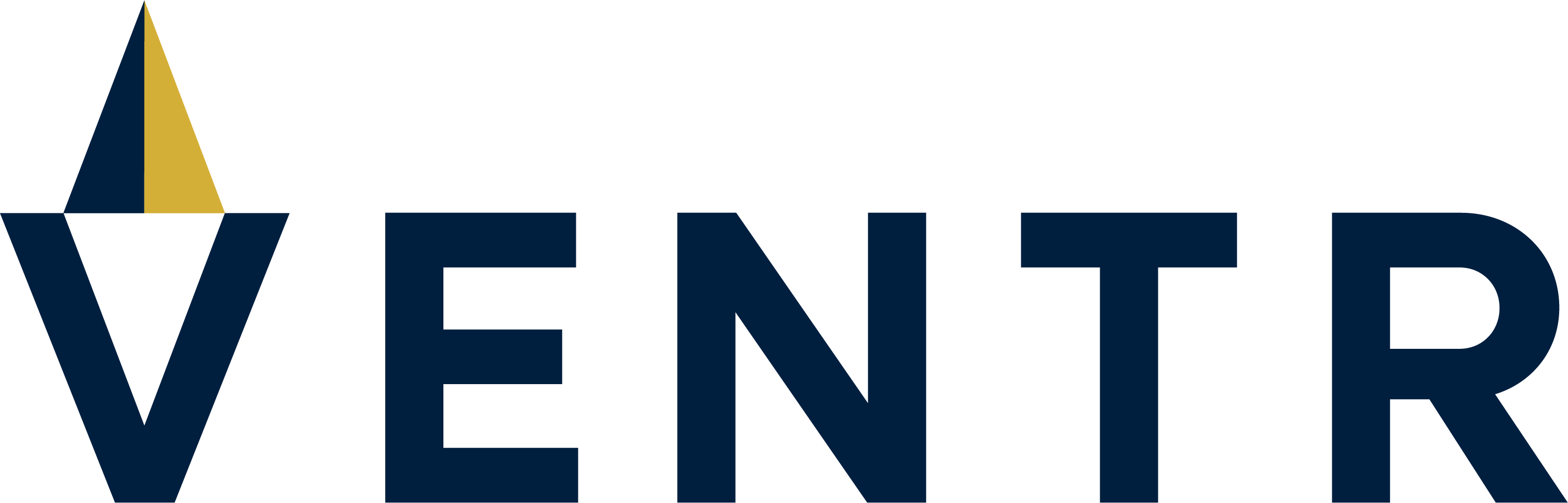


Comments