Unpacking the Costs: Is Zapier Free, and What Are the Limitations?
- Brian Mizell
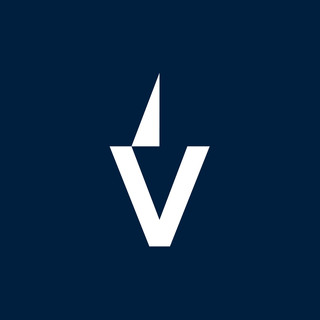
- Oct 21
- 14 min read
So, you're wondering if Zapier is free? It's a common question because, let's face it, who doesn't love a good free tool? Zapier is super popular for connecting different apps and automating tasks, saving you tons of time. But like most things, the free version has its limits. We're going to break down what you get for free, what you have to pay for, and how to make sure you're not blindsided by unexpected costs. Whether you're just starting out or looking to scale up your automations, understanding Zapier's pricing is key.
Key Takeaways
Zapier offers a free plan, but it comes with limitations on the number of Zaps and tasks you can run each month.
Paid plans unlock more advanced features like multi-step Zaps, premium app integrations, and custom logic.
Be aware of potential extra costs from third-party app subscriptions or exceeding your plan's task limits.
Monitoring your usage and understanding what counts as a 'task' is important to avoid unexpected charges.
Choosing the right plan depends on your specific automation needs, from simple personal tasks to complex team workflows.
Understanding Zapier's Free Offering
Is Zapier Truly Free?
Zapier does offer a free plan, and it's a pretty solid way to get your feet wet with automation. You can connect your favorite apps and automate some basic tasks without spending a dime. It’s a great starting point if you're just curious about how automation can help you or if your needs are pretty simple right now. Think of it as a trial run, but one that you can keep using indefinitely for basic functions. It's not a limited-time free trial; it's a forever-free tier.
Limitations of the Free Plan
While the free plan is a nice perk, it definitely comes with some restrictions. You're limited to just 5 Zaps, which are your automated workflows. Plus, you can only run up to 100 tasks per month. A task is basically one step in a Zap – like sending an email or updating a spreadsheet. So, if your Zap has a trigger and two actions, that's three tasks. This means you have to be pretty strategic about what you automate. Also, you won't get access to premium apps, which are integrations with some of the more popular or advanced services. The update time is also set at 15 minutes, meaning Zapier checks for new data every 15 minutes, not instantly.
Here's a quick look at what you get (and don't get) on the free tier:
Number of Zaps: 5
Tasks per month: 100
Update Time: 15 minutes
Multi-step Zaps: Not supported
Premium Apps: Not included
The free plan is fantastic for learning the ropes and automating a few simple, repetitive tasks. However, if you find yourself needing more complex workflows or handling a higher volume of data, you'll likely hit these limits pretty quickly.
Getting Started with the Free Tier
Jumping into the free tier is straightforward. You just need to sign up for a Zapier account. Once you're in, you can start exploring the thousands of apps Zapier connects with. The interface guides you through creating your first Zap by selecting a trigger app (what starts the automation) and an action app (what happens next). For example, you could set up a Zap to automatically save email attachments from Gmail to a Dropbox folder. It's designed to be user-friendly, so you don't need to be a coding whiz to get started. Just pick your apps, define what kicks off the automation, and what you want to happen as a result.
Exploring Zapier's Paid Plans
So, the free plan is great for dipping your toes in, but what happens when you need to do more? That's where Zapier's paid plans come in. They're designed to scale with your needs, offering more power and flexibility as you grow.
The Starter Plan for Enhanced Automation
If you've outgrown the free tier's limits or need a bit more oomph, the Starter plan is often the next logical step. It's a popular choice for businesses that have moved beyond basic automation and are looking for more robust capabilities. This plan typically includes more Zaps and tasks per month, giving you more room to automate your workflows without hitting those pesky limits so quickly. It's a good middle ground, offering a significant step up from the free offering without jumping straight to the higher-tier plans.
Professional Plan for Advanced Features
Ready to really get serious about automation? The Professional plan is where things get interesting. This tier usually unlocks features like multi-step Zaps, which let you create more complex workflows involving several actions in a sequence. Think about pulling data from one app, tweaking it, and then sending it to another – all in one automated flow. It also typically includes more tasks and Zaps, plus access to premium apps, which are often essential for integrating with a wider range of business tools.
This plan is ideal for users who need custom logic and more advanced automation capabilities.
Team and Company Plans for Collaboration
For larger teams or organizations, Zapier offers Team and Company plans. These aren't just about more Zaps and tasks; they're built with collaboration in mind. You'll find features that help manage access for multiple users, streamline team workflows, and often include enhanced security measures. The Company plan usually takes this a step further, catering to businesses with extensive automation needs and a focus on centralized control and security.
Here's a general idea of what you might expect with these higher tiers:
Team Plan: Designed for collaboration, often includes features for team management and shared access.
Company Plan: Aimed at larger organizations, providing robust security, more user seats, and higher task volumes.
When choosing a paid plan, it's really about matching the features and limits to what your business actually needs right now. Don't pay for more than you'll use, but also don't get stuck with a plan that holds your automation back.
Key Features and Their Cost Implications
So, you're looking at Zapier and wondering what exactly you're paying for, or what you would be paying for if you move beyond the free tier. It's not just about the number of automations you can run; there are a few core concepts that really drive the cost.
Understanding Zaps and Tasks
At its heart, Zapier works with "Zaps." A Zap is basically an automated workflow you set up between two or more apps. Think of it like this: "When X happens in App A, do Y in App B." Simple enough, right? But here's where the cost comes in: each step within a Zap counts as a "task." So, if your Zap has three steps – say, a new row in Google Sheets triggers a message in Slack, and then that message also creates a task in Asana – that's three tasks each time the Zap runs.
Single-step Zaps: These are the most basic, usually involving just one trigger and one action. They're great for simple connections.
Multi-step Zaps: These allow for more complex workflows with multiple actions, filters, or delays. Each action, filter, or delay counts as a task.
Paths (Conditional Logic): These let your Zap take different routes based on certain conditions. Each path taken still counts as a task.
The more steps your Zap has, and the more often it runs, the more tasks you'll use. This is the primary way Zapier bills usage, especially on their paid plans.
Premium App Integrations
Zapier connects to thousands of apps, which is pretty amazing. However, not all integrations are created equal. Some apps, especially those that are more specialized or offer advanced features, are considered "premium apps." Using these premium apps within your Zaps might count differently towards your task usage, or they might require you to be on a higher-tier plan to use them at all. It's worth checking the list of premium apps if you rely heavily on specific software, as this can impact your overall cost.
Multi-Step Zaps and Custom Logic
As mentioned, multi-step Zaps are where things get interesting, and potentially more expensive. If you need your automation to do more than just a simple A-to-B connection, you'll likely be building multi-step Zaps. This could involve:
Filtering data: Only proceeding if certain conditions are met.
Formatting data: Changing how information looks before sending it to another app.
Adding delays: Waiting a specific amount of time before the next step.
Using code: For really specific needs, you can add custom code steps, which are powerful but definitely increase task usage.
Building complex workflows with multiple steps and conditional logic is where Zapier really shines, but it's also the quickest way to consume your monthly task allowance. Always think about how many individual actions your automation will perform each time it runs.
Here's a quick look at how tasks stack up:
Plan | Tasks per Month | Notes |
|---|---|---|
Free | 100 | Basic, single-step Zaps |
Starter | 750 | Allows multi-step Zaps |
Professional | 2,000 | More tasks, custom logic, premium apps |
Team | 50,000 | For larger teams, shared connections |
Remember, each action in a multi-step Zap counts as a task. So, a 3-step Zap running 10 times a day uses 30 tasks per day. That adds up fast!
Potential Hidden Costs and How to Avoid Them
While Zapier's pricing structure seems pretty clear-cut, it's easy to overlook a few things that could add to your bill. It's not usually Zapier itself charging extra out of the blue, but rather the way you use it and the other tools you connect it with.
Third-Party App Subscriptions
Many of the apps you connect to Zapier might have their own subscription fees. If you're using a premium app within a Zap, and that app requires its own paid plan, then that cost is separate from Zapier's. For example, if your Zap pulls data from a specialized marketing tool that charges per API call or requires a monthly subscription, you'll need to factor that into your overall automation budget. Always check the pricing of the apps you plan to integrate.
Exceeding Plan Limits
This is probably the most common way costs can creep up. Zapier's plans have limits on things like the number of tasks (actions performed by your Zaps) and the number of Zaps you can have active. If you have a Zap that runs very frequently or has many steps, it can quickly use up your allotted tasks.
Here's a quick look at how tasks add up:
Plan | Tasks per Month |
|---|---|
Free | 100 |
Starter | 750 |
Professional | 2,000 |
Note: Prices and task limits are subject to change and may vary based on billing cycle (monthly vs. annual).
If you go over your task limit, Zapier will usually pause your Zaps until the next billing cycle or prompt you to upgrade. It's important to monitor your Zap usage, especially if you're on a lower-tier plan.
API Usage Fees
Some apps, even if they don't have a direct subscription fee, might charge based on API usage. When Zapier interacts with an app, it's often using that app's API. If an app has strict API call limits or charges for exceeding them, and your Zap is making a lot of calls to that app, you could incur extra charges from the third-party app provider. This is less common with major apps but can happen with niche services.
Keeping an eye on your Zap history and task usage within your Zapier dashboard is key. You can often see which Zaps are consuming the most tasks and identify potential areas for optimization or upgrade before you hit an unexpected cost.
To avoid these extra costs:
Monitor your task usage regularly: Check your Zapier dashboard to see how many tasks you're using.
Optimize your Zaps: Look for ways to make your Zaps more efficient. Can you combine steps? Can you use filters to prevent unnecessary runs?
Understand third-party app costs: Before connecting an app, check its pricing and API limits.
Consider your automation frequency: If a Zap needs to run very often, make sure your plan can handle the task volume.
Maximizing Value from Zapier Pricing
So, you've got Zapier humming along, automating tasks and making your life easier. That's great! But how do you make sure you're really getting the most bang for your buck, especially as your needs grow? It's not just about picking a plan and forgetting about it. You've got to be a bit smart about it.
Tips for Cost Savings
First off, keep an eye on your Zaps and tasks. The free plan is a good starting point, but it's limited. If you're just testing the waters, it's perfect. But once you start automating more, you'll hit those limits fast. Think about which automations are truly saving you time or money. Maybe you can combine a few simple Zaps into one more complex one, or perhaps some automations aren't as critical as you thought. Regularly reviewing your active Zaps can reveal opportunities to streamline and cut down on task usage.
Audit your Zaps: Go through them every few months. Are they still needed? Are they working efficiently?
Optimize task usage: Can you reduce the number of tasks a Zap performs? Sometimes a Zap can be simplified.
Batch similar tasks: If possible, group actions together to reduce the overall task count.
Utilize built-in filters: Use Zapier's filtering options to prevent Zaps from running when they're not needed, saving tasks.
When to Upgrade Your Plan
Knowing when to move up a tier is key. If you're constantly hitting your task limits on your current plan, that's a big sign. You might also find yourself needing features that are only available on higher plans, like multi-step Zaps or access to premium apps. For instance, if you're trying to connect apps that aren't on the free tier, you'll need to look at plans like the Starter Plan or higher. Don't upgrade too early, though. Wait until the limitations of your current plan are actively hindering your workflow or costing you more in manual work than the upgrade would.
It's easy to get caught up in the excitement of new automation possibilities. However, always tie your upgrade decisions back to tangible benefits. If a higher-tier plan will save you X hours per week, and that's worth more than the plan's cost, then it's a good move. Otherwise, stick with what you have and optimize.
Evaluating Return on Investment
Ultimately, you want to make sure Zapier is paying for itself. This means looking beyond just the monthly subscription fee. How much time are you saving? How many errors are you preventing? If you're spending $50 a month on Zapier but saving 10 hours of work that would have cost you $200 if you hired someone, that's a pretty good deal. Keep a rough track of the manual tasks you're no longer doing and estimate their value. This helps justify the cost and shows the real impact of your automation efforts.
Zapier's AI Capabilities and Pricing
Free Access to Basic AI Features
Zapier has been adding more AI tools, and the good news is you can try out a lot of them without paying a dime. Things like their AI Copilot, which helps you build Zaps faster, or Prompt Steps, where you can use AI to generate text or summarize information, are available on the Free plan. You even get access to some basic AI Agents. It’s a pretty decent way to see what AI can do for your automations without any upfront cost. This allows individuals and small teams to experiment with AI-powered workflows before committing to a paid plan.
Add-on Costs for Advanced AI
While the basic AI features are free, things get more complex when you want to do more advanced stuff. If you want to build custom GPT prompts, create workflows that loop, or use Chatbots trained on your own specific data, you'll likely hit the limits of the free tier pretty quickly. To go beyond that, you'll need a paid plan, and even then, there are often extra costs. Modules like Zapier Tables, Interfaces, and Chatbots are sold separately. These can start around $20 per month and go up to $100 per month, depending on the plan you're on and how much you use them. So, while you can test the waters for free, serious AI automation usually means budgeting for these add-ons.
AI Workflows and Paid Plans
When you start needing more power, like complex logic, custom domains, or multi-agent setups, you'll definitely be looking at the higher-tier paid plans. Zapier's pricing has become a bit more modular, especially with AI. You can get a lot done with the free plan, but for scaling up, especially for business operations, you'll want to look at plans like Professional or Team. Even then, the cost can increase based on your task usage. For example, the basic plan at $19.99/month (annual payment) includes only 750 tasks. For 5,000 tasks, the price jumps to $89 per month, with additional costs for support. It's all about finding the right balance between the features you need and what you're willing to spend to automate your work effectively.
Here's a quick look at how AI features might fit into different plans:
Free Plan: Basic AI features like Copilot, Prompt Steps, and some Agents. Limited tasks and multi-step Zaps.
Starter/Professional Plans: Access to more premium apps and multi-step Zaps. AI features are still available, but you might need add-ons for advanced use cases.
Team/Company Plans: Designed for collaboration, these plans often bundle more AI capabilities and support, but advanced AI modules might still incur extra costs.
It's important to remember that Zapier's AI is designed to assist, not fully replace, human oversight. While it can automate many tasks, complex decision-making or nuanced content generation often still requires a human touch. Think of it as a powerful assistant that handles the repetitive and time-consuming parts of your job.
For those looking to integrate AI deeply into their operations, understanding these tiered costs and add-ons is key to managing your automation budget effectively. You can start experimenting with AI for free, but scaling up will require a strategic approach to Zapier's subscription costs.
Zapier's AI tools can help you automate tasks and save time. They offer different plans to fit your needs. Want to see how Zapier can make your work easier? Visit our website to learn more!
So, Is Zapier Free? The Bottom Line
Alright, let's wrap this up. Zapier definitely has a free plan, and it's a pretty good starting point if you're just dipping your toes into automation. You can connect apps and get a feel for how it works without spending a dime. But, and this is a big 'but,' that free plan comes with limits – think fewer tasks per month and not all the fancy features. As your needs grow, or if you want to use more advanced apps or build more complex workflows, you'll likely need to look at their paid plans. Just keep an eye on how many tasks you're actually using and if you're hitting those limits, because that's where costs can add up. It's not really about hidden fees from Zapier itself, but more about making sure the plan you choose actually fits how much you'll be using it. For many, the value it provides in saving time and effort makes the cost worthwhile, but it's definitely something to plan for.
Frequently Asked Questions
Is Zapier really free to use?
Zapier offers a free plan that lets you try out its basic features. It's a great way to start automating simple tasks without spending any money. However, this free plan has limits on how many tasks you can run and which apps you can connect. For more advanced features or higher usage, you'll need to consider their paid plans.
What are the main limitations of Zapier's free plan?
The free plan is pretty basic. You can only create a small number of 'Zaps' (automations) and run a limited number of tasks each month. Also, you can't use all the available apps, especially the premium ones. It's good for learning, but not for heavy-duty automation.
What is a 'Zap' and a 'Task' in Zapier?
A 'Zap' is an automated workflow you create to connect two or more apps. For example, a Zap could send a new email from Gmail to a Google Sheet. A 'Task' is a single step within a Zap. So, if your Zap has three steps (like getting data, formatting it, and sending it somewhere else), running that Zap once counts as three tasks.
Can I use Zapier for complex automations on the free plan?
No, complex automations are usually limited on the free plan. Multi-step Zaps, which allow you to perform several actions in one workflow, are typically only available on paid plans. The free plan is mostly for single-step automations.
Are there any hidden costs with Zapier?
Zapier itself doesn't have hidden fees for its plans. However, you might encounter extra costs if the apps you want to connect require their own paid subscriptions. Also, if you go over your task limit on a paid plan, you might incur extra charges. It's important to check the costs of the apps you integrate and monitor your usage closely.
When should I consider upgrading from the free plan?
You should think about upgrading if you're hitting the task limits often, need to connect more apps (especially premium ones), or require multi-step Zaps for more complex workflows. If your automation needs grow and the free plan starts holding you back, it's a good sign it's time to explore paid options.
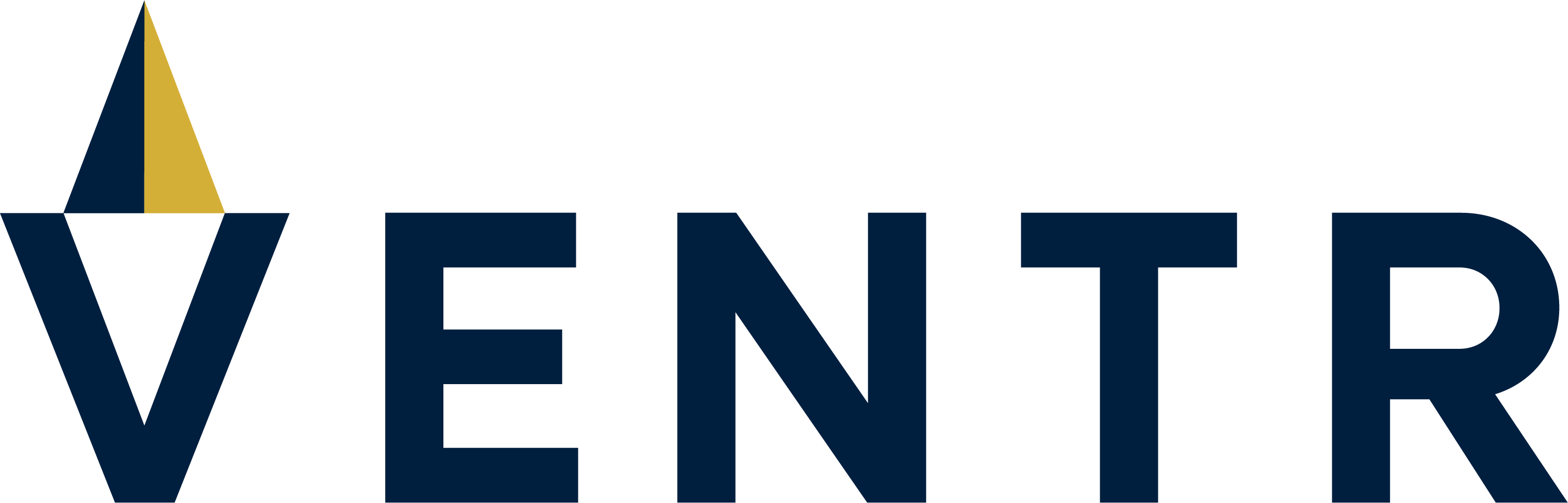


Comments